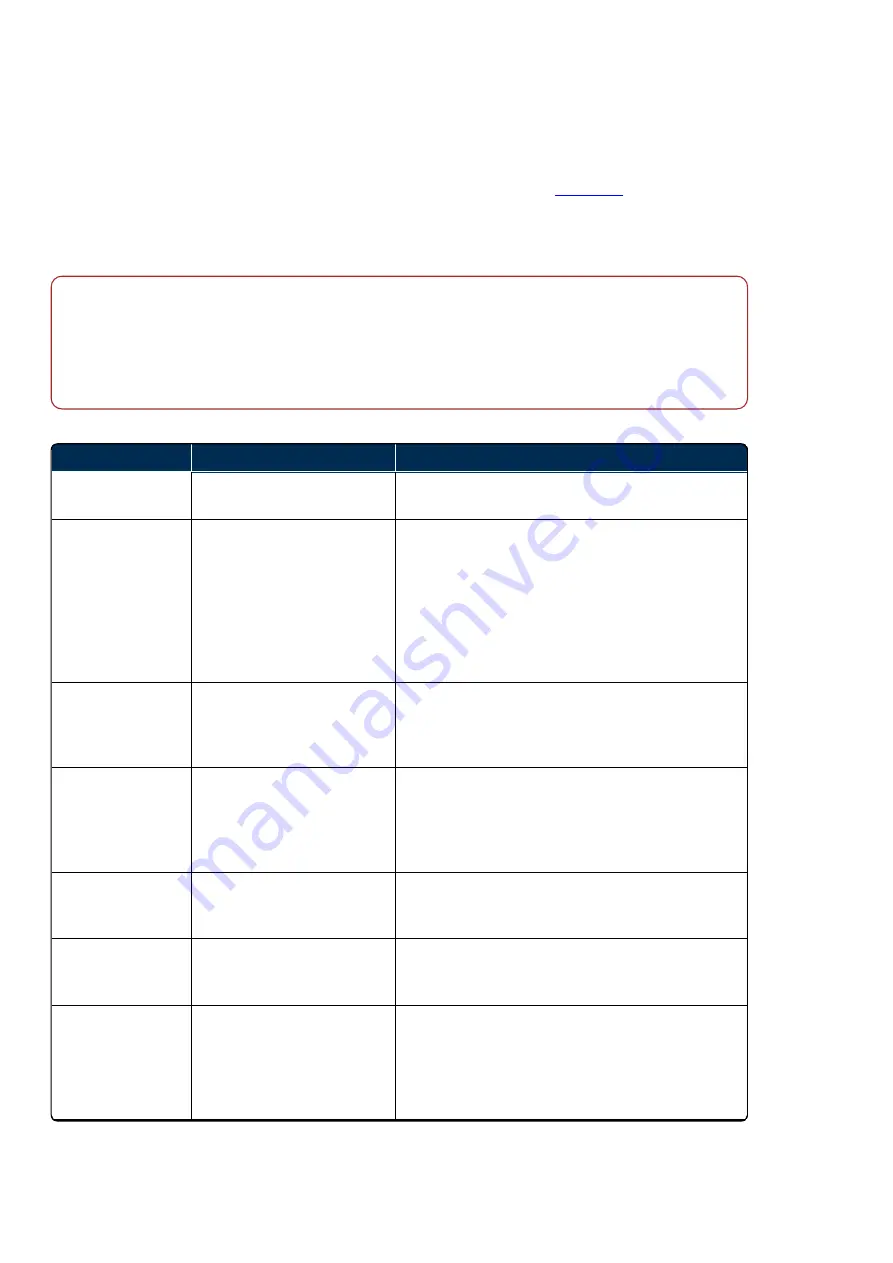
Chapter 3 - How to...
3.4.9 Troubleshooting
If you have any issues using your device please refer to the following table and instructions.
Additional information and resources are available on the Optos website. Go to
and register to
access the information and resources.
Detailed instructions on using Optos
Advance
and
Vantage
applications can be found in the help files for each
application.
Note
In this guide the term P200T is used when referring to all product variants, unless otherwise stated.
If you require further assistance, please contact your Optos representative, see
When contacting Optos you will need to supply your site number, see
What information do I need when
TABLE 5: List of problems and solutions
Problem
Possible cause
Solution
Capture mode is
disabled.
Failure of the system self-test
disables capture.
Open the diagnostics page and run the self-test
feature.
Cannot access the
user login list on the
scan head.
Password error, image server
is
NOT
switched on or scan
head is
NOT
configured with
the correct image server IP
address.
Check your user name and password, see
Check the image server is switched on and running,
see
How do I restart the image server?
Check the image server network address and ensure
the scan head is on the same network and configured
to connect to the correct address.
Patient position
feedback
NOT
showing on some
eyes.
Ambient lighting too bright;
irregular pupil shape;
unmanaged ptosis.
Ensure the patient’s pupil is centered on the cross
hairs on the touch screen.
Imaging when the
patient position
feedback is green
does
NOT
produce
good results.
System virtual point is offset
leading to incorrect feedback.
Compensate by imaging with the alignment target on
red or blue, as appropriate.
Images taken
include large lid and
lash obscuration.
Poor patient position;
unmanaged ptosis.
Review the positioning guidance in this document,
see
on page 30. Contact Optos for
additional training if required.
opto
map images
show horizontal line
artefacts.
System slit mirror requires
cleaning.
Contact Optos to arrange for a Field Service Engineer
to clean the slit mirror.
opto
map images
show small random
artefacts in fixed
position.
Dust on the main mirror, or
main mirror dirty.
Use the recommended cleaning materials and
procedure for cleaning the main mirror, see
If the issue persists contact your Optos
representative.
Page 44 of 60
English
Part
Number:
G102748/11_ENG
Copyright
2021
,
Optos
plc.
All
rights
reserved.
Summary of Contents for P200T
Page 1: ...optos com User Guide P200T Optos Panoramic Ophthalmoscope G102748 11_ENG...
Page 4: ...Page 4 of 60 English Part Number G102748 11_ENG Copyright 2021 Optos plc All rights reserved...
Page 10: ...Page 10 of 60 English Part Number G102748 11_ENG Copyright 2021 Optos plc All rights reserved...
Page 26: ...Page 26 of 60 English Part Number G102748 11_ENG Copyright 2021 Optos plc All rights reserved...
Page 58: ...Page 58 of 60 English Part Number G102748 11_ENG Copyright 2021 Optos plc All rights reserved...
Page 60: ...G102748 11_ENG English...
















































