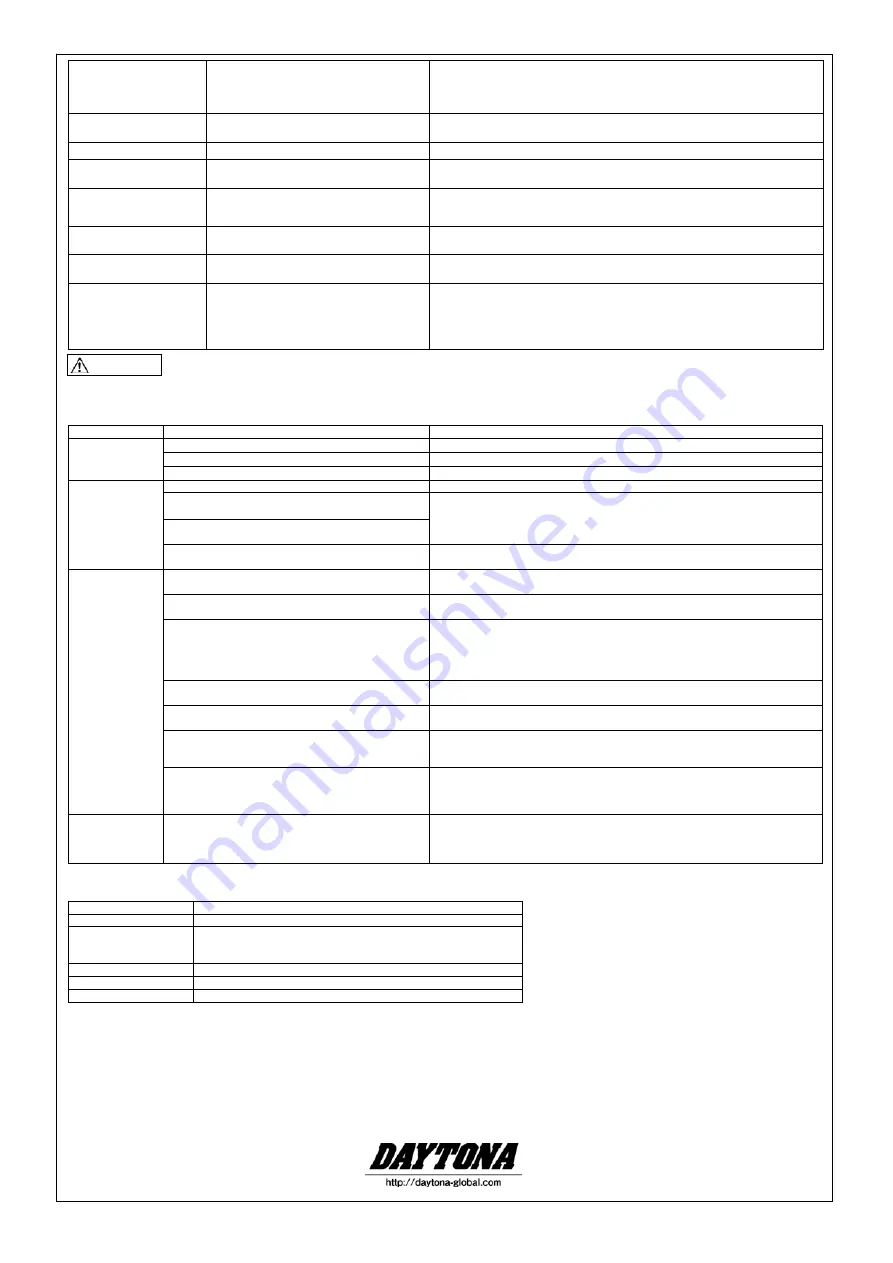
87352
⑧
/
⑧
December 17, 2014
Return to the previous
screen
(You cannot return to the
main menu.)
Press the Escape button once.
Press the Escape button repeatedly to step back through previous screens one by
one.
Return to the Home screen
Press the Home button once.
The Home screen appears. * The operation varies depending on the functionality of
the home button on the connected device.
Confirm
Press the Enter button once.
The selected app will be activated.
Display multi-task icons
(iOS)
Press the Home button twice consecutively.
Multi-task icons will appear.
Task Manager (Android)
Press and hold down the Home button.
Task Manager will appear.
Move the cursor
Move the Cross joystick up/down or left/right
once.
The cursor will move.
Cancel sleep mode
Press any button other than the Power button
once.
Sleep mode will be canceled, and you will be able to control the connected device
via the Smartphone Controller.
Switch OS
While pressing and holding down the Home
button and Escape button simultaneously,
power on the Smartphone Controller.
If the LED indicator lights up red for three seconds when the power is turned on,
iOS mode has been selected. If the LED flashes red, Android mode has been
selected. While pressing and holding down the Home button and the Escape
button, press the Power button repeatedly to toggle between iOS mode and
Android mode.
* Depending on the characteristics, specifications, settings or environments of some connected devices, operation may
vary, or some functions may be unavailable. Also, the connected device may malfunction or become unstable.
* If the device malfunctions or the operation become unstable, turn off the power to the Smartphone Controller, then turn it
on again. Alternatively, try to perform the pairing operation from the beginning.
・
Troubleshooting
Symptom
Item to check
Action
Power does not
turn on
Are the batteries inserted in the correct orientation?
Check the polarity of the batteries.
Could the batteries be worn out?
Replace the batteries with new ones.
Is the battery case lid attached securely?
Attach the battery case lid firmly.
Incomplete
pairing
Is the Smartphone Controller in pairing mode?
Review the pairing method and perform the pairing operation from the beginning.
Is the connecting device in pairing mode?
Check the instruction manual for the connected device.
Is the profile of the connected device compatible with
the Smartphone Controller?
Could there be other Bluetooth-enabled devices in
the vicinity?
Turn off the power to all devices other than the one for pairing.
Cannot control
the connected
device.
Is the Smartphone Controller in OS mode that
matches the OS of the connected device?
Double-check the OS mode setting. If the setting is incorrect, change it
accordingly.
Check the settings on the connected device.
If you are using an iOS device, turn on the VoiceOver function in the Accessibility
settings.
Could the connected device be located too far from
the Smartphone Controller?
The maximum communication distance between the Smartphone Controller and
the device is approximately 10m (Class2) of sight distance. Use the device within
10m of the Smartphone Controller.
* Even if the sight distance is less than 10m, operation of some devices may
become unstable, depending on the environment and conditions.
Could noise be generated from the vehicle?
Locate the device away from the noise source. Alternatively, try to reduce the
noise level of the vehicle.
Could pairing be off?
Turn off, and then turn on the power to the Smartphone Controller, or perform the
pairing operation from the beginning.
Could your device be displaying a home screen that
is not the manufacturer's original Home screen on the
connected device? (Android)
Be sure to use the manufacturer's standard Home screen.
Could the Smartphone Controller be in sleep mode?
If you do not operate the Smartphone Controller for more than five minutes, it will
enter sleep mode. To cancel sleep mode, press any button other than the Power
button two or three times.
The smartphone
does not display
the character
input panel
Could the Smartphone Controller be connected to the
smartphone?
If the Smartphone Controller is connected to the smartphone, the smartphone
will recognize the Smartphone Controller as a wireless keyboard. Therefore, on
certain device models, the character input panel will not be displayed. In this
case, turn off the power to the Smartphone Controller, or turn Bluetooth off.
・
Bluetooth specifications
Version
Version 3.0
Transmission output
Class2
Maximum
communication
distance
Approximately 10m of sight distance. * Variable depending on the
operating environment.
Frequency band
2.4GHz (2.4000GHz - 2.4835GHz)
Supported profile
HID
Device name
SMARTPHONE CONTROLLER
* Even if your Bluetooth-enabled connected device conforms to Bluetooth standards as described above, the device may not be able to
communicate with other devices, depending on the characteristics and specifications of those devices.
Also, the operation, screens, or behavior of the device may vary, or it may be unable to transfer or receive data to and from other devices.
* For more information on using Bluetooth-enabled devices, please refer to the instruction manual for the corresponding device.
* Bluetooth is a registered trademark of Bluetooth-SIG Inc. in the United States.
* iPhone® and Siri® are trademarks of Apple Inc., registered in the U.S. and other countries.
CAUTION








