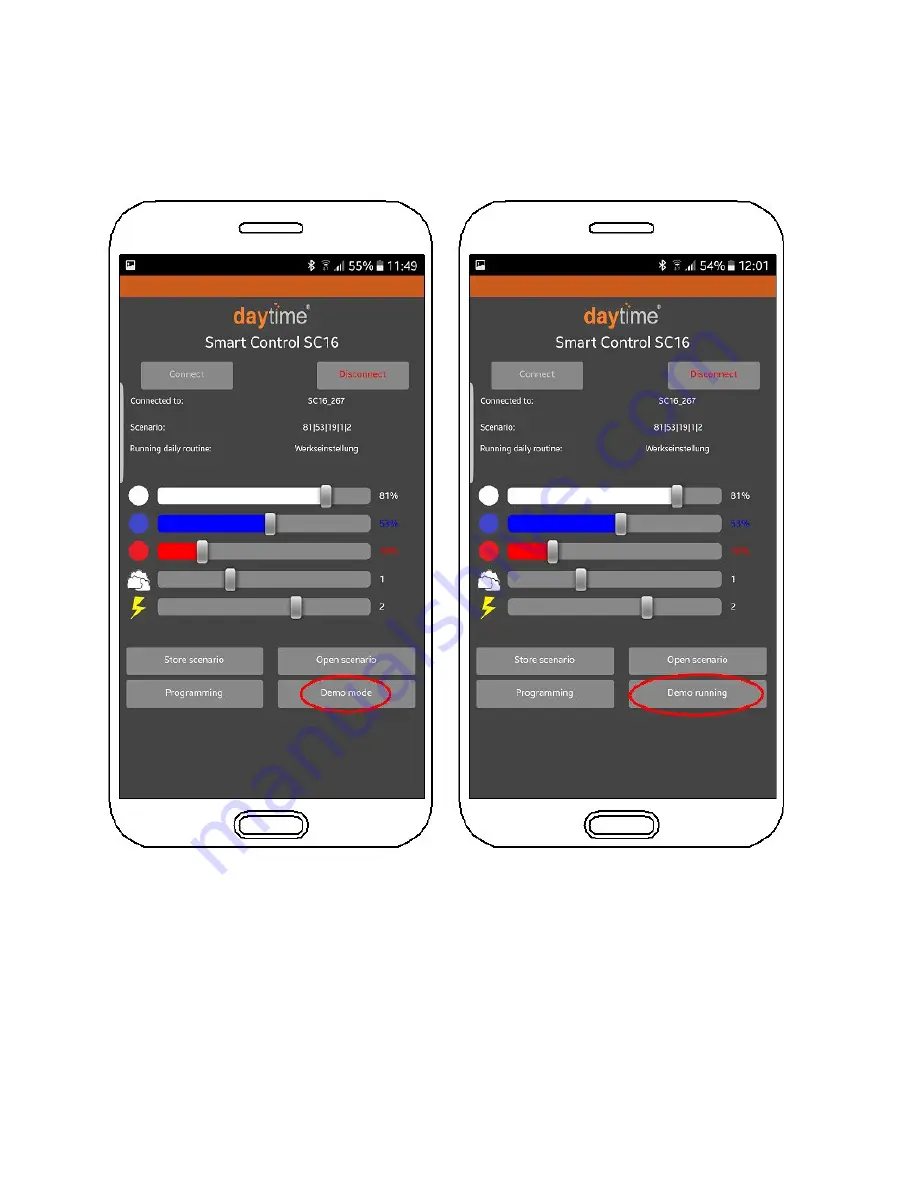
5. Demo mode
The demo mode is enabled by clicking on the corresponding button on the Start page (the app
must be connected to the controller). When demo mode is enabled, the button will display "Demo
running".
The controller continuously switches, in fast-motion time lapse, between the scenarios specified in
the daily routine. (Clouds and lightning are disabled in demo mode)
The demo mode remains switched on until you click again on the "Demo mode" button, even if the
controller disconnects from the app. If the controller has been disconnected, you will need to re-
connect and click twice on the "Demo mode" button to stop demo mode.
After you click on "Demo running" to stop demo mode, the active changeover will be completed. In
rare cases, the controller must be disconnected from the power supply and then reconnected.




















