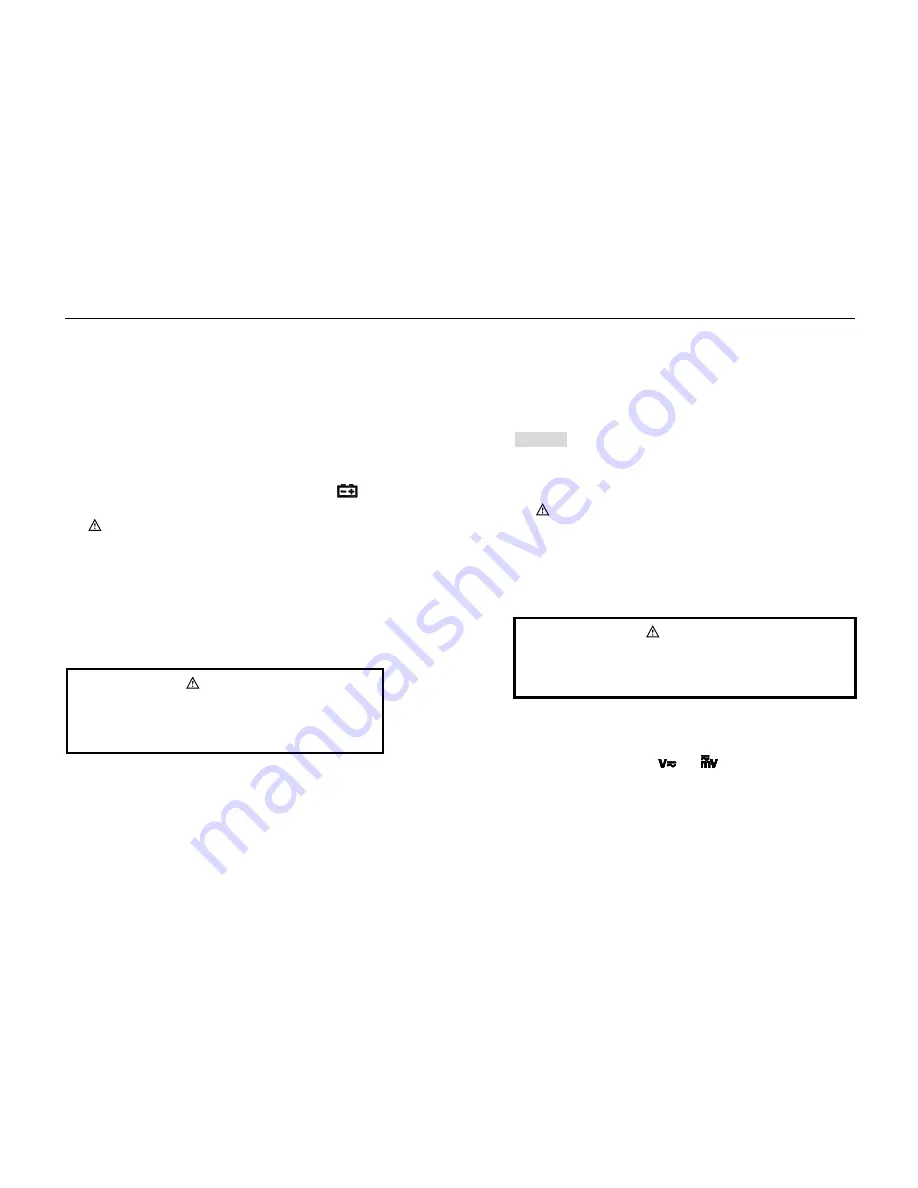
12
Auto Power Off
1.
When not in use, the Meter will automatically turn off after 15
minutes. The Meter will beep 5 times 1 minute before it turns
off and a long beep right before it turns off.
2.
After Auto Off, press any button to bring power back on.
3.
To disable Auto Off, hold “
FUNC
” when turning on the Meter.
Measuring Preparation
Turn on the Meter by turning the rotary switch. If “
” appears,
replace the battery.
“
” indicates input voltage or current should not exceed the
indicated value; this is to protect the Meter from damage.
Turn the rotary switch to the proper position.
When connecting to the circuit, connect
COM
input first before
connecting to power. Remove the power lead first when
disconnecting from the circuit.
Current (AC/DC) Measurements
WARNING
TO AVOID ELECTRICAL SHOCK AND INJURY, PLEASE
REMOVE TEST LEADS BEFORE MAKING CURRENT
MEASUREMENTS.
1.
Turn the rotary switch to AC current “
A
”
2.
Choose “
A 1000
” range first if the target value is unknown.
Adjust the range if necessary.
3.
When measuring AC current, the measured wire should be
properly seated within the clamp jaws and centered within the
clamp. Also note that currents moving in different directions
will cancel each other, so one wire must be measured at a time
for a correct measurement.
4.
Read the measurement on the LCD Display.
Attention:
Measure two or more wires together will cause false reading.
The wire being measured should be centered within the
clamp.
“
” indicates the maximum input AC Current is 1000 A
。
For higher accuracy, when measuring DC current if Display
shows none zero, press “
REL
” button to reset the reading to
zero.
Voltage (AC/DC) Measurements
WARNING
USE CAUTION WHEN MEASUREING HIGH VOLTAGE CIRCUITS
TO AVOID ELECTRICAL SHOCK AND INJURY. DO NOT MEASURE
INPUT VOLTAGES HIGHER THEN 750V AC.
1.
Insert the black test leads into “
COM”
Input and red test lead
into “
INPUT”
input, choose proper range.
2.
Turn the rotary switch to
or
. This indicates DC voltage
measurement; to measure AC voltage, press “
FUNC
” button
once to enter AC Voltage measurement.
3.
Connect the test leads to voltage source or load.
4.
The Meter reading appears on the display.

















