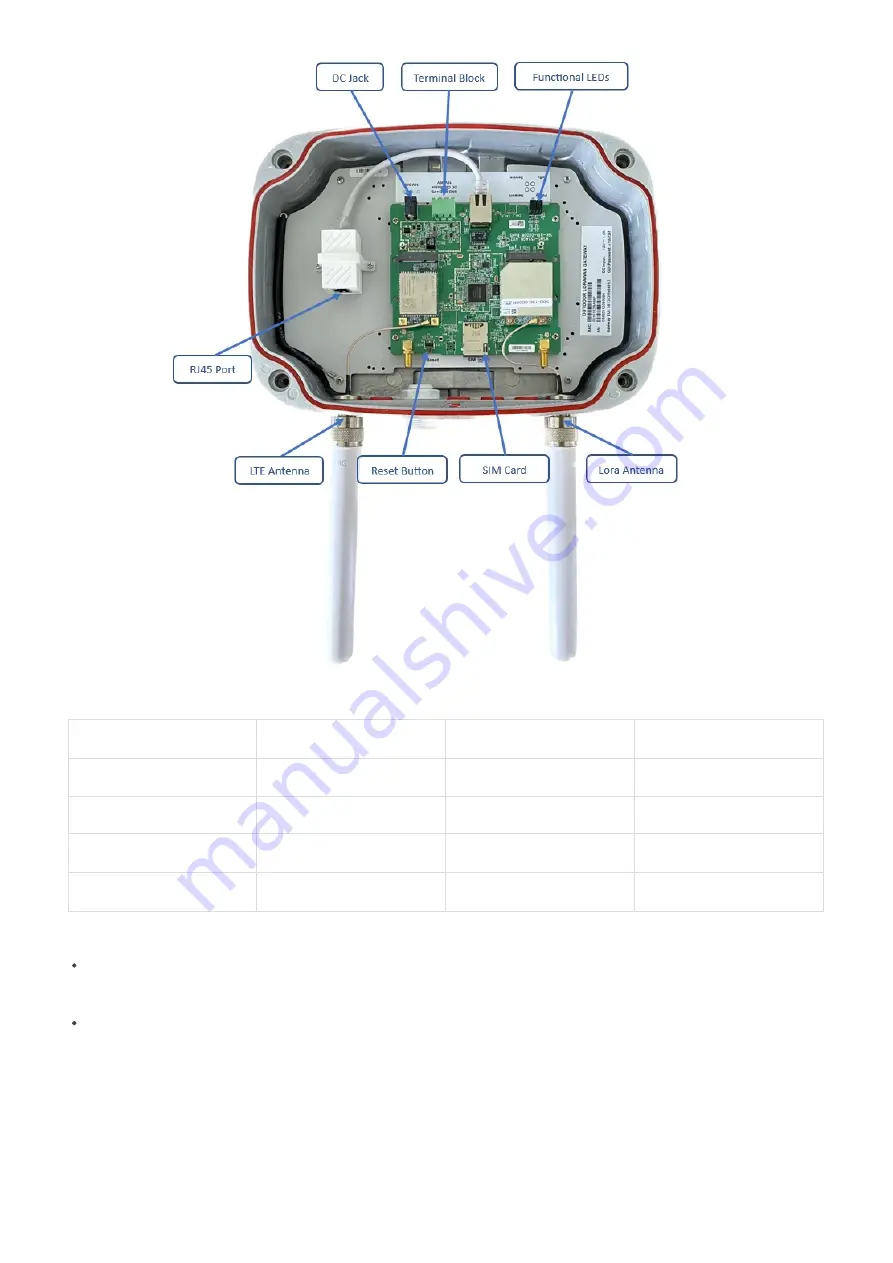
LED Functions
Constant
Flashing
Off
Power
Power On
Booting /OTA
OFF
Internet
Internet Available
Checking Internet
RFU
Service
LNS Connected
RFU
LNS Not Connected
LoRa
LoRa Working
Initializing
LoRa Not Working
Reboot:
By pressing and holding the RESET Button, the Power LED will start flashing. The “reboot” procedure will be
triggered when the RESET Button is released while the Power LED light is
flashing.
Restore to Default:
By pressing and holding the RESET Button, the Power LED will start flashing. The “restore to default” procedure
will be triggered when the RESET Button released after the Power LED
light becomes constant.
Startup the LoraWAN Gateway through the following steps
Install the LTE antenna and the Lora antenna in the correct position. Make sure the antennas and Gateway are tightly
connected.
1.3.2 LED Functions
1.3.3 Reset Button
1.4 Installation
Step 1: Install the antennas of the LoRaWAN Gateway




























