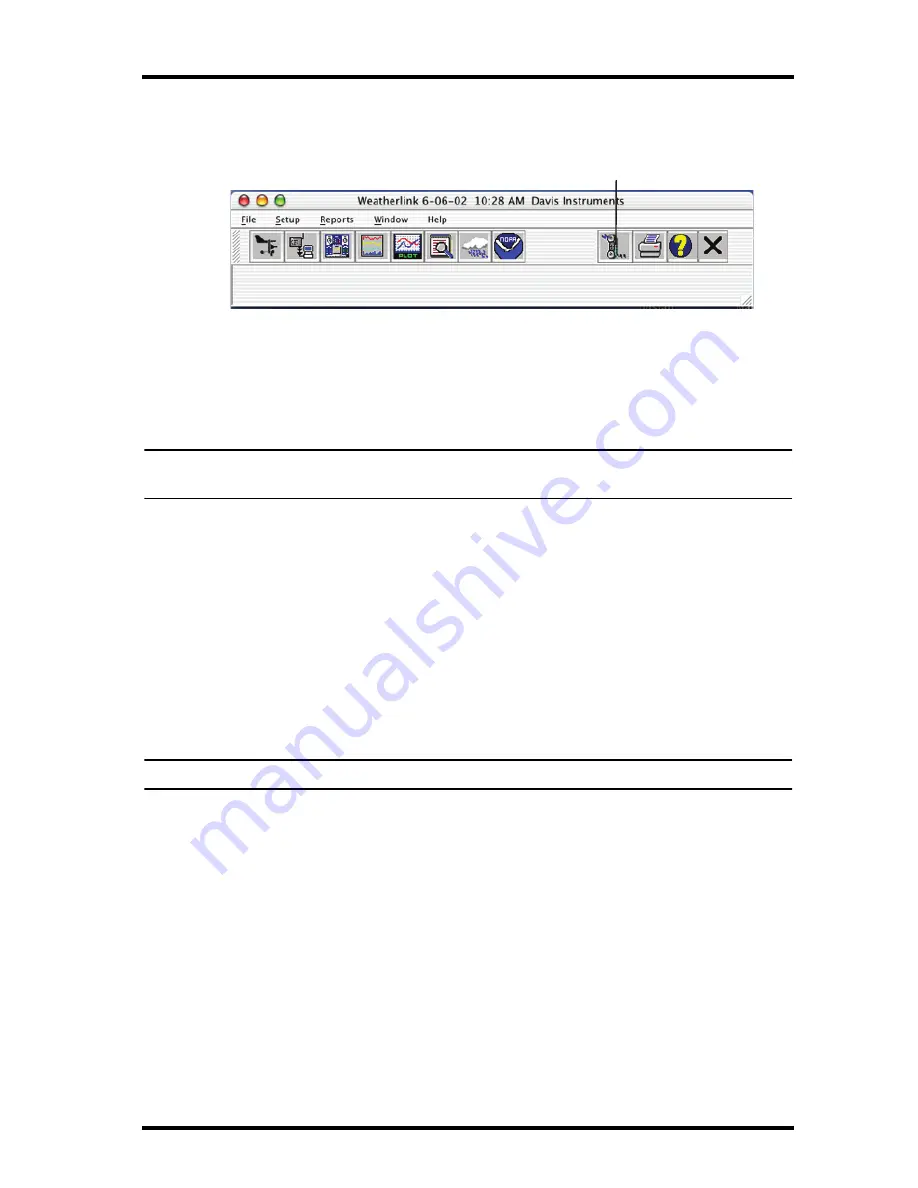
Installing the Software
4
toolbar or select Hang Up from the
File
menu to disconnect the phone con-
nection.
Toolbar with On-Line Icon
By default, WeatherLink hangs up the connection to the modem after one
minute without any communication with the station. Use the
Communica-
tions Port
dialog box in the
Setup
menu of WeatherLink to change this
default value. (See the WeatherLink help files for more information.)
Note: WeatherLink does not hang up the phone line if the bulletin, summary, or other win-
dows receiving real-time data from the console are active.
Software Installation and Setup
It is easy to install and setup WeatherLink on your computer once the con-
nection to your console has been configured. Walk through the following
section to setup and configure your WeatherLink software and the connec-
tion to your console.
Installing the Software
1. Place the Install Disk in your CD ROM drive.
2. Double click on the package file, "WeatherLink 5.1.mpkg."
Note: Your version number may be different.
3. Follow the on-screen prompts to complete the installation.
Optional: Installing USB drivers
Specialized USB drivers must be installed when you connect a Vantage
Pro, Vantage Pro2, Envoy, or Vantage Vue to your Mac via a USB connec-
tion. Once you have installed WeatherLink, but before you open the pro-
gram, install the specialized drivers that come on the Installation CD.
1. Open the USB installer package (the folder marked
Davis USB
Datalogger Drivers
) located on the Install disk.
2. Run “SLAB_USBtoUART Installer”. The necessary USB drivers install
and you are prompted to restart your computer.
3. Restart your computer.
4. When the
Communications Configuration
dialog box displays, select
SLAB_USBtoUART
as your port.
On-Line
(Hang Up)












