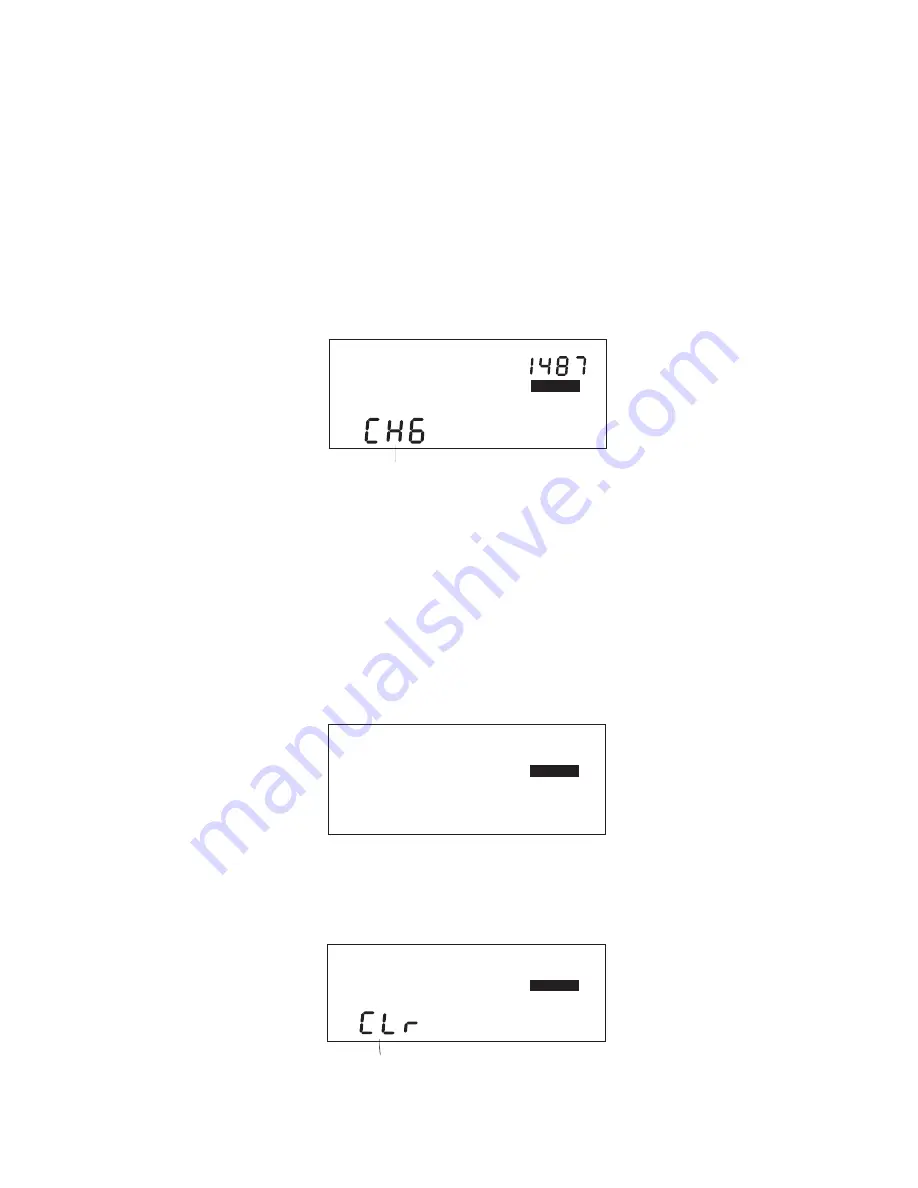
Page 19
• Enter a code/Change your code:
You may enter a code or change your
code from the code entry screen. To enter a code for the first time, follow this
procedure. When told to enter your current code, simply enter the default
code: 0000.
NOTE:
Whenever you enter a new code, make sure you write it down and file it.
1. From the code entry screen, use
"+"
and
"-"
to enter your current
code.
2. When the correct code is entered, press and hold down
SET/
CLEAR
.
CHG (change) appears in the display to indicate that you may now enter a
new code.
3. Use
"+"
and
"-"
to enter a new code.
4. When the new code is entered, press
MODE
.
The unit saves the new code. The clear all log data screen appears.
NOTE:
If you need to check the code you just entered, simply press
MODE
until you
return to the code entry screen. Once entered, the correct code appears on this screen
until you return to the group of data screens.
Clear All Log Data Screen
The clear all log data screen allows you to perform a “total clear” function which
erases all data for every day in your log at once.
1. Press and hold down
SET/CLEAR
.
The word CLR (clear) appears in the display to indicate that the unit is prepar-
ing to clear all log data. To protect against accidental clearing of data, you must
press and hold down
SET/CLEAR
for 3 seconds before the unit clears data.
CODE
SETTINGS
Change Code Mode
CLEAR LOG
SETTINGS
CLEAR LOG
SETTINGS
Clearing Mode Indicator


























