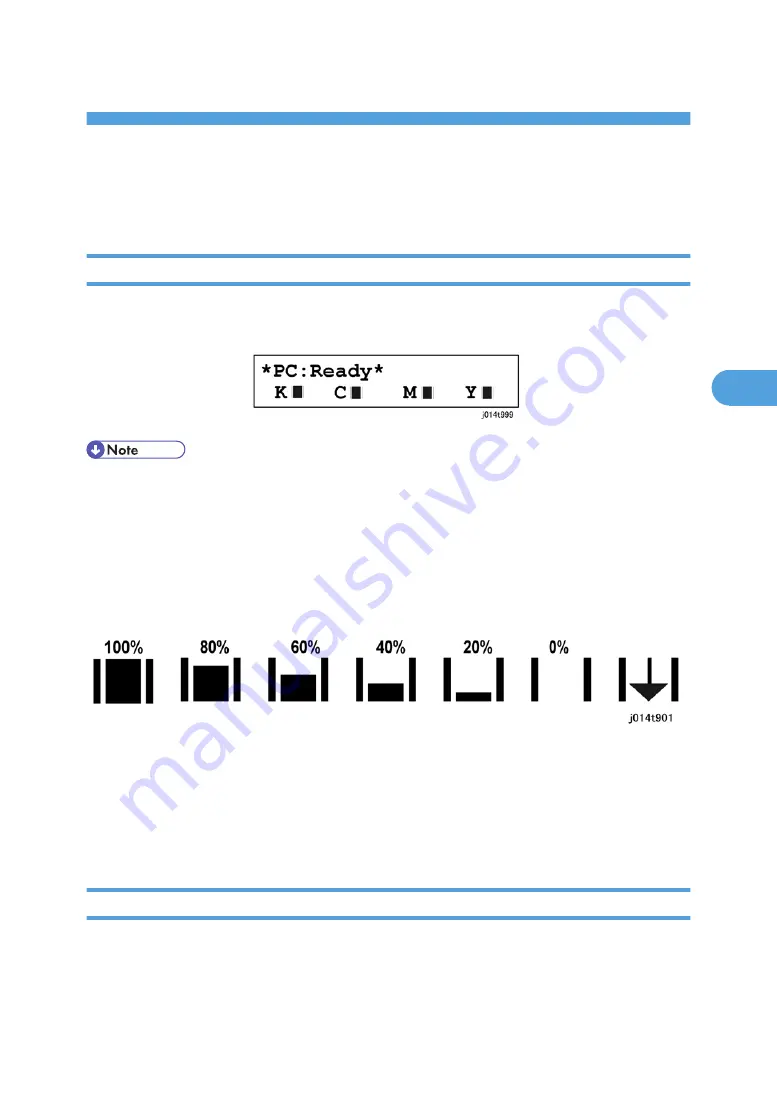
4. Troubleshooting
Display Summary
Operation Panel Display
The operation has four screens that can be displayed by pressing the [Facsimile], [Printer], [Scanner], or
[Copy] key on the operation panel. The display below appears after pressing the [Printer] key.
• After one of these keys is pressed the machine will return automatically to the Copy screen if a key is
not pressed within 60 sec. This feature can be shut off with the Auto Set Time function ([Menu]> "System
Settings"> "Auto Set Time?" ).
Operation Panel Ink Low/Ink End Indicator
The machine shows a 6-level dynamic display that keeps the operator informed about the status of the ink
levels in the tanks. The example below for Black (K) shows the progression in the display from full on the
left to completely empty on the right.
• At 100% the print cartridge is completely full.
• The 0% display is the cartridge near end alert. Printing is still possible until the ink in the print head is
gone.
• The arrow display on the far right is the print cartridge end alert. The machine cannot be used until
the print cartridge has been replaced.
Display Menu Summary
Here is a brief summary of the function menus. The machine operates on the default settings until a setting
is changed. The changed settings remain in effect after the machine is turned off and on.
Press [Menu] to put the printer in the menu mode.
141
4
Summary of Contents for Toscana-C1b
Page 1: ...Toscana C1a C1b C1bN Machine Code J012 J013 J014 SERVICE MANUAL July 2007 Subject to change...
Page 25: ...24...
Page 63: ...1 Installation 62 1...
Page 158: ...Self Diagnostic Test Flow Self Diagnostic Test Flow 157 4...
Page 159: ...4 Troubleshooting 158 4...
Page 160: ...Self Diagnostic Test Flow 159 4...
Page 199: ...4 Troubleshooting 198 4...
Page 330: ...Basic Operation Initialization Sequence at Power On Basic Operation 329 6...
Page 340: ...3 Original Feed Motor 4 Pick up Roller ADF 339 6...
Page 341: ...6 Detailed Section Descriptions 340 6...
Page 364: ...MEMO 363...
Page 365: ...MEMO 364...
















































