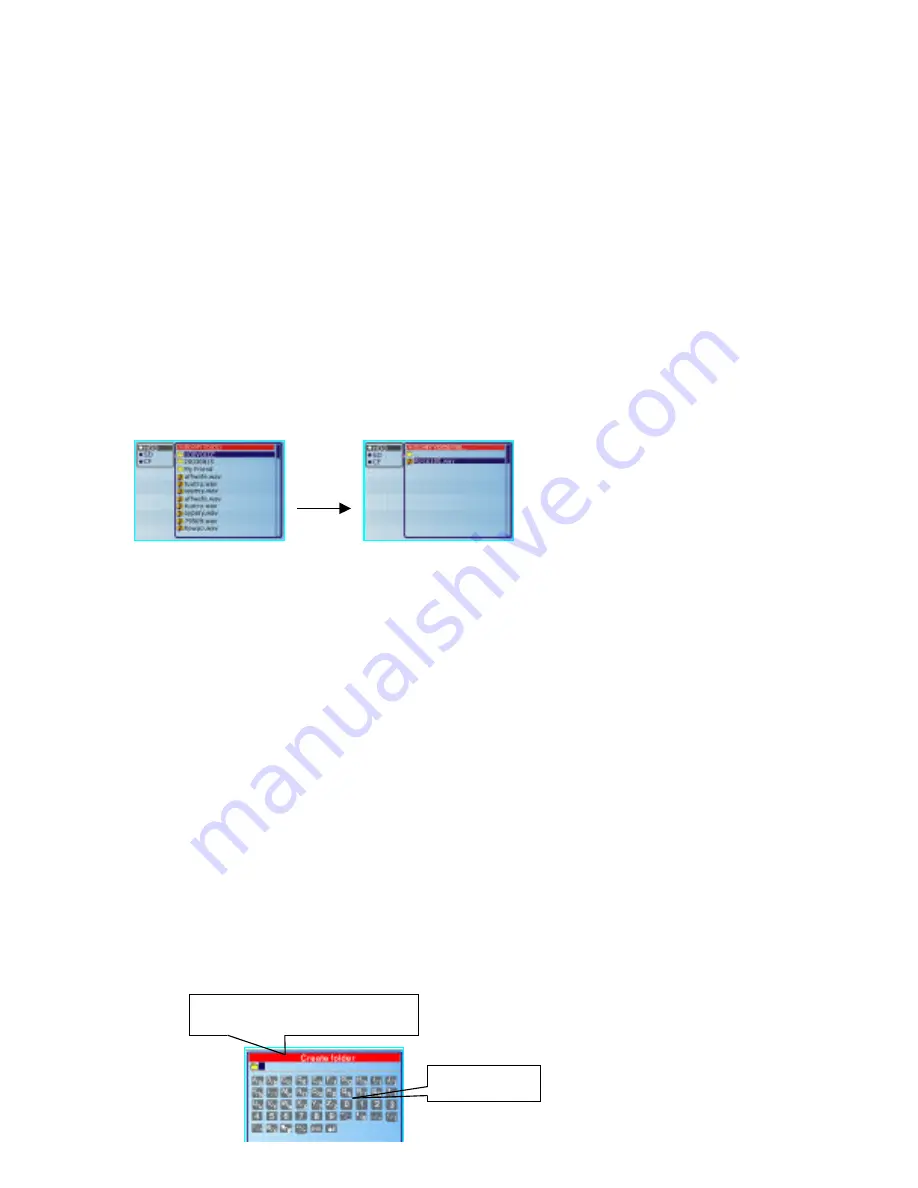
How to play Voice Files
υ
Turn on the Pavio and set the mode to <My voice>.
ϖ
Press OK key the disk menu, and file menu will be displayed.
ω
Switch the control from disk menu to file menu with
υ
key and then select the folder / file with
π
/
θ
key.
Press
τ
key to switch back to disk list.
′
When a file is selected:
ξ
Press OK / PLAY key to play the file.
After playback, the screen returns to the beginning
of the file.
′
When a folder is selected:
ξ
Press OK key, and then select file with
π
/
θ
key.
ψ
Press OK / PLAY key to play the file.
After playback, the screen returns to the beginning
of the files.
7.
File Manager
Using the Keyboard
Accessing the on-Screen Keyboard
When you enter the Create, Rename, or Search functions
υ
Press
υ
key.
The Input Field and the Keyboard will be displayed.
Cursor will be displayed in Input Field.
Title (If you are in Create
Function, the title will be
Keyboard



























