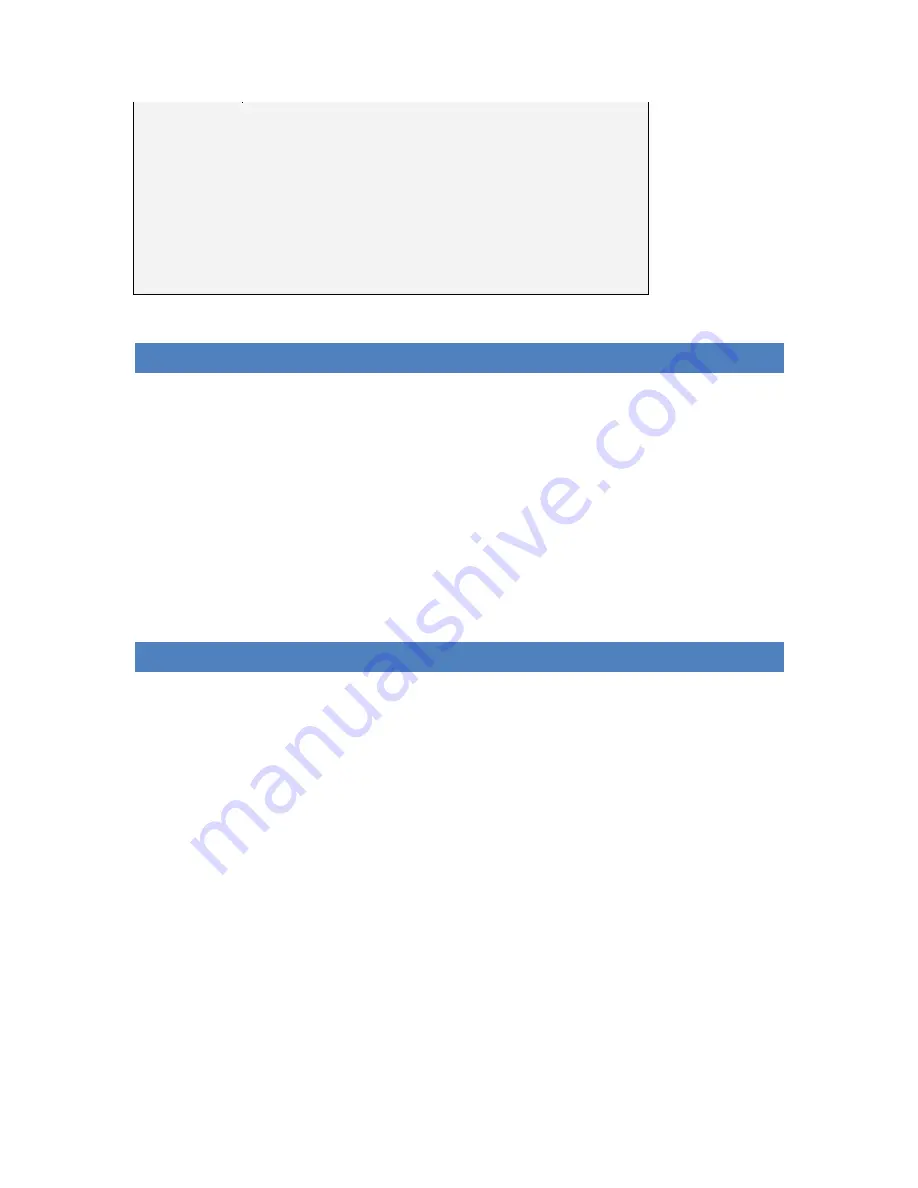
3
O/S
•
Microsoft Windows XP Home or XP PRO
Console
•
Xbox 360
with official Xbox 360 hard drive
Optional
•
Xbox 360 memory card(s)
•
Xbox memory card(s)
INSTALLING THE XPORT 360 SOFTWARE
Insert the XPORT 360 software CD ROM, and follow the on-screen prompts to install the software on your PC.
If the CD does not auto-run, browse to the CD and run the ‘SETUP’ program.
After installation, leave the CD ROM in your drive until you connect a device (see next chapter) to the XPORT
dock. At this point you’re most likely prompted to install drivers. Direct Windows to the root of the
installation CD for these drivers. Once this has happened, you can remove the software CD. If you are not
installing from CD Rom or have downloaded an update from the web, any new versions of the drivers can be
found in the installed programs folder (usually “C:\program files\datel\Xport 360” or “C:\program files
(x86)\datel\Xport 360”
At the end of the installation, you have the option to have a short-cut icon created on your desktop.
CONNECTING THE XPORT HARDWARE TO YOUR PC
XPORT has two high-speed USB leads integrated into its moulding. One lead is used to connect your PC to your
Xbox 360’s hard drive, with the other used to connect your PC to memory cards plugged into XPORT.
When the USB lead used for hard-drive connectivity is in use, a blue LED is illuminated on the front of the
XPORT. The memory card’s USB lead does not illuminate the LED.
Naturally, if you only have one spare USB port on your PC, you can switch between the leads depending on
whether you want to connect your computer to your console’s hard drive or its memory cards. But if you
connect them both, you can position your docking station conveniently next to your PC and leave it there, and
bring your hard drive or memory cards to your XPORT whenever you want to access their content using your
PC.




































