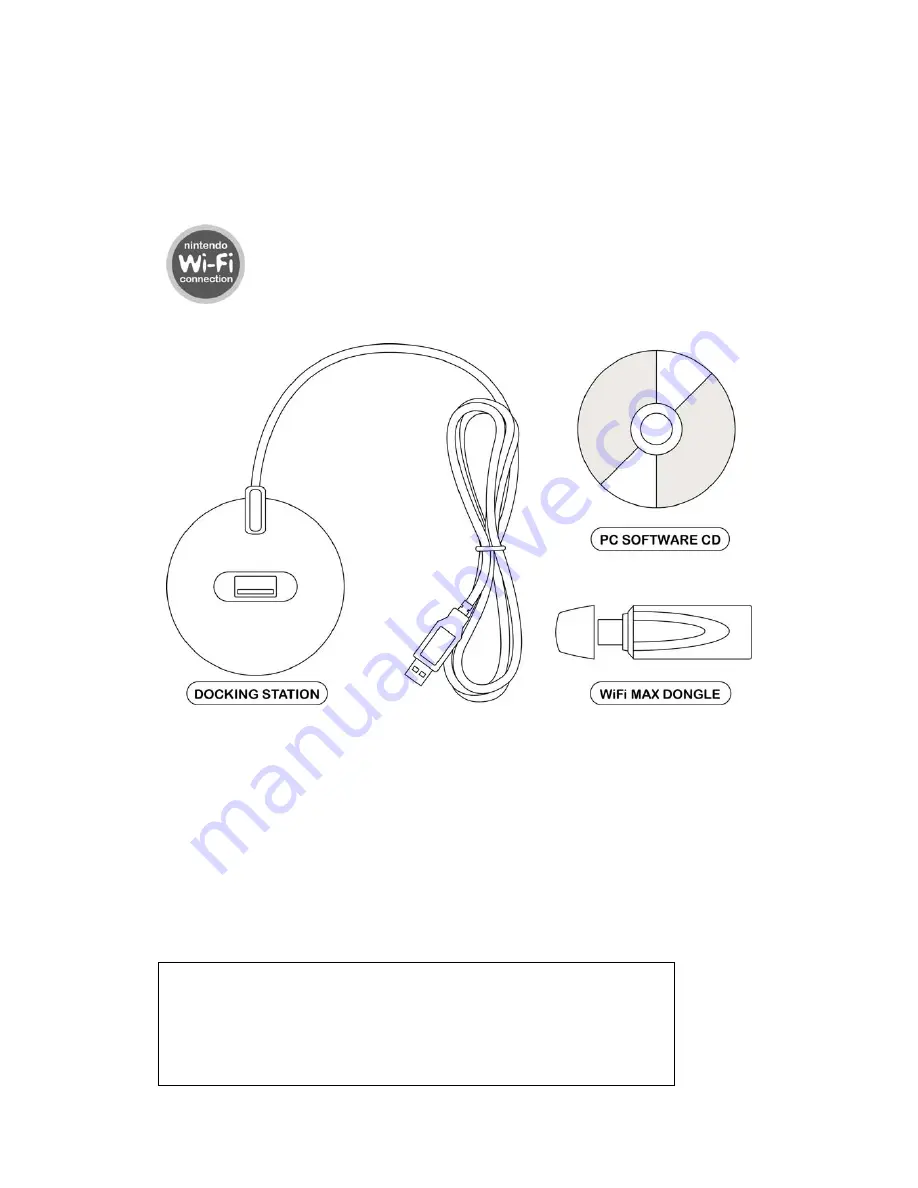
General Introduction
WiFi MAX
is your ticket to the exciting world of online gaming through your Nintendo
consoles. The
WiFi MAX
dongle connects to your PC and acts as a Wireless Access
Point (WAP), allowing you to wirelessly share its Internet connection with your DS /
Wii and also with any other wireless devices you may have, like a laptop.
Take your gaming online using
WiFi MAX
wherever you see the
Nintendo WiFi Connection logo on a game.
1 Getting Started
1.1 Product Contents
Your
WiFi MAX
pack should include the following items. Check the box to make sure
everything is there:
•
1x
WiFi MAX
dongle
•
1x PC software disc
•
1x Dongle docking station and USB cable
•
1x User manual
1.2 System Requirements
To get maximum functionality from your
WiFi MAX
pack, you need a computer set-up
that meets the following minimum requirements:
MINIMUM SYSTEM REQUIREMENTS
Computer /
Processor
Computer with a Pentium2 (or equivalent) processor
with one free USB port.
Ports
Free USB port.
Communication
Broadband Internet connection

























