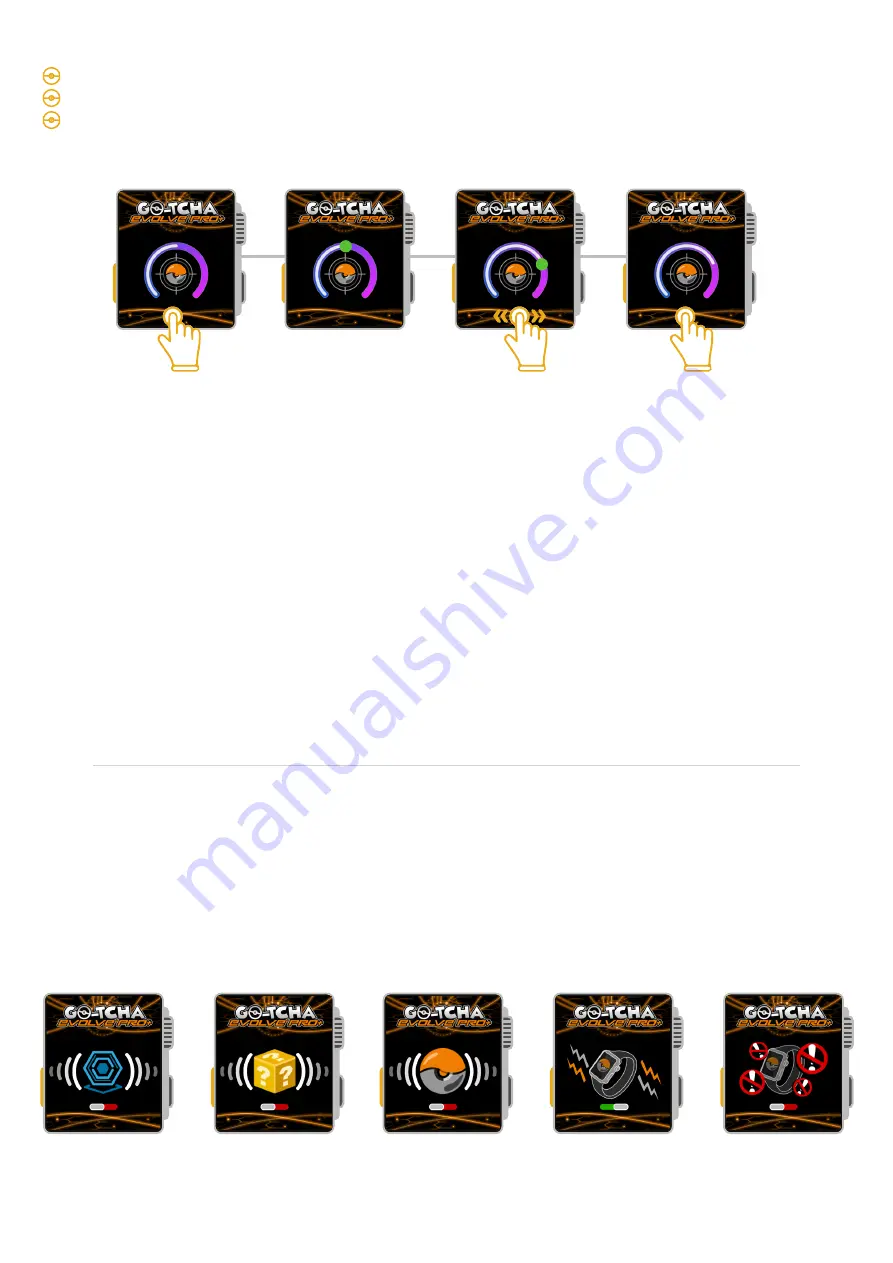
Auto-Catch
Pokéstop
Off
Silence
Notifications
Off
Vibration
Notifications
On
Auto-Catch
Known Pokémon
Off
Auto-Catch
Unknown Pokémon
Off
Tap the screen to select the screen accuracy toggle
Swipe left or right to increase or decrease the accuracy
Tap the screen again to deselect the screen accuracy toggle to allow you to swipe to the next
settings selection screen
Accuracy More/Less
Manually Catch Pokémon/Collect Items From Pokéstops
If you do not wish to use the auto-catch features, toggle them to ‘off’ to manually catch Pokémon on
your Go-tcha Evolve Pro+.
You
must make sure
that ‘Silence Notifications’ is turned
off
and ‘Vibrate Notifications’ is turned
on
so that you can receive alerts via the Go-tcha Evolve Pro+.
Understanding Accuracy
The accuracy setting links to success rate for catching Pokémon - specifically,
unknown
Pokémon.
Based on our own research, we have noticed that within the Pokémon Go game, unknown Pokémon
are generally harder to catch using auto-catch devices. This appears to be because auto-catch
devices are set to the same auto-catch time for every Pokémon you encounter. When you play
manually however, each throw is not as precise as the auto-catch down to the exact millisecond.
If you set the ‘Accuracy’ dial to 100%, Go-tcha Evolve Pro+ will automatically catch at a rate of 3
seconds per Pokémon in range.
Set the ‘Accuracy’ dial to 0%, and it will randomly generate an auto-catch time between 3-8 seconds
per Pokémon in range, in real-time as you play. Using this ‘random’ auto-timer, we have discovered a
higher chance of success rate catching unknown Pokémon.










