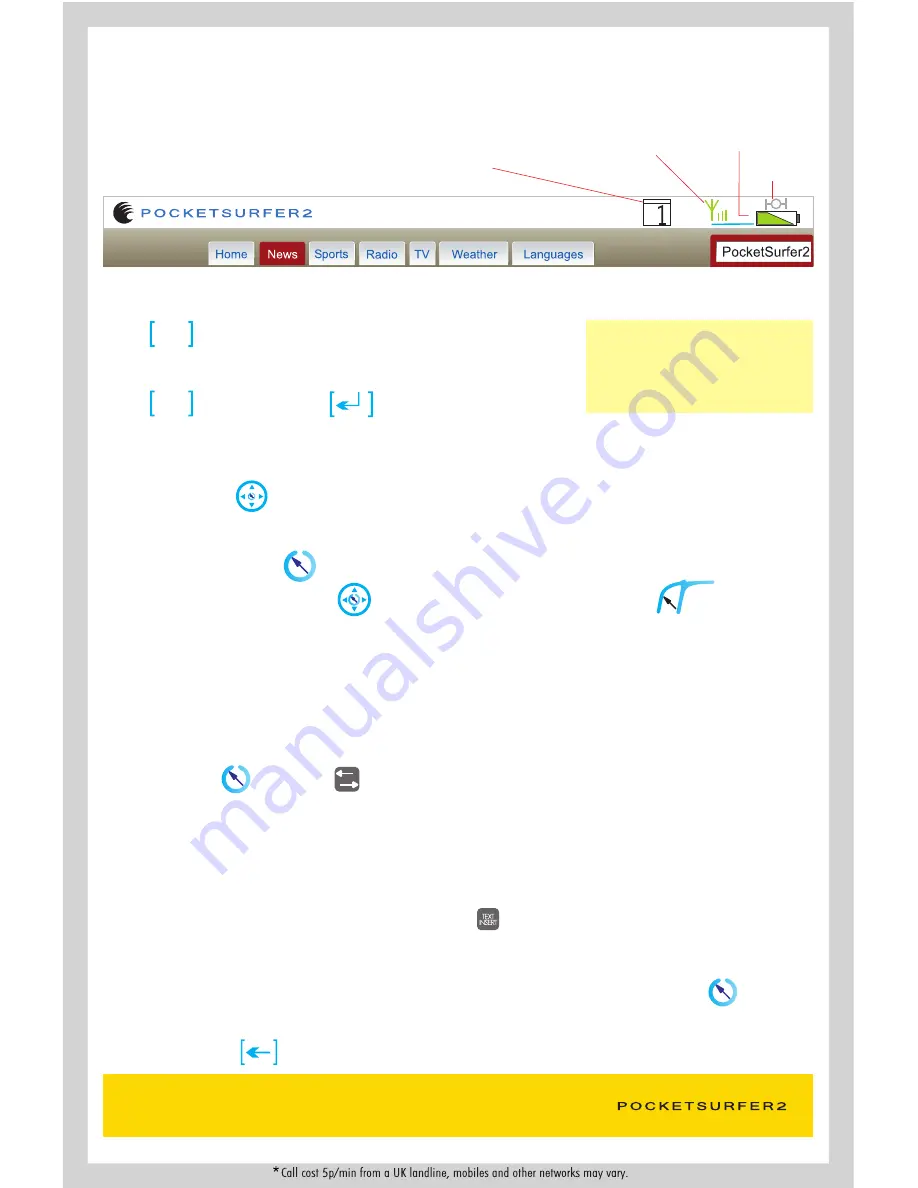
WE ARE HERE TO HELP, PLEASE CALL: 0844 999 0990* or EMAIL: [email protected]
- The Navigation Pad located at the bottom right side of the keyboard is used for mouse control and to scroll.
By pressing any of the four arrow keys you can move the cursor in that direction.
- To click on a link, press the mouse-click button. There are two mouse click buttons for your convenience, one
in the center of the Navigation Pad and the other on the left side of the keyboard SHIFT .
Mouse Navigation & Clicking
To go to a New Website
- Press button; you will get the address bar on the top of the screen.
- Type the URL (web address) in the address bar.
- Press button or press Enter to go to the website.
GO
GO
Understanding the Screen
- The tool bar at the top of the screen is to provide device status and other necessary information.
Network Connectivity
Number of Layers Open
( Shift + Back to toggle between page layers )
Battery Level
Stay In Control Not Out Of Touch,
Work The Way You Want To Work...
To ENTER text:
- The first text box on the page is outlined in green. Start typing and text will appear in the text box.
- To enter text in other text boxes, move the mouse cursor over the text box where you want to insert the text and
press mouse click or press tab . Once the text box is outlined in green start typing the desired text.
Enter/Delete Text
To DELETE text:
- Place the cursor to the right of the text that needs to be deleted and press the mouse click button .
A text insert cursor will appear on the right of that character.
- Press the Delete Key as many times as needed to delete the necessary characters.
'|’
2
GPS Signal
Tip:
You can skip typing “www.” or “.com”
as the system will automatically complete it.
For example to visit www.datawind.com,
just type in “datawind”.
Note:
A. If the text box is not outlined in green, please click in the desired text box to place the text insert cursor and start typing.
The text will appear at the top of the screen and be automatically inserted into the text box once it is outlined in green.
B. If the text box is not outlined in green, you may still enter text. Start typing, the text will appear on the top left corner of the
screen. When you have finished, press the TEXT INSERT button . This will place the text box in the desired box.
'|’












