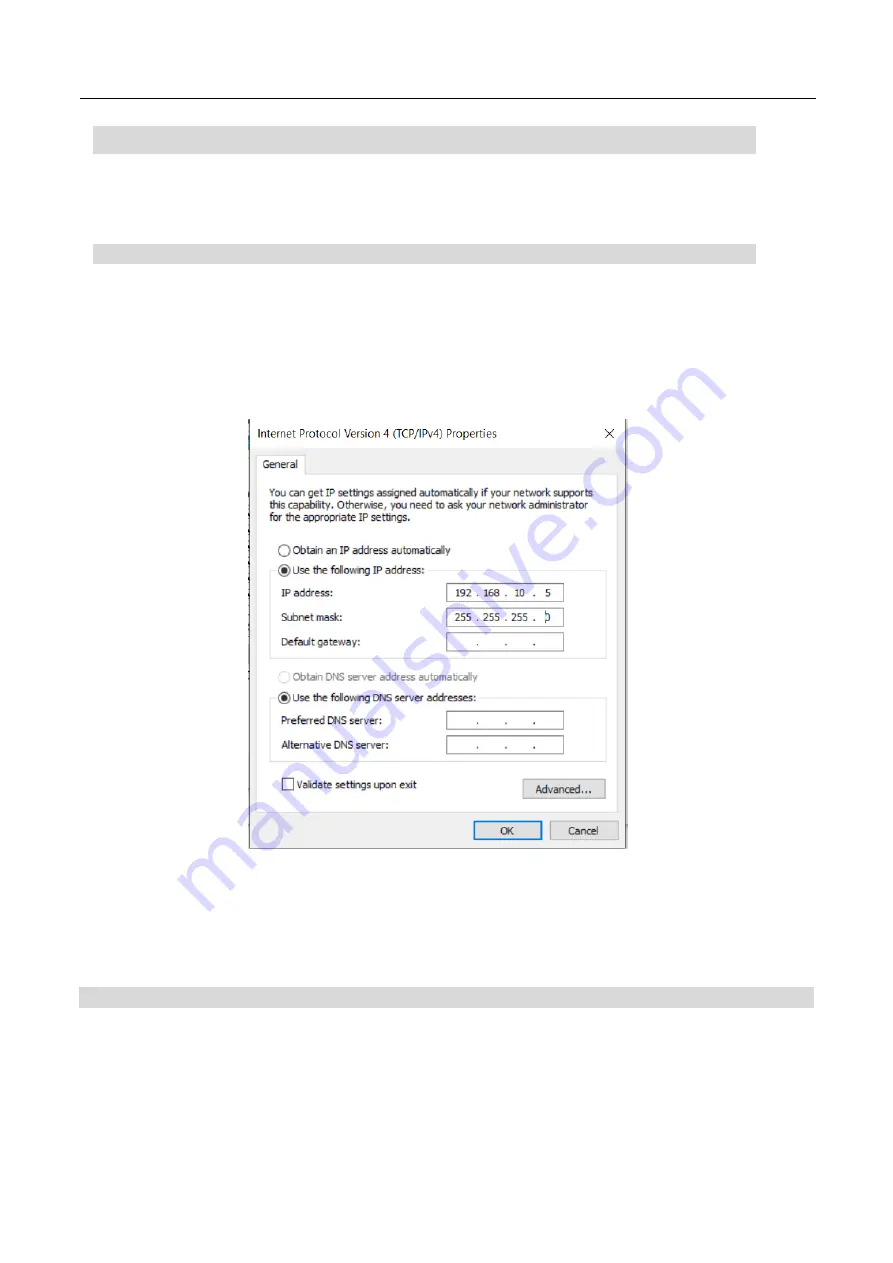
CONFERENCE TELEPROMPTER KIT TP-800
12
Connect a PC/Laptop for control and monitoring over IP
The TP-800 has the Datavideo dvPrompter Plus app built in. Unlike a traditional conference teleprompter, the
TP-800 can be monitored and controlled from any ethernet connected device with a modern web browser.
Direct Ethernet connection
1. Connect an Ethernet cable between the TP-800 and your PC/Laptop
2. Power on the TP-800, the dvPrompter Plus app will open automatically
3. The TP-800 has the static IP address 192.168.10.10 by default, we must also set a static IP
address on the PC/Laptop
4. Turn on the Windows computer and set it to static IP set up within the
Windows Network and
Sharing Centre
. In our example the computer is given the following IP settings so that the
computer matches the same IP range as the TP-800.
5. Open a web browser and navigate to http://192.168.10.10:9789, you will see the main control
page shown below
6.
Please see the ‘dv Prompter Plus App’ section of this manual for software operation
instructions
Connection via a router / DHCP LAN
1. Connect the supplied USB mouse to the TP-800 and power it on
2. Once the TP-800 has booted, right click to close the dv Prompter Plus app
3. Navigate to Settings > More > Ethernet
4. Change the
‘Ethernet IP mode’ from static to DHCP
5. Connect the TP-800 to your existing LAN
6. Open the dv Prompter Plus app
7.
Click the menu bar and then ‘Network’
Summary of Contents for TP-800
Page 1: ...CONFERENCE TELEPROMPTER KIT TP 800 0 CONFERENCE TP 800 TELEPROMPTER KIT Instruction Manual...
Page 7: ...CONFERENCE TELEPROMPTER KIT TP 800 7...
Page 25: ...CONFERENCE TELEPROMPTER KIT TP 800 25 Settings...
Page 28: ...CONFERENCE TELEPROMPTER KIT TP 800 28...
Page 33: ...CONFERENCE TELEPROMPTER KIT TP 800 33 Notes...
Page 34: ...CONFERENCE TELEPROMPTER KIT TP 800 34 Notes...



























