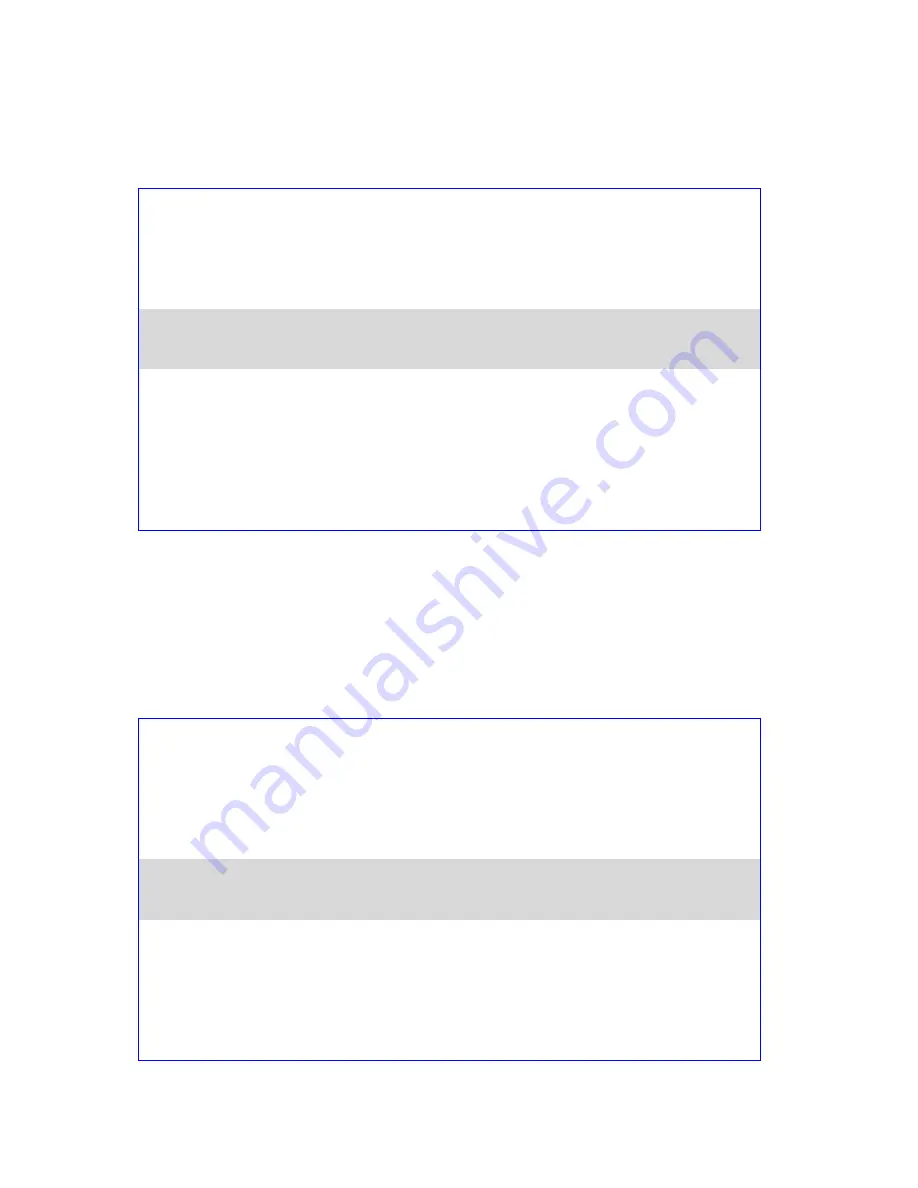
14
7. MONITOR MODE
-
Press the
MENU
button and select item 7 for
MONITOR MODE
.
-
Press the arrows button to select an item and press the
ENT
to confirm the setting.
-
This mode is setting DVI (preview) output mode, you can select Phase on 1080i or 720p.
8. INPUT 4 MODE
-
Press the
MENU
button and select item 8 for
INPUT 4 MODE
.
-
Press the arrows button to select an item and press the
ENT
to confirm the setting.
-
This mode is setting INPUT 4 format is SDI in or DVI in.
-
When you finish your setting, you will see the changed information between PREVIEW and PROGRAM
on the screen.
USER
’S PROFILE
INTPUT SETTINGS
PIP SETTING
LUMA SETTINGS
LOGOS
MODE SETTING
MONITOR MODE
1080i 60Hz
●
720p 60Hz
●
MASTER USER SETTING
●
INPUT 4 MODE
MASTER USER SETTING
SOFT EDGE
AUTO TAKE SPEED
BACKGROUND
BLACK & BARS POS.RIGHT
FACTORY SETTINGS
CLOCK SETTINGS
USER
’S PROFILE
INTPUT SETTINGS
PIP SETTING
LUMA SETTINGS
LOGOS
MODE SETTING
MONITOR MODE
INPUT 4 MODE
SDI
●
DVI
●
MASTER USER SETTING
●
MASTER USER SETTING
SOFT EDGE
AUTO TAKE SPEED
BACKGROUND
BLACK & BARS POS.RIGHT
FACTORY SETTINGS
CLOCK SETTINGS













































