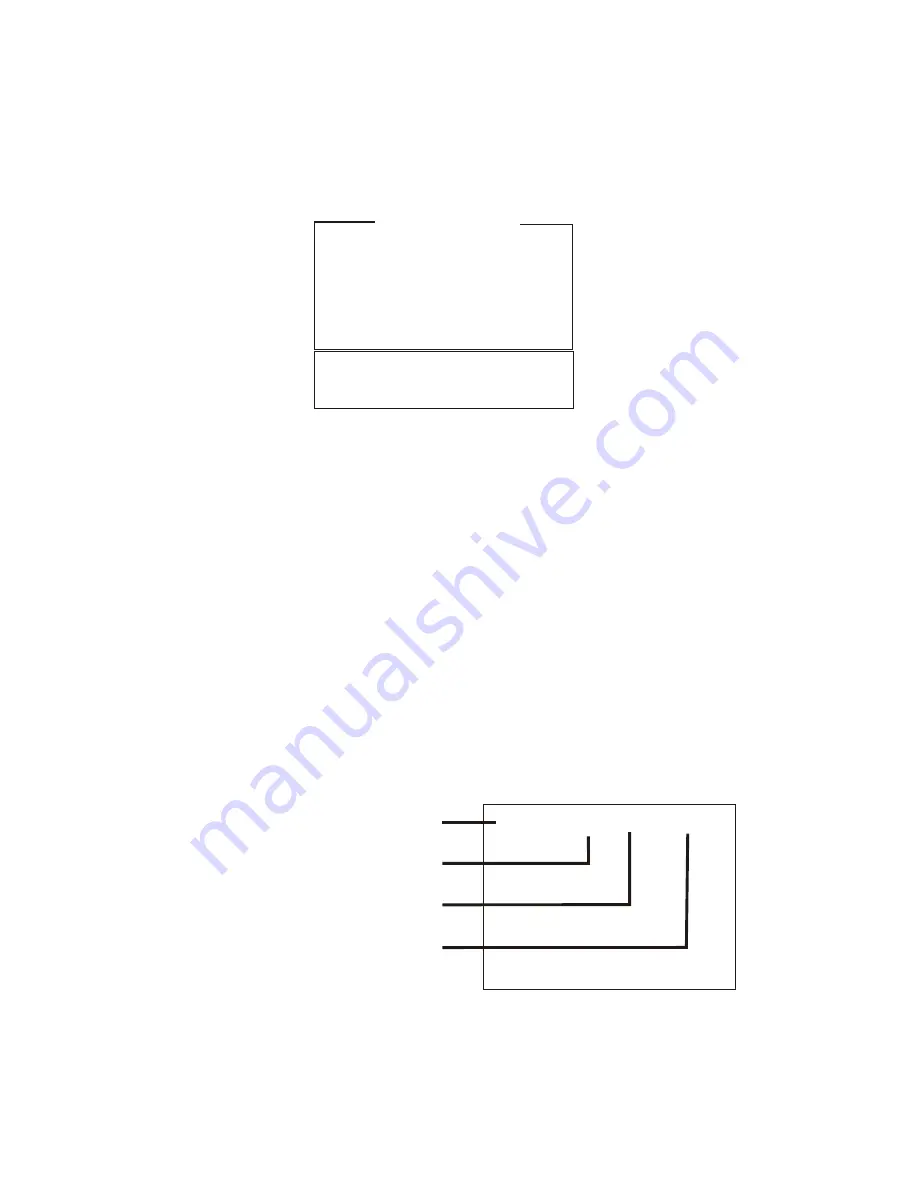
4.0 TITLER MODE
4.0.4 Select background.
You can create text on live video images or on a solid background of one of
eight colors. Press the Background "STYLE" and "COLOR" keys to see these
options and select one of them.
4.0.1 Go from Demo Mode to Titler Mode.
When Power Switch is "ON", the "MODE" LED lights up and the "Demo" program
starts. Press the "MODE" key once to exit Demo Mode and enter Titler Mode. In
Titler Mode you should see information on your TV screen as shown below. If
you do not see this information, press the "MODE" key until it appears:
[EDIT] P01 L01 C01
Mode indicator
Current page number
Line on page that cursor is on
Column on page that cursor is in
4.0.3 Select page to work on.
Press the number key "1" to enter the Titler's Edit Sub-Mode. In Edit Sub-Mode,
you will see the information on your TV screen as shown below. Note that thember on the top of screen (P01, P02, etc) tells you what page you are
on. You may press the "NEXT" key (blue color key) to enter next page.
4.0.2 Select the source type.
The SE-200 handles both synchronous and non-synchronous videos. Since your
videos are probably "non-synchronous", the SE-200 is pre-set for
"non-synchronous videos". (If you are using the Datavideo TBC-3000 to generate
synchronized video, see "Synchronous Video" on page 5). Using the
up and down Arrow Keys, move the cursor to "Synchronous Video" to enter
"Synchronous Video Mode". In this mode you will be able to playback A/B Roll,
A/B Dissolve, and A/B animation effects in S.E.G. mode, and A/B editing in Editor
mode. These effects will be described in detail later in the S.E.G. and Editor
sections.
TITLER MODE
1. EDIT
2. EFFECTS
3. ACTIVE
4. CUSTOM ICONS
-> NON SYNC VIDEO
SYNC VIDEO
7


























