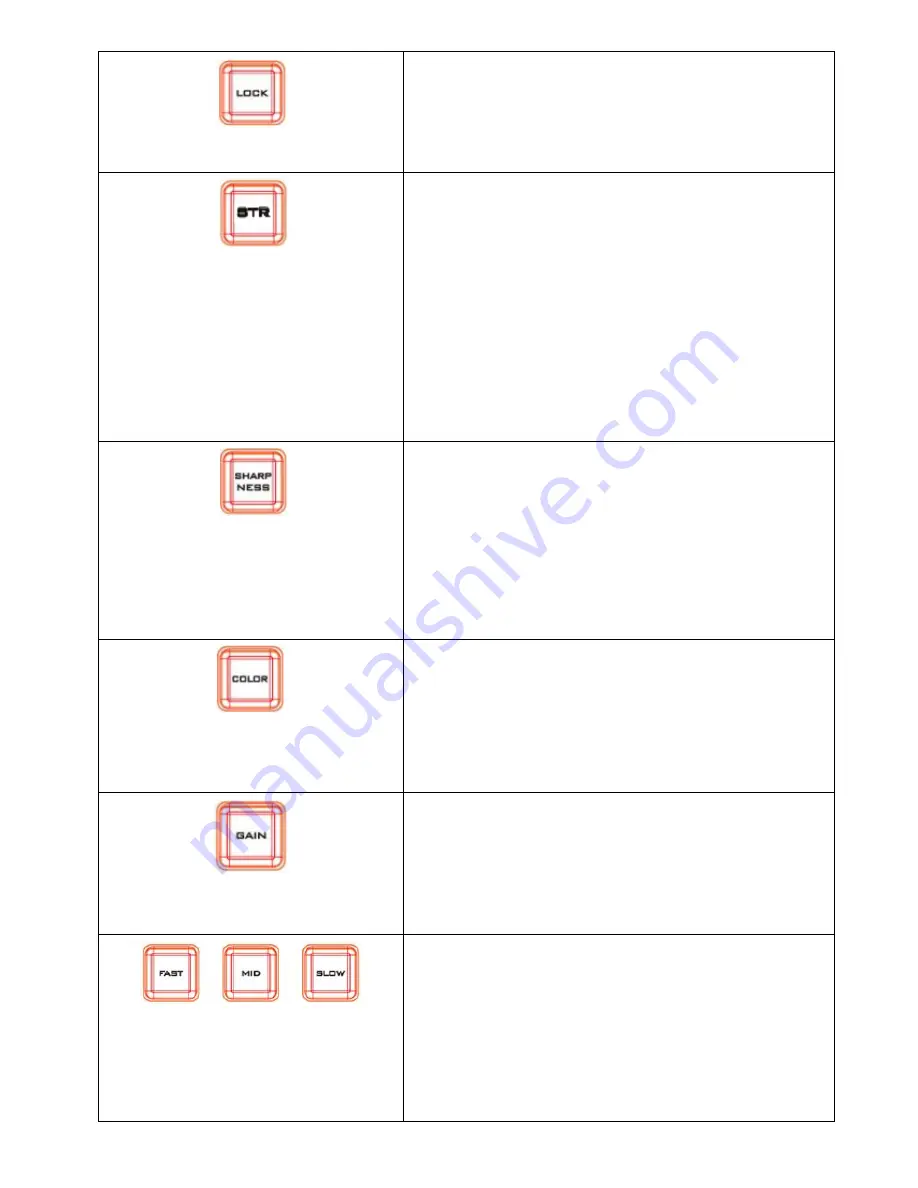
8
Lock Button
Press this button once and this button will light up, which
means that the Zoom Knob and the joystick function for
Pan/Tilt will be turned off.
STR
Press this button once and this button will light up. After the
button lights up, please press the button PST 1 to PST 7 and
then users can save preset camera parameters and PTZ
positions into PST 1~PST 7.
Press this button once and this button will light up. Please
press the PST SHIFT button at first and then please press the
button PST 8 to PST 14 to save preset camera parameter and
PTZ positions into PST 8~PST 14.
Sharpness
Press this button once, if the button lights up, it means that
the sharpness can be adjusted by the joystick. Pull the
joystick up to increase the sharpness value and pull the
joystick down to reduce the sharpness value.
Color
Press this button once, if the button lights up, it means that
the saturation of the image can be adjusted by the joystick.
Pull the joystick up to increase the value and pull the
joystick down to reduce the value.
Gain
Press this button once, if the button lights up, it means that
the Gain of the image can be adjusted by the joystick. Pull
the joystick up to increase the value and pull the joystick
down to reduce the value. The Gain-adjusting function is not
available for the PTC-140 and PTC-140T series.
Adjusting Pan/Tilt/Zoom Speed
Fast: Press this button once, if the button lights up, it means
that when executing the Pan/Tilt/Zoom functions, the
moving speed is set at high speed.
Mid: Press this button once, if the button lights up, it means
that when executing the Pan/Tilt/Zoom functions, the
moving speed is set at mid speed.























