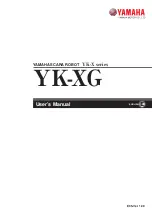Summary of Contents for PTR-10 MARK II
Page 1: ...ROBOTIC PTR 10 MARK II PAN TILT HEAD Instruction Manual...
Page 8: ...8...
Page 9: ...9 2 System Overview...
Page 22: ...22 4 5 IR Remote Control Operates PTR 10 MARK II by an IR remote control...
Page 36: ...36 8 Dimensions PTR 10 MARK II All measurements in millimeters mm...
Page 39: ...39 Notes...