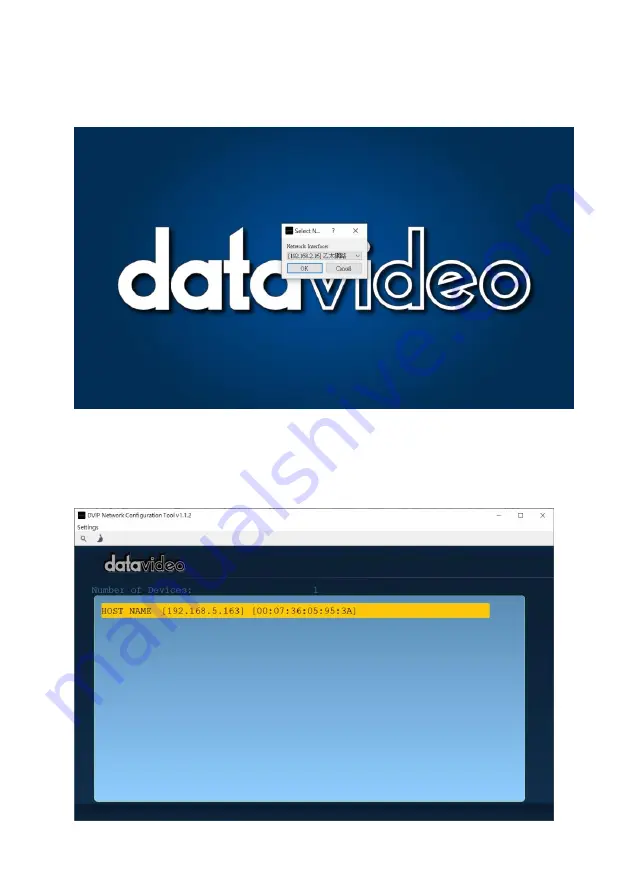
43
Step 1: Open the DVIP Network Configuration Tool and then select the connected
Ethernet option from the “Network interface” pop-up window. After that
please press the “OK” button.
Step 2: After the Network interface is selected, the DVIP Network Configuration
Tool interface will be shown as following diagram.
Summary of Contents for PTC-140NDI
Page 1: ...PTC 140NDI NDI PTZ CAMERA...
Page 44: ...44 Step 3 Please press HOST NAME and then the network settings pop up window will be shown...
Page 76: ...76 6 Please click the Next button 7 Please click the Next button...
Page 77: ...77 8 Please click the Install button 9 The installation will be started...
Page 108: ...108...
Page 118: ...118 12 Dimensions Unit mm...
Page 122: ...122 Note...
Page 123: ...123 Note...






























