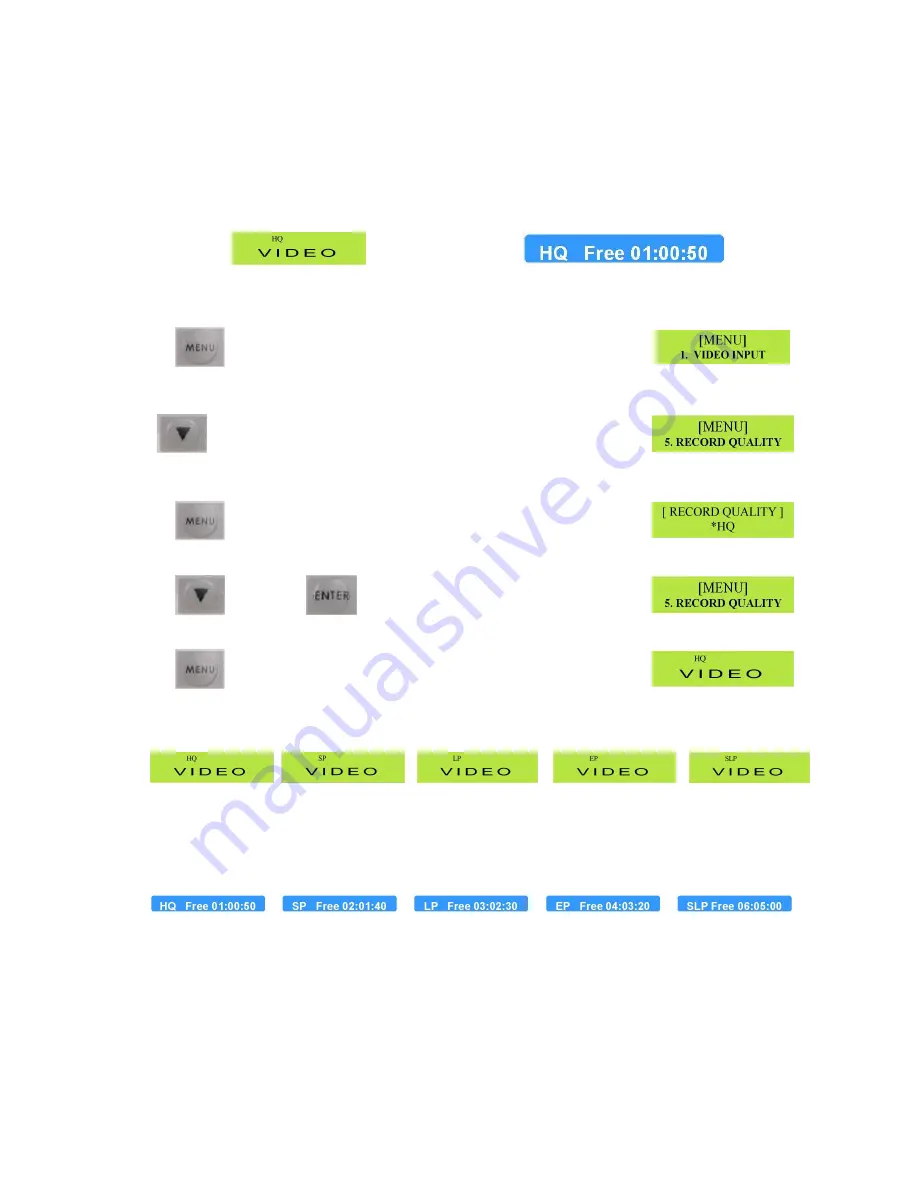
23
Setting the Record Quality
The MP6000MD has five Recording Quality options HQ, SP, LP, EP, SLP. The Selected option is
displayed in two ways.
LCD Display
OnScreen for five seconds
We will concentrate on the LCD Display
To change the Quality setting, press the menu button.
The LCD Display should show the Set Up Menu
Now press the down arrow four times.
x 4
The LCD Display should now show the Record Quality setting
Press the menu button to call up the Record Quality options.
The LCD Display should look like this.
Press the down arrow button to select the record quality you require and then press the enter button
Then
The LCD display should look like this
Finally press the menu button to exit set up and return to general display
The LCD display should look like this – The selected record
quality will be displayed (in this case HQ)
As you select each different Record Quality option you will notice that the onscreen display indicates how
many minutes of record time are available at the selected quality, this information bar is displayed for five
seconds.
The figures above are typical for an empty DVD+R disc.






























