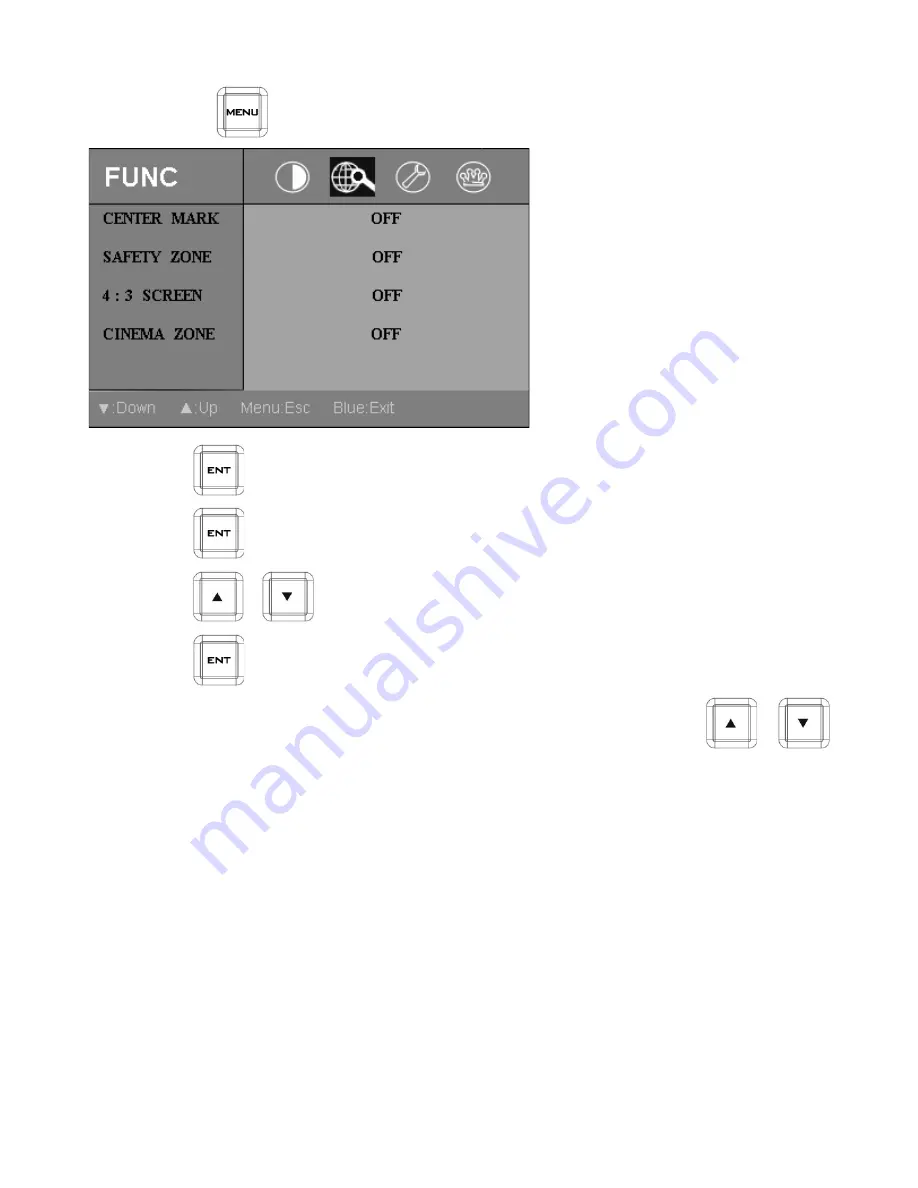
11
FUNC
Step 1.
Press the
button two times move to the monitor
FUNC
setting mode.
Step 2.
Press
button into the
FUNC
setting position.
Step 3.
Press
button again to setting the
CENTER MARK
ON/OFF on the screen.
Step 4.
Press
/
button moving to the
SAFETY ZONE
setting.
Step 6.
Press
button to setting the
SAFETY ZONE
range (80, 90 or OFF).
Note: To select a different setting (4:3 SCREEN, CINEMA ZONE) use the
/
buttons. Follow the same procedure to set the others status.
Summary of Contents for HRS-30
Page 1: ...w w w d a t a v i d e o c o m HRS 30 FIELDSIDE HAND CARRY RECORDER Instruction Manual...
Page 42: ...42 Example HRS 30 Set Up Type A...
Page 43: ...43 Type B...
Page 47: ...47 Notes...
Page 48: ...48 Notes...
Page 49: ...49 Notes...


























