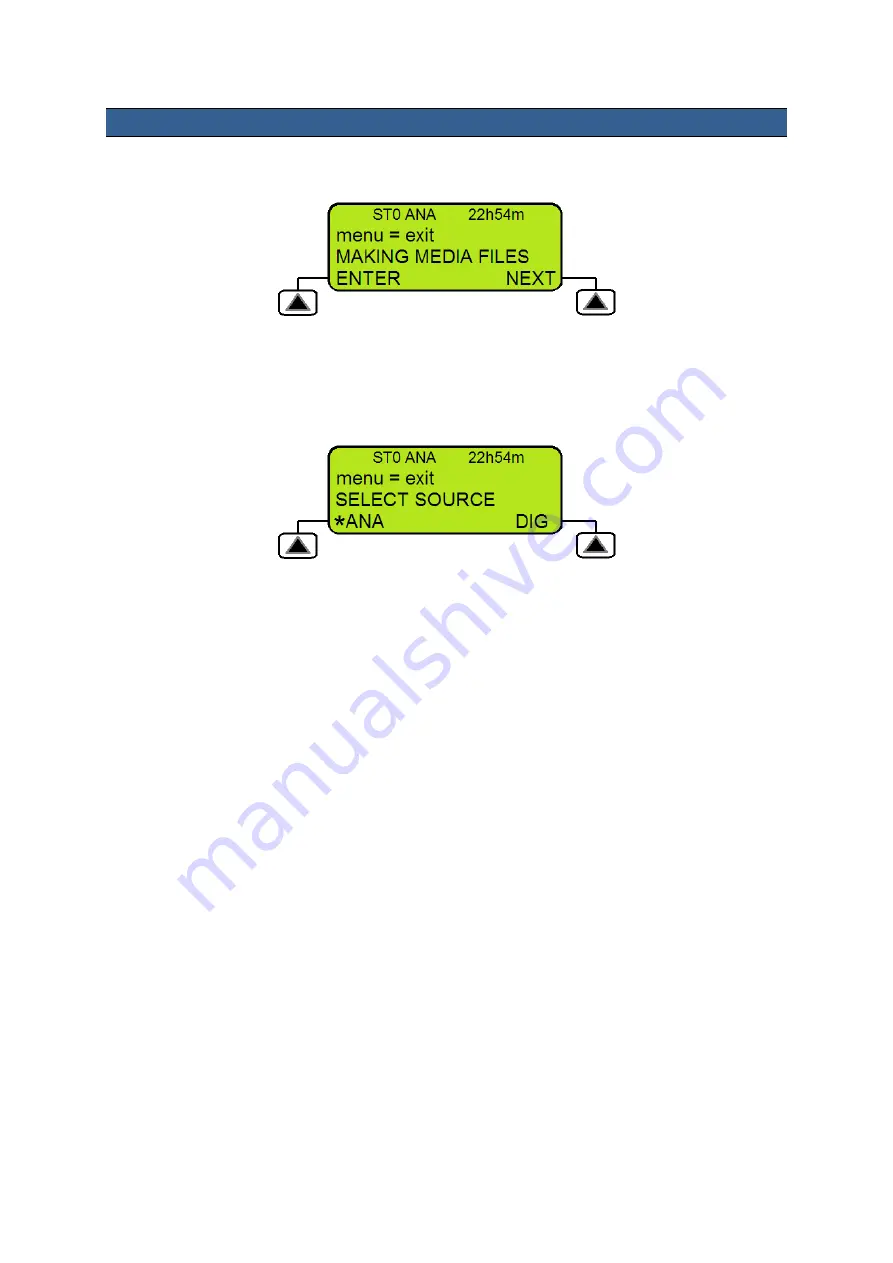
14
LCD Menu Navigation & Selection
Pressing the front panel
Menu button
will change the LCD panel from the
Clip Status Display
[see
page 11] to the first menu option instead.
The lower three lines of the LCD Menu display will show the current menu item and below it any
choices you have for option selection and or menu navigation. The soft keys to the lower left and right
of the LCD display are pressed to select an option or to confirm a chosen value. If you press the right
hand soft key marked NEXT twice then the menu options will change from MAKING MEDIA FILES to
EMPTY THIS BIN to SELECT SOURCE. When all menu options have been navigated you will return
to the first option again.
In some cases the currently selected option will be confirmed by an asterix symbol next to the chosen
setting. In the example above an analogue input is selected as the video source. Pressing the right
hand soft key marked DIG would select a digital IEEE1394 input [ DV25 / HDV ]. The asterix symbol
would then be displayed next to DIG instead.
The Menu button also acts as an exit button
. Press the Menu button once to exit the current option
selection. Press the Menu button again to exit the current menu level. If there are no higher level
menus then you will return to the LCD
Clip Status Display
.





























