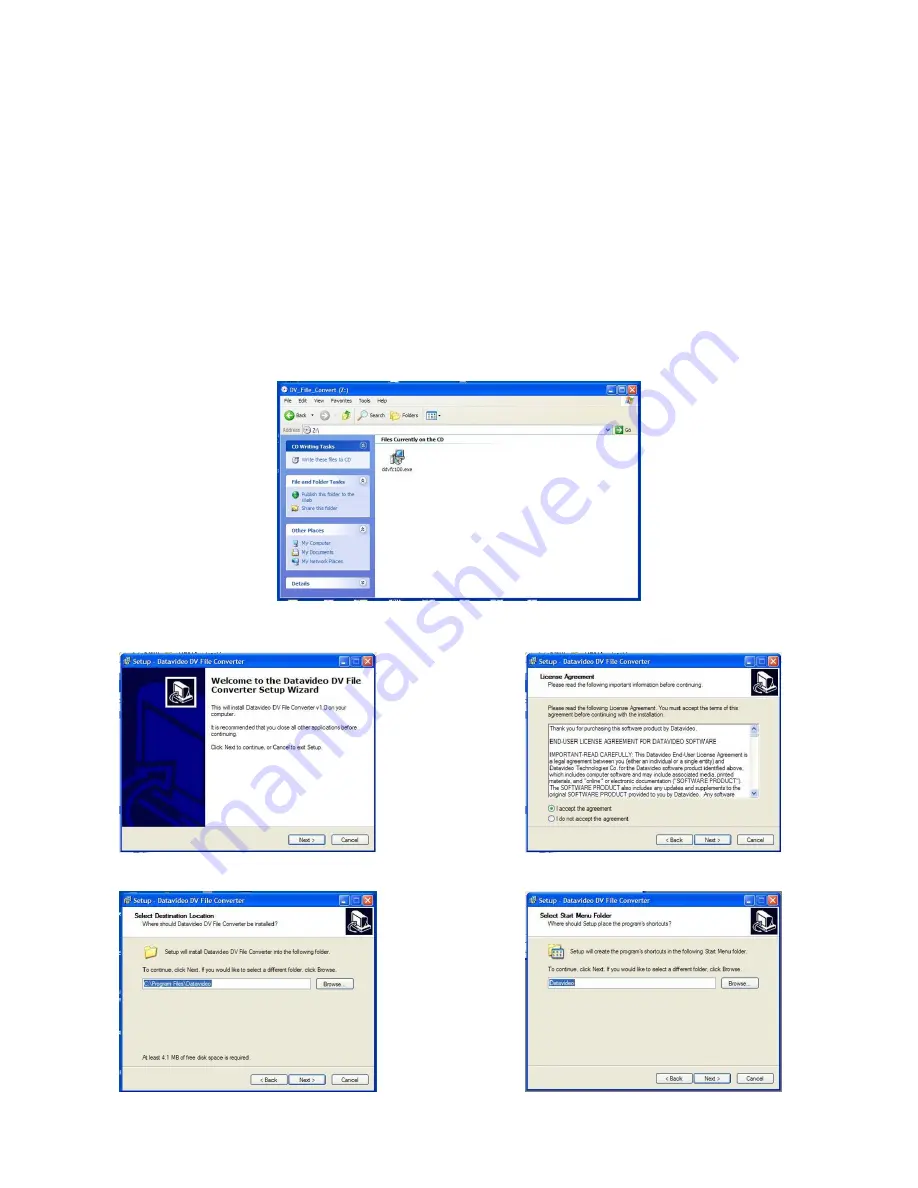
26
DV File Converter Software
DV File Converter is an easy to use utility for converting native DV files to the file format best suited to your
NLE system. You will find that it is quicker and more versatile than the on board utility in the DN-300, and
can create the finished files directly on your PC, so it requires no additional disk space on the DN-300.
It is a PC based program with minimum system requirements:
Intel Pentium III 500 Mhz processor or faster
Windows 98/ME/2000/XP
DirectX
128MB of RAM
You can find more in-depth operating instructions for
DV File Converter
under the “About” tab of the program.
Installation
Insert the DV File Converter Disk into your PC and find the file ddvfc100.exe
Double click on ddvfc100.exe and follow the on screen prompts to install the program.











































