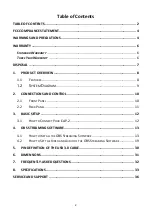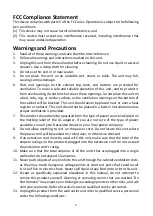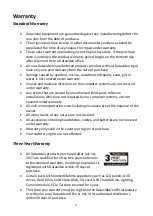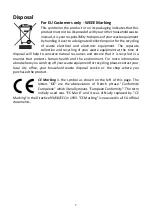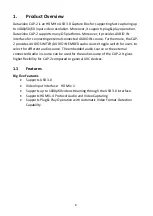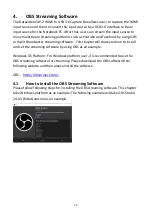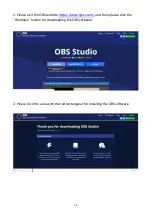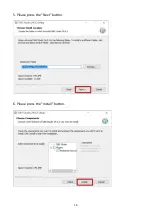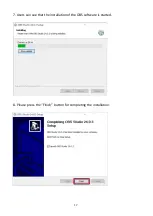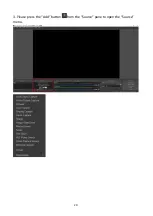7
Disposal
For EU Customers only - WEEE Marking
This symbol on the product or on its packaging indicates that this
product must not be disposed of with your other household waste.
Instead, it is your responsibility to dispose of your waste equipment
by handing it over to a designated collection point for the recycling
of waste electrical and electronic equipment. The separate
collection and recycling of your waste equipment at the time of
disposal will help to conserve natural resources and ensure that it is recycled in a
manner that protects human health and the environment. For more information
about where you can drop off your waste equipment for recycling, please contact your
local city office, your household waste disposal service or the shop where you
purchased the product.
CE Marking is the symbol as shown on the left of this page. The
letters "CE" are the abbreviation of French phrase "Conformité
Européene" which literally means "European Conformity". The term
initially used was "EC Mark" and it was officially replaced by "CE
Marking" in the Directive 93/68/EEC in 1993. "CE Marking" is now used in all EU official
documents.
Summary of Contents for CAP-2
Page 1: ...CAP 2 HDMI TO USB 3 0 CAPTURE BOX ...
Page 9: ...9 1 2 System Diagram ...
Page 16: ...16 5 Please press the Next button 6 Please press the Install button ...
Page 20: ...20 3 Please press the Add button from the Source pane to open the Source menu ...
Page 31: ...31 6 Dimensions Unit mm ...
Page 35: ...35 Note ...