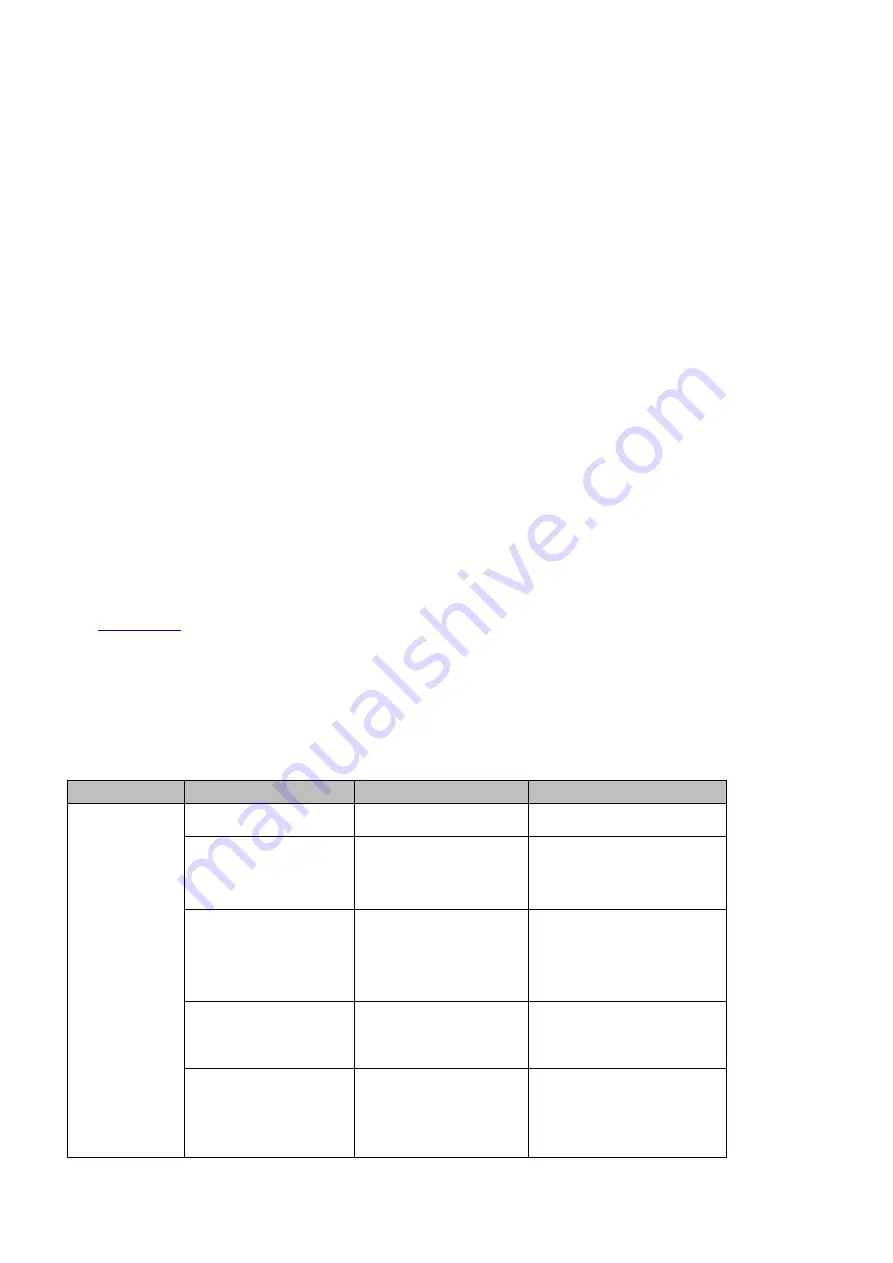
37
9:16 Safety Marker
Turning ON the safety marker sets the safety zone display, which is the standard viewing range of the
recorded video.
Output Format
Select a color encoding system for your video output. The available color formats are listed below:
RGB
YUV444
YUV422
Save Setup
Select “Save” to save the current configuration.
Factory Default
Once selected, the factory default settings will be restored. The device will start the factory reset
process in 2 to 3 seconds.
Language
The available OSD menu languages are English, Traditional Chinese and Simplified Chinese.
Firmware Version
This displays the device’s current firmware version.
Firmware Upgrade
See
for firmware upgrade procedure.
3.8
Camera
In the “Camera” menu, the user will be able to change the camera name, view camera information and
perform some basic camera settings. The basic camera settings include the video format, mirror mode,
PAN/TILT direction and etc.
Main
Sub-Menu
Options or Values
Default Value
Camera
Scan
[Scan]
Camera
Camera 1
Camera 2
Camera 3
Camera 1
Tally Mapping
Input 1
Input 2
Input 3
Input 4
Input 1
Camera Control
DVIP
RS-422
RS-232
DVIP
Baud Rate
9600
19200
38400
57600
115200
Summary of Contents for 4K ShowCast STUDIO
Page 1: ...1 4K ShowCast STUDIO ShowCast 100 Instruction Manual...
Page 11: ...11 1 2 System Diagram...
Page 12: ...12...
Page 21: ...21...
Page 73: ...73...
Page 94: ...94 Appendix 6 Dimensions All measurements in millimeters mm...
















































