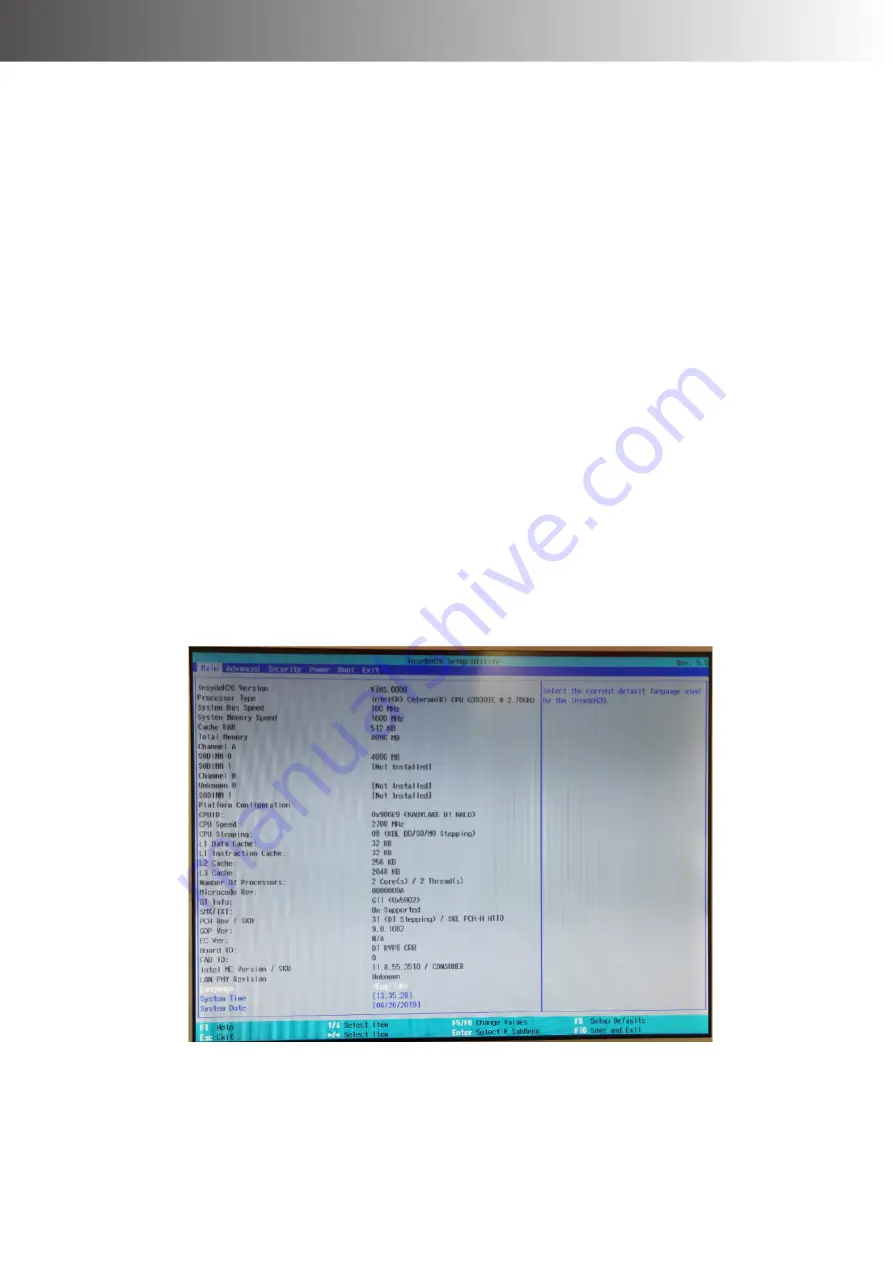
36
BIOS SETUP
BIOS SETUP
4-2 S-715L
Entering BIOS Setup
1. Connect an alphanumeric USB keyboard to the motherboard.
2. Apply power to the motherboard.
3. When the motherboard boots, press [F2] to display the BIOS Setup.
4. When the motherboard boots, press [F10] to display the Boot Menu.
Selecting Menu Options
●To select (highlight) options and menu screens, use the arrow keys.
●To select a submenu, use the [Enter] key.
●To exit from a submenu, use the [Esc] key.
●To change field values, use the [F5] and [F6] keys.
●To view help information on the possible selections for the highlighted item, select the [F1] key.
●To load optimal default, select the [Exit Menu] and do any of the following:
1. Select [Load Optimal Default], and then press [Enter].
2. Or, press [F9] and then press [Enter].
●To save the changes, select the [Exit Menu] and do any of the following:
1. Select [Exit Saving Changes], and then press [Enter].
2. Or, press [F10] and then press [Enter].
Main Tab
Under <Main>, select < System Time > or <System Date> to change the sstem date and time.
Summary of Contents for Saturn Series
Page 1: ...Saturn Series S 615L S 715L Version 1 0 User Manual...
Page 7: ...7 Chapter 6 Frequently Asked Questions FAQ 48 How do I clear CMOS 48...
Page 12: ...12 INTRODUCTION Physical Dimensions Standard Display S 615L...
Page 13: ...INTRODUCTION 13 S 715L...
Page 14: ...14 INTRODUCTION LCM Liquid Crystal Module VFD Customer Display...
Page 15: ...INTRODUCTION 15 10 Secondary LCD Display...




























