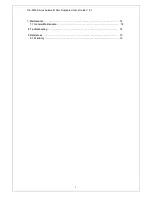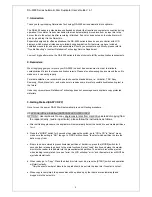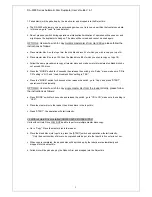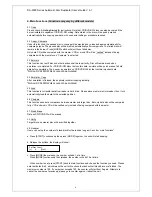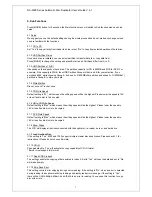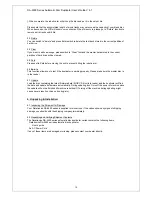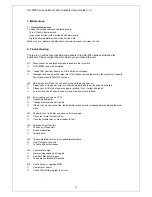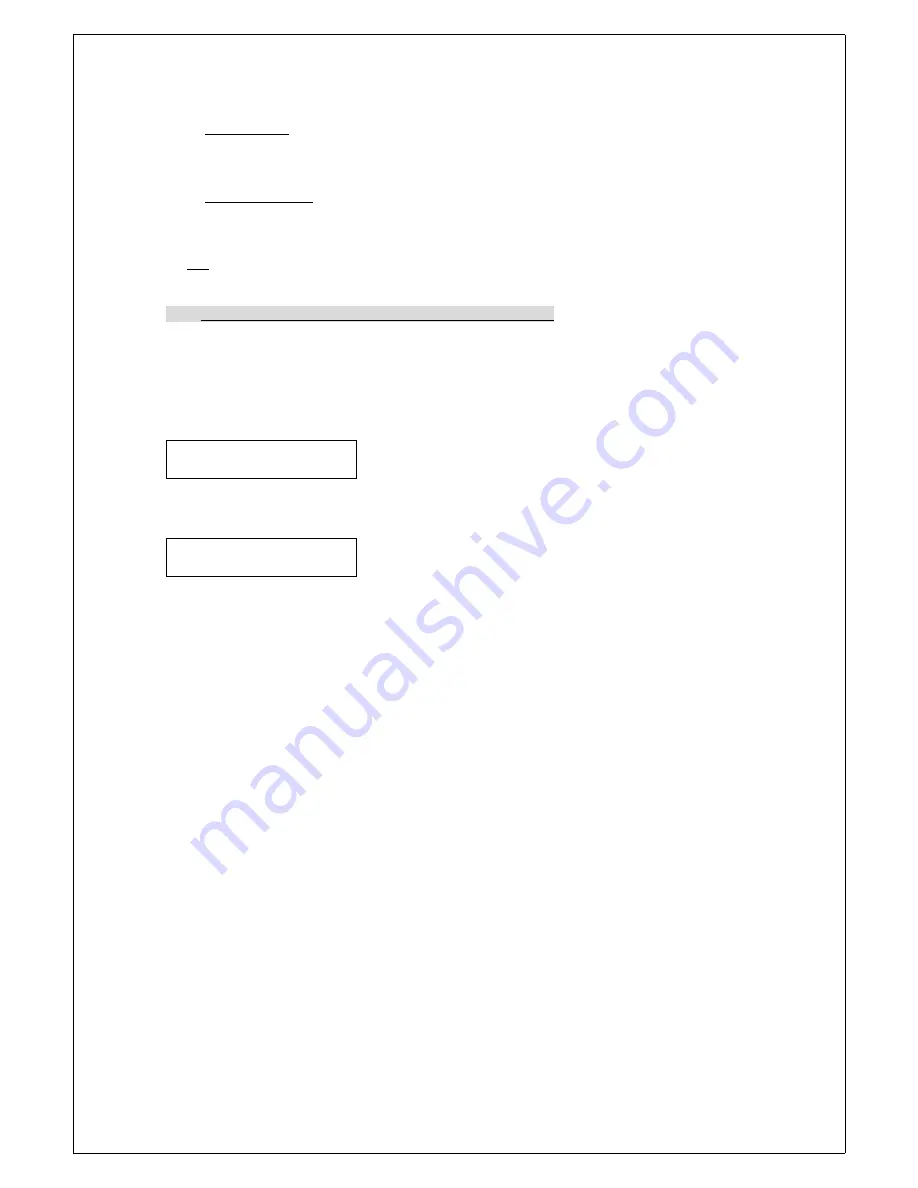
DA-5500 Series Automatic Disc Duplicator User’s Guide V 6.1
5.1.13 Power On Wait
This setting allows users to control the devices detection time when the power is on. The default setting
is set at 15 sec; lower time setting might cause some devices not being recognized.
5.1.14 Start Up Command
This setting specifies the first function appeared when duplicator is turned on so as to avoid repeated
selection on the same all the time.
5.2 Edit
This function enables you to collect songs from different discs and copy them into one disc.
5.2.1 With Hard Drive Installed (DA5500-6292, DA5500-7292)
a. Place ONE blank disc in the Input bin.
b. Go to “Clear” (5.4) function first to delete the data stored in the current hard drive.
c. Then switch to “Edit” and place your master disc into the reader. Duplicator will analyze the master disc
then show total tracks on LCD display and finally stop at:
d. Press [MODE] switch to change the number of track that you wish to start with and then press [START]
switch to quit. After quitting, the LCD display will stop at:
e. Select end track, press [START] switch to quit.
i.e. Master disc A: Song No2, 4, 6,7,8
Begin track 2, press [START] to quit. End track 2, press [START] to quit.
Begin track 4, press [START] to quit. End track 4, press [START] to quit.
Begin track 6, press [START] to quit. End track 8, press [START] to quit.
Repeat the same procedure if more tracks will be selected.
If no more tracks on master disc A will be selected, press [START] switch directly at “Begin track” and
press once again [START] at “End track” to exit.
f. Automatically, duplicator will start loading those music tracks selected into the current partition of hard
drive.
g. When loading is completed, the master disc will be ejected automatically and LCD will display “Pass”.
At this moment, please do not press [START] switch.
Simply place the second master disc into the
reader, and run the same procedures again to gather more music tracks from different master discs.
h.
When collection is completed, do not press [START] switch.
Simply press [MODE] for 5 seconds
to switch to “Copy” and press [START].
Please note that the accumulated length of music tracks may not exceed the capacity of your blank disc.
When it exceeds, the LCD will show over xx minutes. When this occurs, please go to “Delete” function to
remove extra tracks until it fits.
8
Begin track
[+] 0 [
Quit
]
End track
[+] 0 [
Quit
]