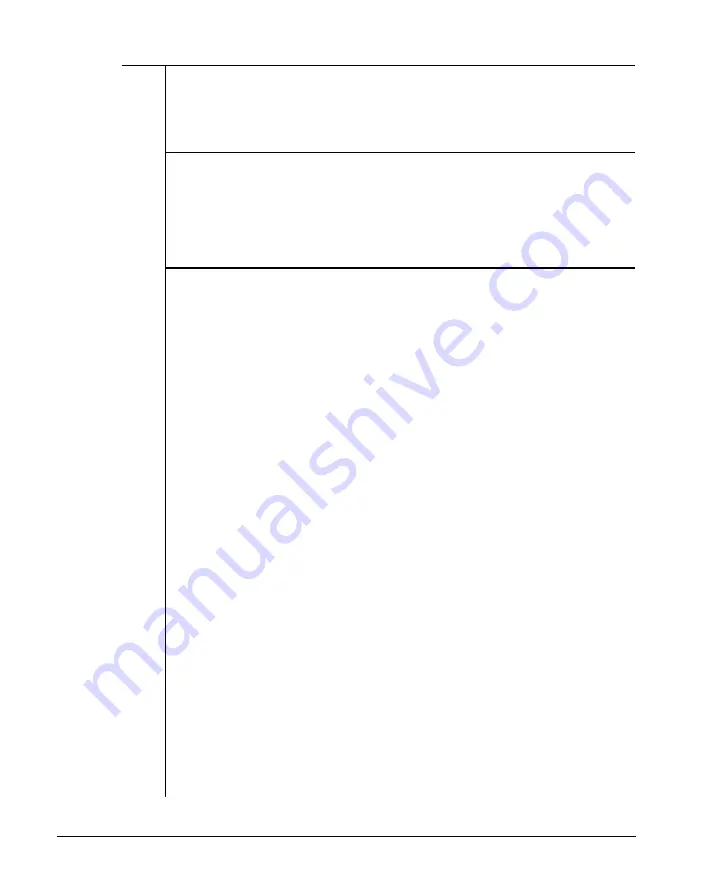
3-3 Hard Disk Drive Format
A hard disk must be formatted before it can be read from or written to.
If your hard disk requires this, you should carry out the following steps:
Step 1 — Preformat
The preformat utility is supplied by the system BIOS. You can press
<Esc> key quickly just after the RAM test to enter the SETUP program.
Choosing item 2 from the initial screen to preformat hard disk. See
Figure 3-1.
Step 2 — Partition
This process creates DOS partitioning on a preformatted hard disk
drive. The DOS command “FDISK” handles this partitioning process.
Insert your DOS diskette in drive A and type a: to get A prompt. Then
type:
A> FDISK <J>
The “FDISK” command displays a serial of menus to help you partition
your hard disk for MS-DOS. With the “FDISK” command, you can:
• create a primary partition,
• create an extended partition,
• change the active partition,
• delete an partition,
• display partition data, and
• select the next fixed disk drive for partitioning on a system
with multiple fixed disks.
If your hard disk is 40MB, you may have partitions of up to 33MB in
size. 33MB is the maximum space for a partition allowed by DOS.
For more information about how to use creating DOS partition, see
Appendix D in MS-DOS User’s Guide and Reference.
8
Chapter 3: Operating Your System
Summary of Contents for 386/25
Page 1: ...KEEN 2530 25MHz 286 SYSTEM User s Manual ...
Page 17: ...System Overview Chapter ...
Page 39: ...Setting Up Your System ...
Page 66: ...Operating Your System Chapter ...
Page 85: ...Keyboard Chapter ...
Page 95: ...Troubleshooting Chapter ...
Page 103: ...Appendix Chapter ...
Page 118: ...Note means ON and means OFF ...
Page 119: ...Note means ON and means OFF ...
Page 134: ...Glossary Chapter ...






























