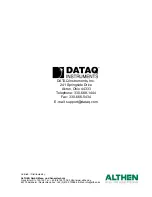DI-194RS User’s Manual
Introduction
2
the left mouse button, we will not specify which mouse button to click, drag, or double-click in the procedure unless
the action uses the RIGHT mouse button. For example, “Double-click the right mouse button anywhere in the bottom
annotation line to move the cursor to the lowest displayed waveform valley.”
•
“Point” means to position the mouse pointer until the tip of the pointer rests on what you want to point to on the
screen. For example, “Point to the View menu.”
•
“Click” means to press and immediately release the mouse button without moving the mouse. For example, “To
display the menu that contains the command you want, click the menu name in the menu bar.”
•
“Double-click” means to click the mouse button twice in rapid succession. For example, “Double-click the icon
to start the program.”
•
“Drag” means to press the mouse button and hold it down while you move the mouse; then release the button.
For example, “Drag down to Data Cursor to enabled the cursor for on-screen display.”
W
IN
D
AQ
Operating Modes
W
IN
D
AQ
waveform recording software has three operating modes: Setup, Record, and Standby. Each operating
mode shares many features with the other two, but specific modes may restrict features or disable some functions
altogether.
W
IN
D
AQ
Recording Software starts in the SET UP operating mode. In SET UP mode you can configure data acqui-
sition parameters—such as the number of acquired channels, channel gain, and channel offset—and customize the
real time display. SET UP operating mode provides access to most data acquisition functions and adjustments includ-
ing control of the real time display screen's scaling and offset functions. The SET UP mode displays data in real time
but does not store data to disk. This mode limits sample rate only by the capabilities of the hardware. In other words,
you can sample as fast as your instrument will allow. When in this mode, the Status: area of the bottom annotation
line displays SET-UP.
The RECORD operating mode stores, or streams, data to disk. Activate the RECORD mode by selecting Record
from the File menu. You can use all waveform recording features and functions (with some restrictions) while in the
RECORD mode except the following: Channel-specific operations (i.e., channel number, gain, offset) and sample
rate adjustments. Waveform information continuously streams to disk while the real time display remains active.
RECORD mode limits sample rate to 240 Hz maximum throughput when using W
IN
D
AQ
/Lite but does not limit the
sample rate when using W
IN
D
AQ
/Pro or Pro+ (limit determined by hardware). When in RECORD mode, the Status:
area of the bottom annotation line displays RECORD.
Use the STANDBY operating mode to temporarily suspend (pause) waveform recording to disk. Select Stop in the
File menu to enter STANDBY mode. You can use all waveform recording features and functions except channel-spe-
cific operations (i.e., channel number, offset, etc.) and sample rate adjustments. The STANDBY mode displays data
in real time while waveform recording to disk has been stopped. When in this mode, the Status: area of the bottom
annotation line displays STBY. Start and stop as many times as desired during a data acquisition session.