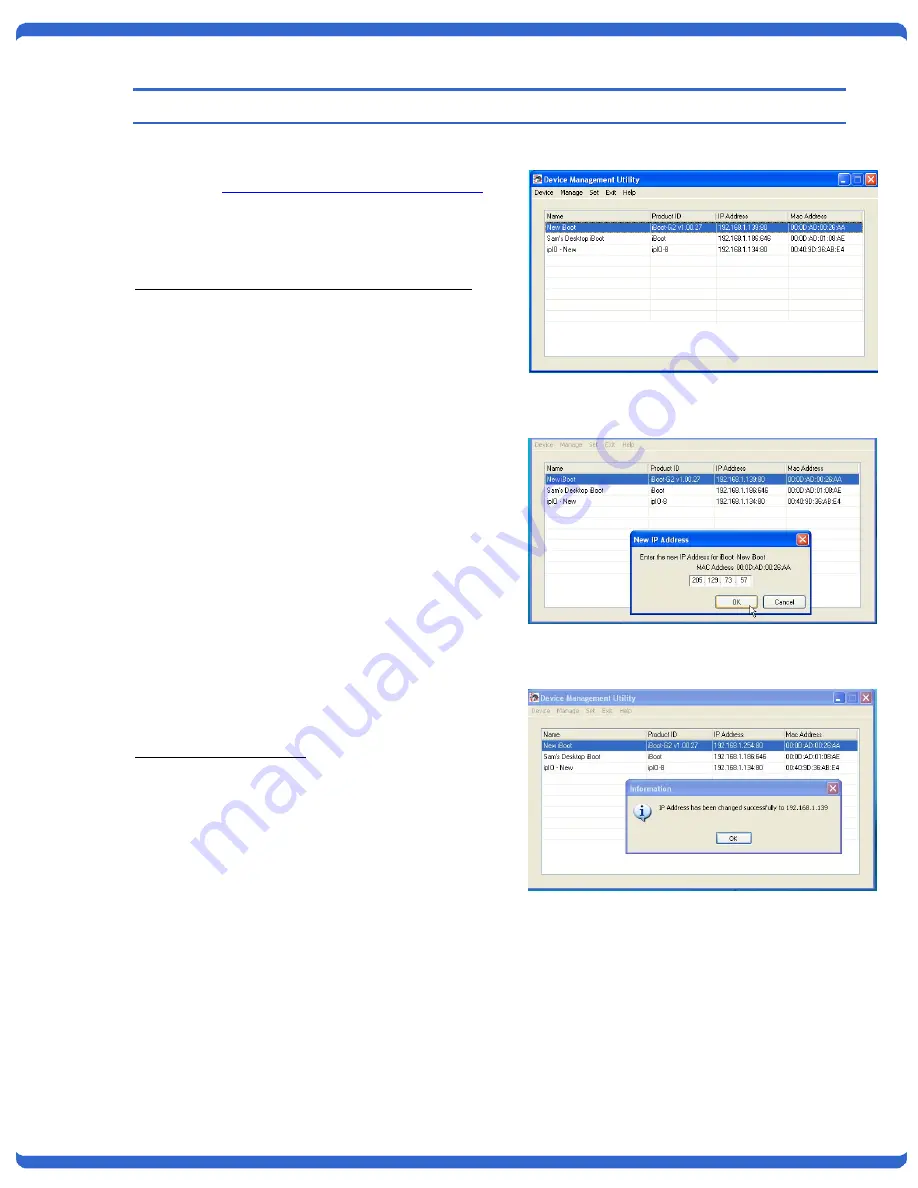
V110120E
iBoot-G2
Page 6
5. Initial
Configuration
The Device Management Utility (DMU), available
online at
http://dataprobe.com/support/iboot.html
,
provides the easiest means to find and configure
your iBoot-G2 for use. It can discover all the iBoots
on your network, display the current IP address of
each, and allow setting of any valid IP address.
Install and run the Device Management Utility:
1. Download
DMUSetup.exe
2. Run
DMUSetup.exe
3. Run the DMU
Note: The IP address can only be set within the first
two minutes of powering up the iBoot-G2. The Setup
Utility will only work with iBoots on the same local
subnets as the PC.
Once the DMU is run, click on Device | Discover to
display all the iBoots on your network. The DMU will
display the Location Name of the iBoot, The product
ID and Version Number, The current IP Address, and
the MAC Address. Factory defaulted iBoots will
display with the name
New iBoot-G2
and have either
the factory default IP address of
192.168.1.254
or an
IP address that was automatically assigned by the
DHCP server on your network. If the IP address was
assigned by a DHCP server, no changes to the IP
Address are required.
The IP address field also indicates the port for web
access that is used by the iBoot. The standard port
for web browser control is factory default Port 80.
Change the IP Address
1. Click on the row containing the iBoot-G2 to be
set. The row will become highlighted.
2. From the menu select Set | IP Address
3. Enter the new IP Address into the form. Click OK
when done.
4. A confirmation box is displayed. Click OK to
clear the box.
Once the IP Address is set, other all other operational
features of the iBoot-G2 can be set up. Click on
Discover again to refresh the display, highlight the
desired iBoot-G2 and click on Manage | Launch
Browser. Follow the instructions on Page 14 to
configure the iBoot.
The DMU can also be used to return an iBoot-G2 to its Factory Default condition. This can be used to
recover an iBoot-G2 with a lost password. Highlight an iBoot-G2 from the display and select Set | Factory
Defaults. This must also be done within the first two minutes of powering up the iBoot.
DMU Discovers Dataprobe Devices
on your Network
Enter New IP Address for iBoot
IP Address Successfully Set





















