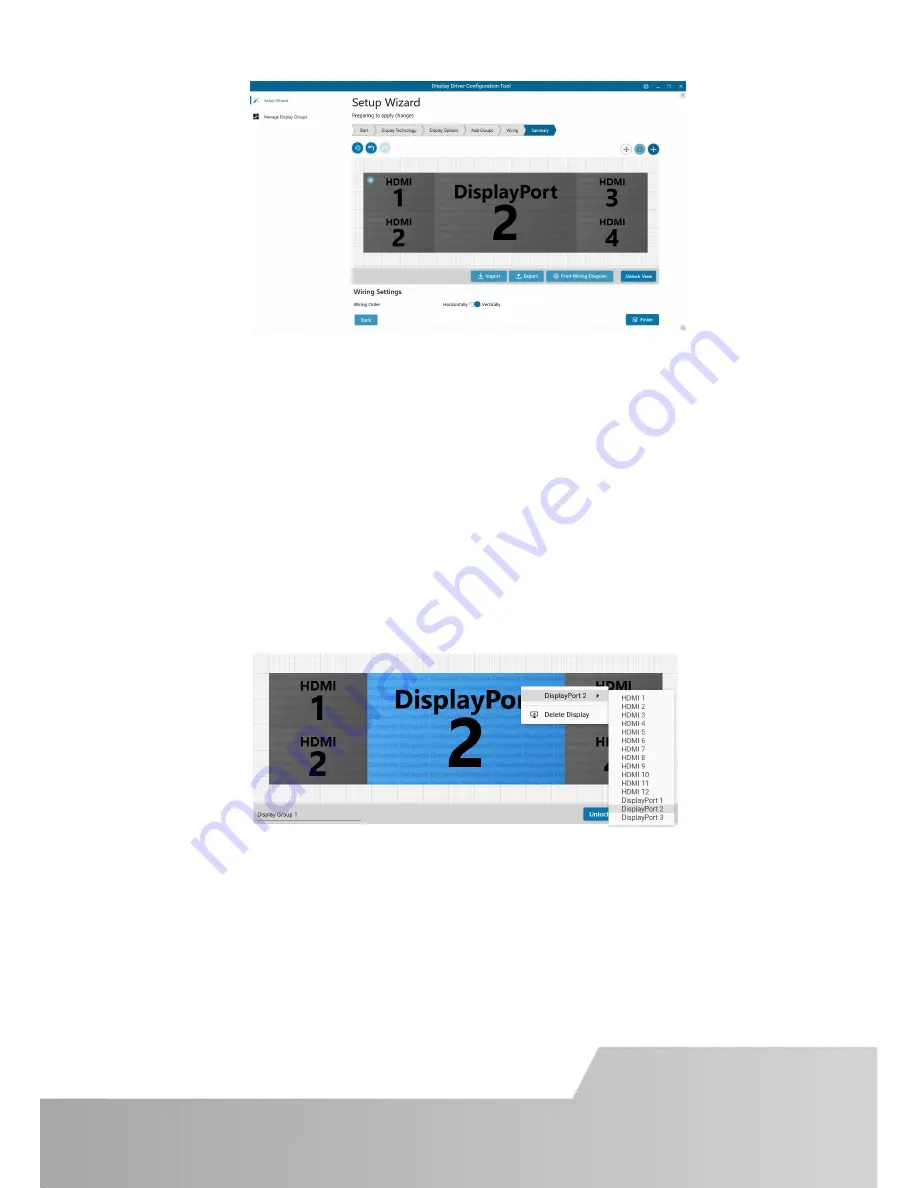
Page 9
If you chose to have the DDCT configure your wiring this page will display the
recommended connections, as shown above. Connect each display to the
corresponding output connector on the rear of the iolite 12i. If your iolite 12i is
connected to a printer, you can print a copy of the wiring diagram using “Print a
Wiring Diagram”.
Note: The Datapath Diagnostic Suite must be installed to print a wiring
diagram. The suite can be downloaded from the Datapath website downloads page.
To manually select the outputs right click on the display group and select “Edit”, you
can then select each individual display and allocate your preferred output . Right
click on a selected display to reveal the list of outputs available:
When all outputs have been allocated by either “Recommended” or “Custom” click
on “Finish”. You will then be prompted to save the changes to your video wall and
restart your system. When restarted, the Windows Desktop will be displayed across
the wall.
You can access the configuration tool at anytime should you wish to make changes.
Right click on the desktop and select Display Driver Configuration Tool from the
menu.
Summary of Contents for iolite 12i
Page 14: ...NOTES Page 14...
Page 15: ...Page 14...
















