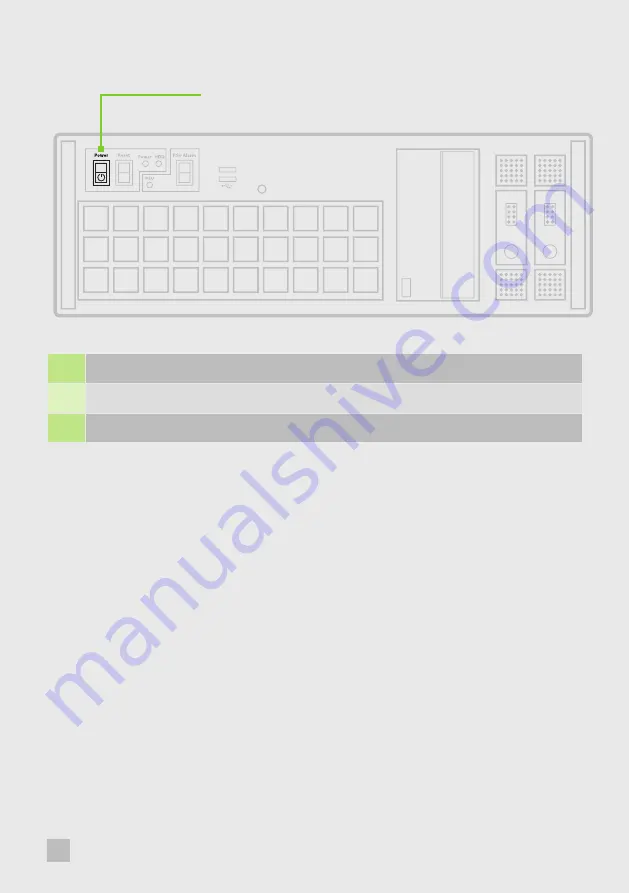
3
1
Connect power cable(s) to the VSN wall controller then plug into a mains supply.
2
Switch on the power supply units.
3
Switch on the system using the power button on the front panel.
Note:
If you have a VSN Expansion Chassis connected to the main unit (Step 2), the power supply units on the
expansion chassis should be switched on prior to the main VSN wall controller. There is no requirement to switch
on the expansion chassis on the front panel (3).
STEP 7 - WINDOWS 10 SETUP
Once the system has been built and configured in our factory, the operating system is resealed. Therefore, when
switching the system on for the first time, the operating system setup commences. You will be prompted to
enter information to set up the Windows 10 operating system.
There is no requirement for users to activate Windows 10, activation is done automatically.
An internet connection is required for the automatic activation.
You are strongly recommended to create a ‘Restore USB Flash Drive’. (See Step 9)
6
Aetria WallControl Quick Start Guide
















