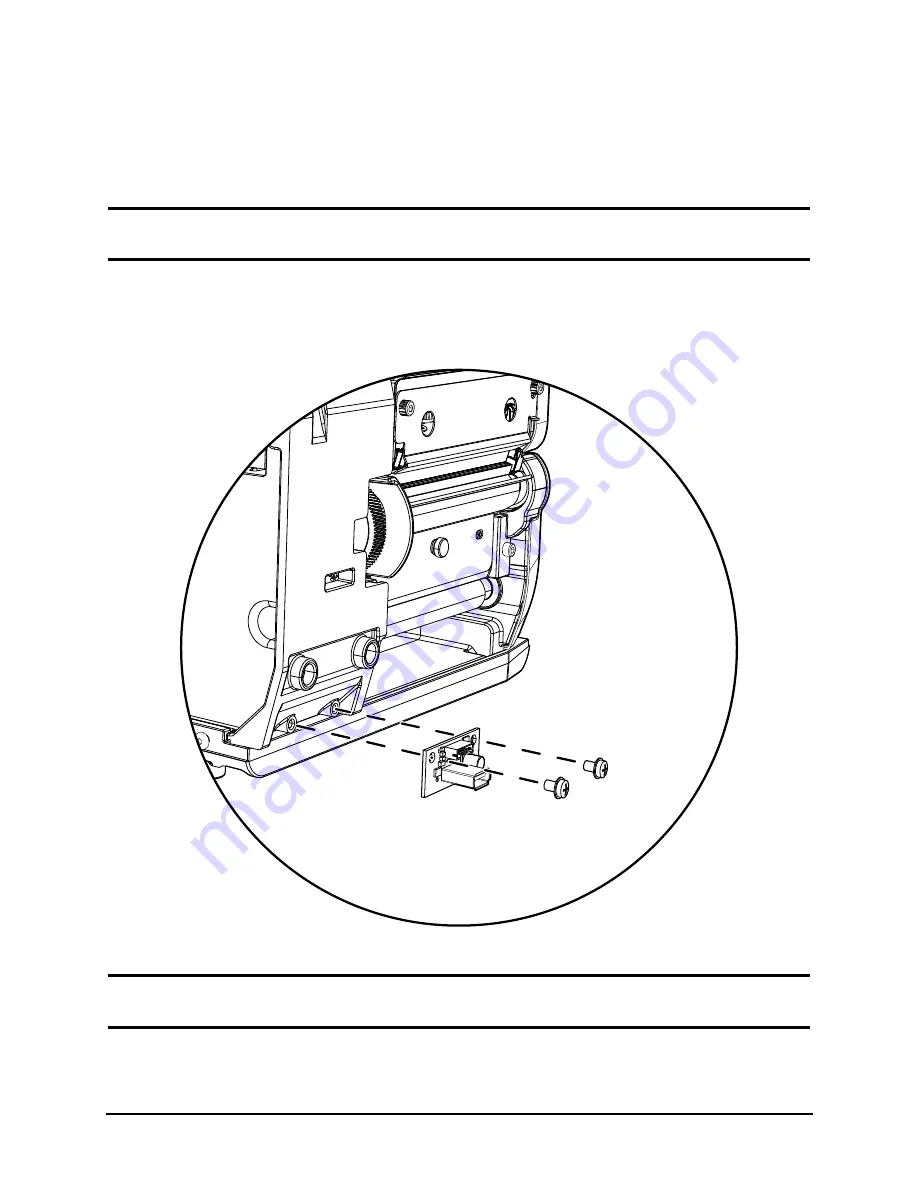
2 | USB Host Installation Instructions
USB Host Installation Guide
10
11. Gently separate the panel from the printer frame.
Note:
With the display cable still attached, the panel cannot be fully separated.
12. Disconnect the display cable from the front panel connector.
Caution:
Do not pull the wires. Pulling the wires could damage both the wires and the
connector.
13. Secure the USB host assembly to the printer chassis using the supplied socket
head screws.
Figure: 2 - 9 USB Host Assembly
Caution:
Exercise caution when handling and installing the USB host assembly. The
components are fragile and susceptible to damage.






























