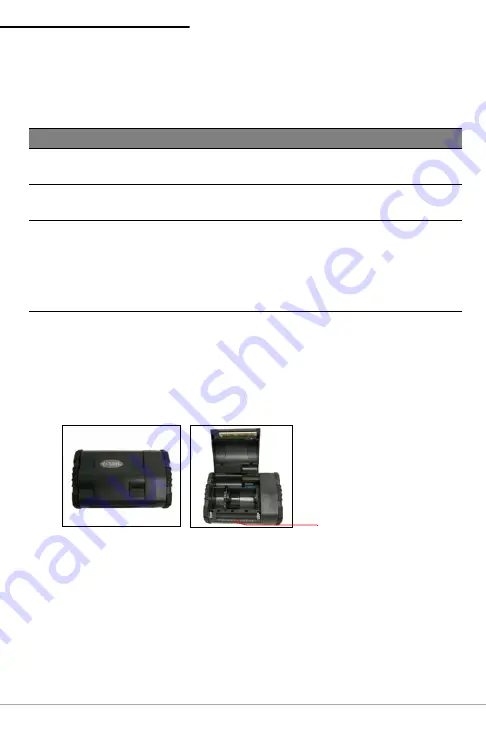
S
ETTING
UP
YOUR
PRINTER
7
Loading media
The OC-3 series of printers are designed to print label media
and receipt paper. The printer is configured to print labels.
Load media as follows:
1. Position the printer so that the Datamax-O’Neil logo is facing
you (Figure 18).
2. Press the printhead release and open the printer (Figure
19).
Media Guidelines
Media width
Label Media: 1” - 3.125”
Receipt Paper: 1” - 3.125”
Roll capacity
diameter
Label Media: 2.25”
Receipt Paper: 2.25”
Media types
Linered back label media, receipt paper media
* Depending on the type of media used, you may
need to configure your printer. For more
information, see "Configuring the printer" on
page 11.
Figure 18
Figure 19
Printhead release
Summary of Contents for OC-3 Series
Page 1: ...OC 3 SERIES OF PRINTERS 110204 003 User Guide ...
Page 2: ......
Page 4: ...TABLE OF CONTENTS ...
Page 25: ...FOR MORE INFORMATION 21 ...
Page 28: ...COPYRIGHT 2010 DATAMAX O NEIL ...












































