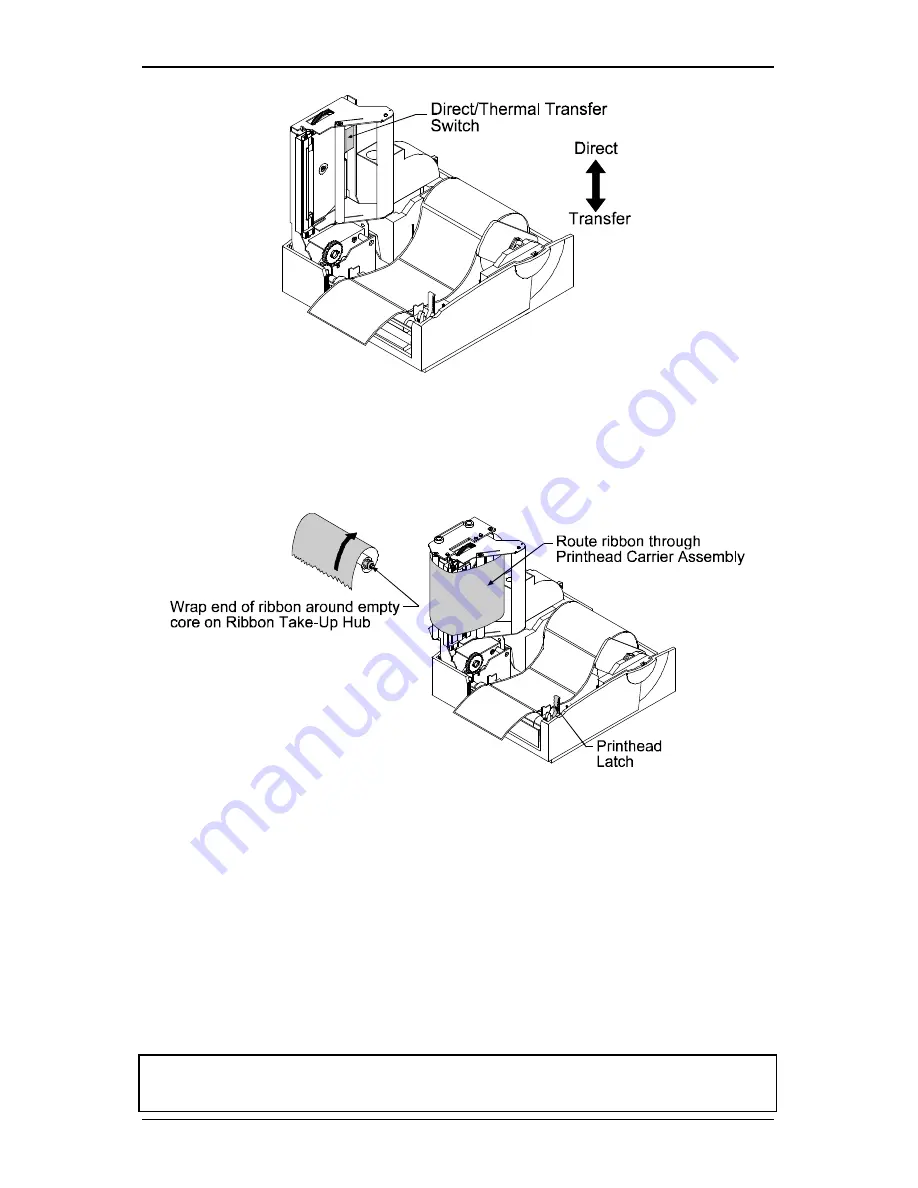
Getting Started
8
Ovation
2
Figure 1-8 Selecting the Print Type
6. Load the printer with media (see Section 1.6) and ribbon. When
loading ribbon be sure to guide the ribbon through the printhead
carrier assembly as shown below.
Figure 1-9 Routing the Ribbon
7. Close the cover. Press and hold the feed button down while
powering on the printer. Continue to hold down the feed button
until the printer starts to move the media, then release. The printer
will now print a configuration label that confirms the thermal-
transfer mode is set.
8. After printing a configuration label you must cycle power. To
cycle power simply turn the printer off for 30 seconds, and then
back on. The printer will remain set for thermal-transfer mode.
Note:
The thermal-transfer mode can also be set with the configuration
command <STX KD>, see Section 2.3.
Summary of Contents for Label Printer
Page 1: ...Ovation 2 Operator s Manual ...
Page 4: ......
Page 6: ......
Page 24: ...Getting Started 16 Ovation 2 ...
Page 34: ...Printing Labels 26 Ovation 2 Sets the printer to gap edge media ...
Page 41: ...Maintenance Ovation 2 33 ...
Page 45: ...Troubleshooting Ovation 2 37 ...
Page 46: ......
Page 52: ...Printer Specifications B 4 Ovation 2 ...
Page 62: ...Error Codes D 2 Ovation 2 ...






























