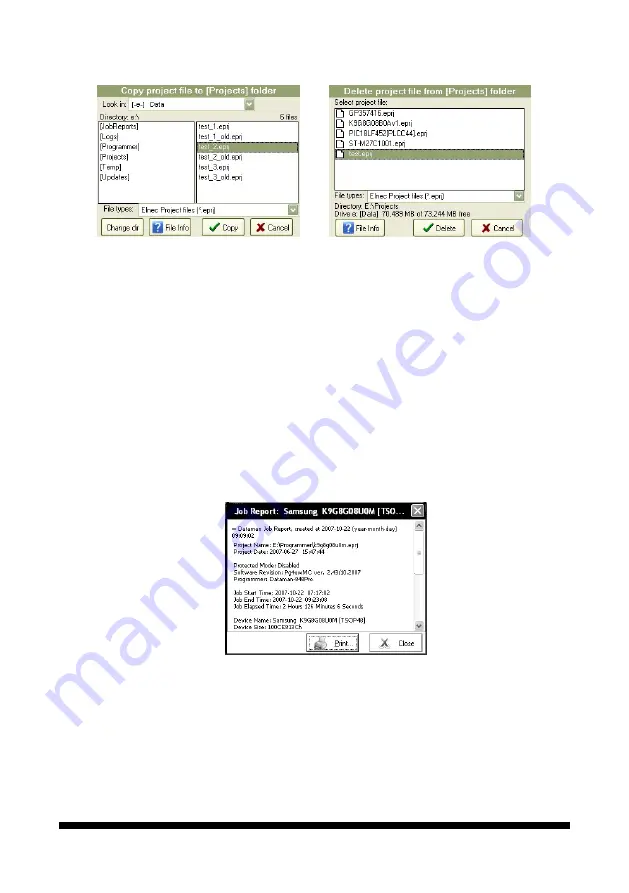
29
When option
1
is selected, the dialog with list of project files at specified drive and folder
will appear. User can select desired drive, folder and project file and copy the selected
project to the
[Projects]
folder by clicking on '
Copy
' button. '
Change dir
' button is used
to change current directory to directory selected in '
Directory
' list on the left side of
dialog. When folder [
..
] is selected, '
Change dir
' button jumps from current directory one
level (one folder) up.
Note
:
The drive combo box is automatically refreshed each time it is dropped down. It is
useful for loading project files from USB key, which can be plugged temporarily to USB
port of standalone programmer and consequently the new drive letter assigned with
USB key will appear in list of available drives.
When option
2
is selected, the dialog with a list of project files present in
[Projects]
folder will appear. User can select desired project and delete selected project by clicking
on
'Delete'
button. The dialog can be closed by
'Cancel'
button. Also basic information
about selected project file can be displayed by clicking 'File info' button.
File / Make Job Report...
When this menu command is selected, a
Job Report
will be created and displayed in
the Job Report window. Before displaying the
Job Report
, the information message is
displayed. The information message also contains information about the file name to
which the Job Report will be saved.






























