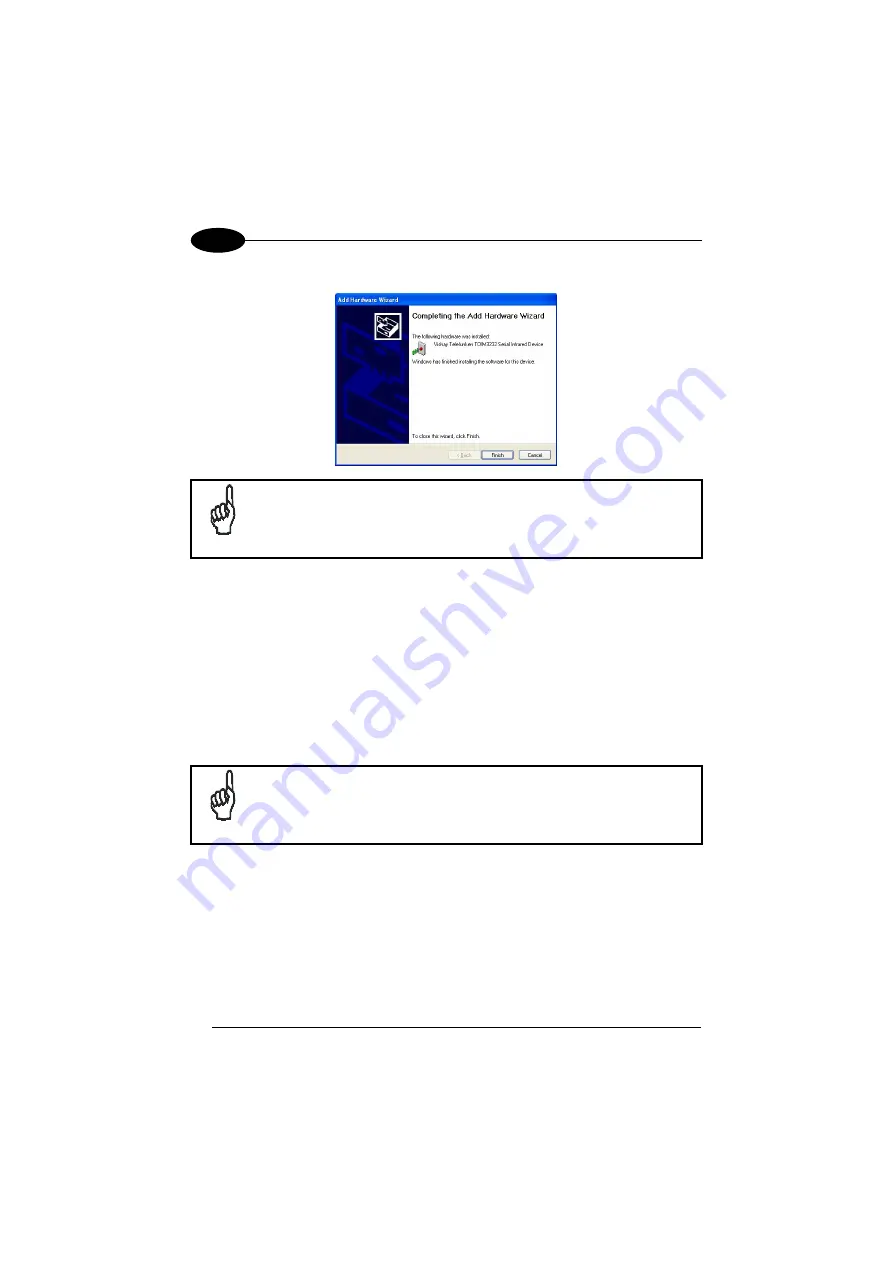
Viper™CE Cradle
8
2
8. Click on the “Finish” button to complete the procedure:
NOTE
Only one infrared device at a time must be active. To disable other
infrared devices, use the Device Manager available in the Control
Panel\System\Hardware folder.
2.2.2
USB Device Driver Installation
For installing the USB driver on the PC, proceed as follows:
1. Select the “Viper™CE Cradle USB-IrDA Adapter” installation from the Viper™CE
CD-ROM and launch it;
2. An installation wizard starts and guides the user to complete the driver
installation (only the driver installation path is user-definable);
NOTE
If installing the driver in Windows XP operating system, a warning
message about software testing problems appears before completing
the installation. Ignore this message by pressing the “Continue”
button and complete the installation.
Once the driver has been installed on the PC, connect the Viper™CE cradle to the
PC by means of the USB cable (see par. 3.2 for USB connection details). The PC
Windows Operating System will detect the new peripheral and the driver installation
process is automatically started by means of a Wizard program. After the driver
installation, Windows finds the appropriate driver to load the USB peripheral.
Now, the Viper™CE cradle can communicate with the PC via USB interface.
Summary of Contents for Viper CE Cradle
Page 1: ...Viper CE Cradle User s Manual ...
Page 2: ......
Page 3: ...Viper CE Cradle USER S MANUAL ...
Page 6: ...iv ...


















