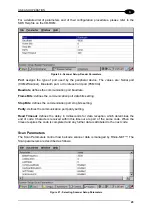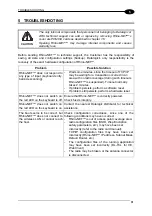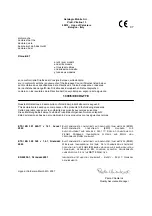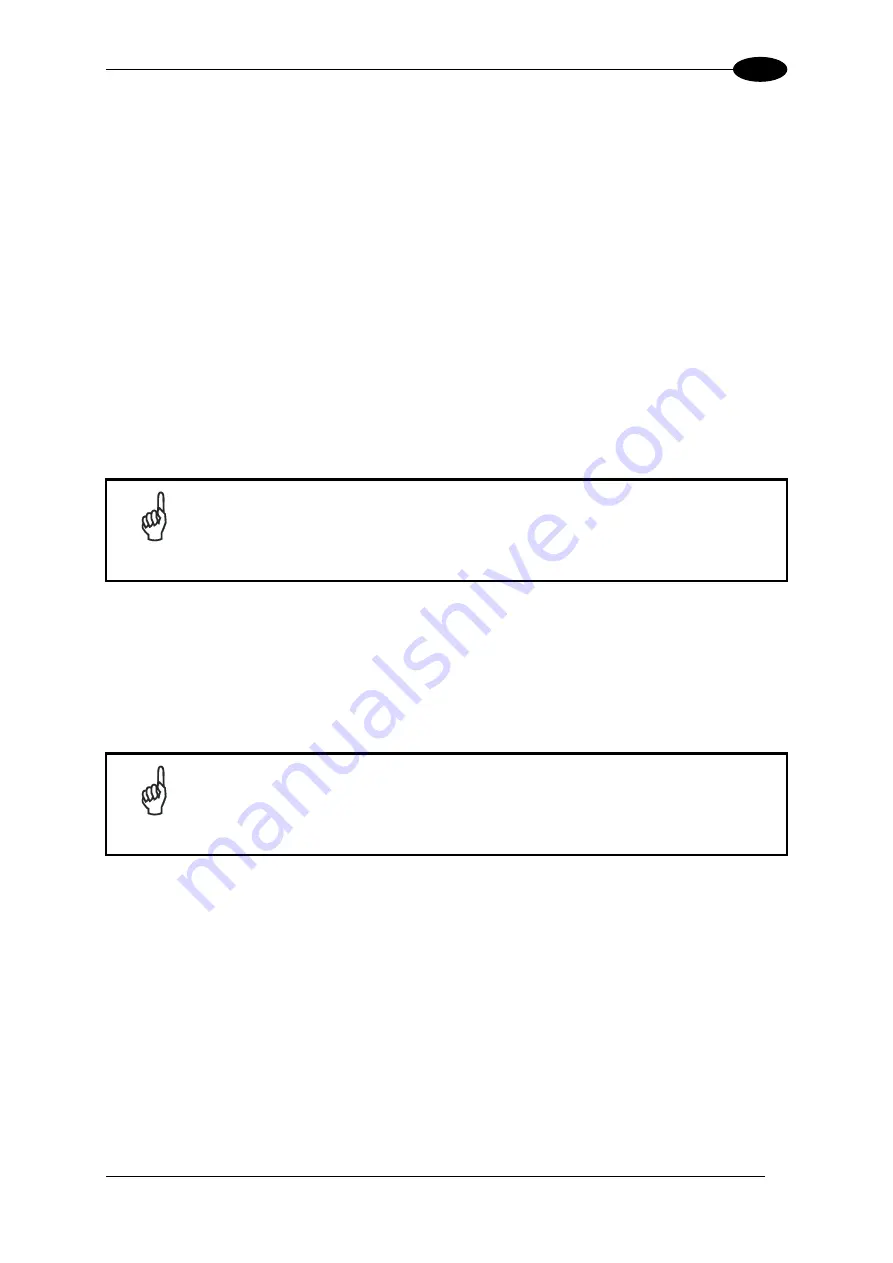
USE AND OPERATION
3
3.8 MICROSOFT® ACTIVESYNC®
Microsoft® ActiveSync® gives you the possibility to connect your desktop computer to your
Rhino-NET™
terminal and synchronize the information on them. Synchronization compares
the data on the
Rhino-NET™
terminal with that on the desktop computer and updates both
computers with the most recent information.
With ActiveSync, it is possible to:
- Back up and restore Rhino-NET™ terminal data.
- Copy files between Rhino-NET™ terminal and desktop computer.
- Synchronize files by selecting a synchronization mode.
It is possible to constantly synchronize while connected to a desktop computer or,
alternatively, synchronization can be performed only when the synchronize command is
chosen. You can select which information types are synchronized and control how much
data is synchronized.
NOTE
By default, ActiveSync does not automatically synchronize all types of
information. Use ActiveSync options to turn synchronization on and off for
specific information types.
For example:
Synchronize Microsoft Word and Microsoft Excel files between the Rhino-NET™ terminal
and the desktop computer. The files will automatically be converted to the correct format.
You can establish a connection using a serial cable to the Rhino-NET™ COM1 port.
NOTE
Visit the following Microsoft Web site for the latest in updates, technical
information, and samples:
http://www.microsoft.com/windowsmobile/resources/downloads
3.8.1 ActiveSync
Automatic
Connection
Before a connection can be established, install ActiveSync on a desktop computer from the
Windows® CE SDK for Datalogic terminals CD-ROM.
After installation is completed, the ActiveSync Setup Wizard helps establish connection of
the Rhino-NET™ terminal to the desktop computer by looking for your device on the serial
connection. By default the Rhino-NET™ terminal does not make an automatic connection.
The best (recommended) way to work with ActiveSync is to enable the auto-connection
settings.
27