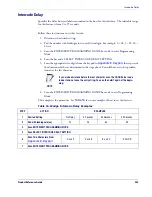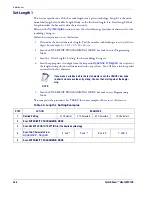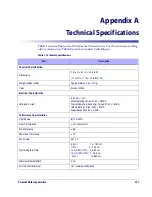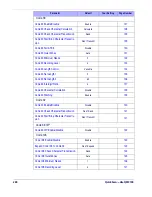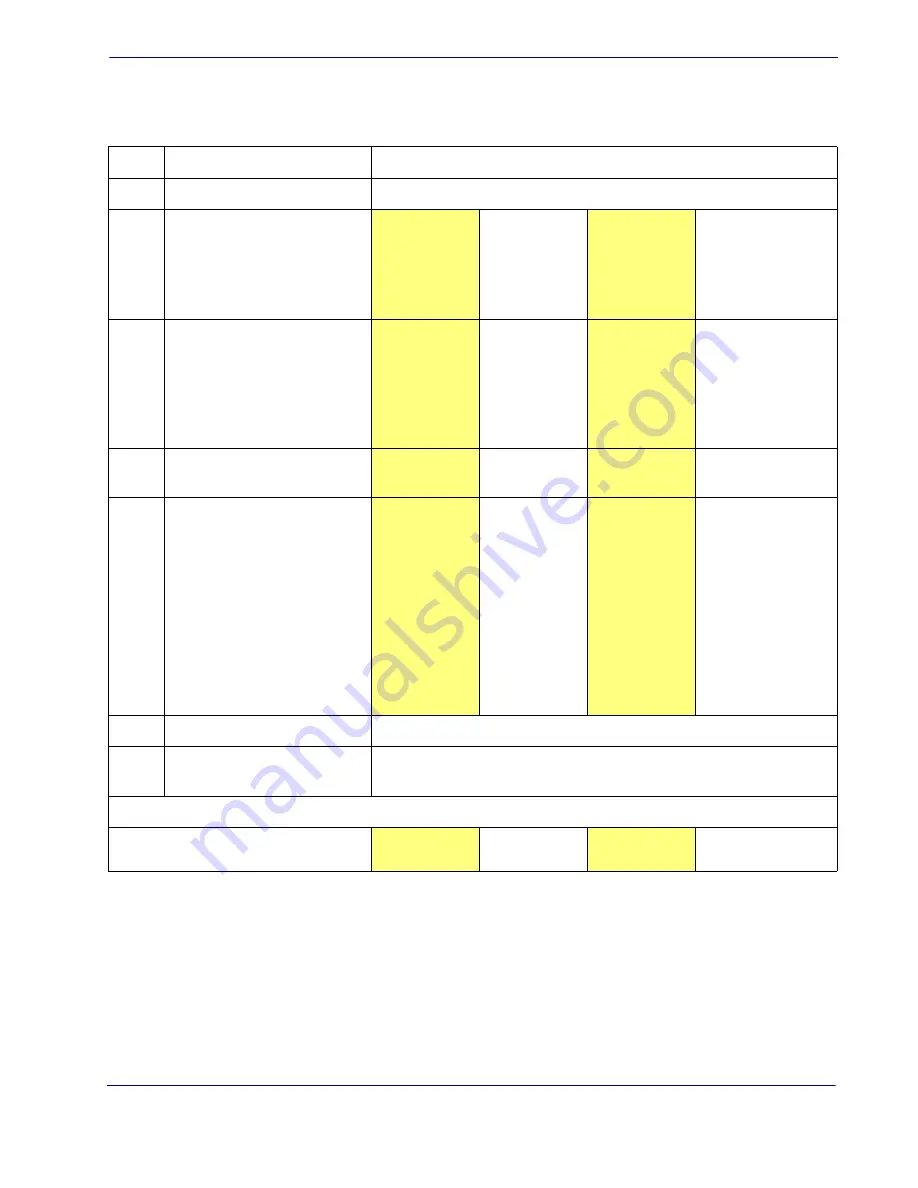
Label ID: Set Individually Per Symbology
Product Reference Guide
265
Label ID: Set Individually Per Symbology — continued
Table 18. Label ID Examples
STEP
ACTION
EXAMPLES
1.
Scan the ENTER/EXIT bar code
(Reader enters Programming Mode)
2.
Determine placement of the Label
ID characters BEFORE or AFTER
with regard to scanned data using
Enable as Prefix
Enable as Suffix
Enable as Prefix
Enable as Suffix
3.
Scan the bar code selecting the
symbology type you wish to
designate label ID characters for
using
Selection, starting on page
72
GS1 DataBar
Omnidirectional
Code 39
Interleaved 2 of 5
Code 32
4.
Custom Label ID example (desired
characters):
D B *
= C 3
+
P H
5.
Find hex equivalents from the
ASCII table (inside back cover),
then scan in these digits/
characters using the bar codes in
the section:
. f you make a
mistake before the last character,
scan the CANCEL bar code to
abort and not save the entry
string. You can then start again at
the beginning.
44 42 2A
3D 43 33
2B
50 48
6.
Scan theENTER/EXIT bar code
(Reader exits Label ID entry)
7.
Scan the ENTER/EXIT bar code
once again
(Reader exits Programming Mode)
Result:
DB*[bar code
data]
[bar code
data]=C3
+[bar code data]
[bar code data]PH
Summary of Contents for QuickScan Lite QW2100
Page 14: ...Introduction 4 QuickScanTM Lite QW2100 NOTES...
Page 52: ...RS 232 ONLY Interface 42 QuickScanTM Lite QW2100 NOTES...
Page 280: ...References 270 QuickScan TM Lite QW2100 NOTES...
Page 284: ...274 QuickScanTM Lite QW2100 NOTES...
Page 302: ...292 QuickScanTM Lite QW2100 NOTES...
Page 304: ...294 QuickScanTM Lite QW2100 Sample Bar Codes continued Code 32 Codabar Code 93 Code 11...
Page 306: ...296 QuickScanTM Lite QW2100 NOTES...
Page 308: ...298 QuickScanTM Lite QW2100 6 7 8 9 A B C...
Page 309: ...Product Reference Guide 299 D E F...
Page 310: ...300 QuickScanTM Lite QW2100 NOTES...