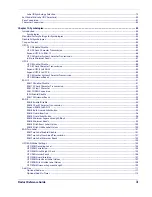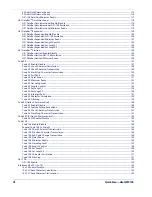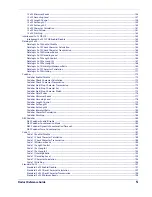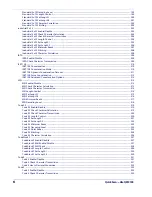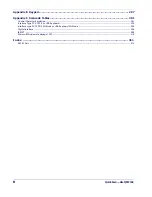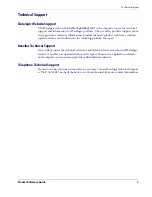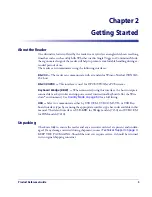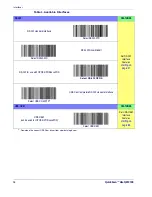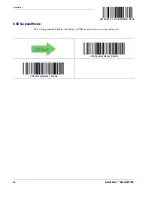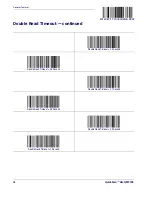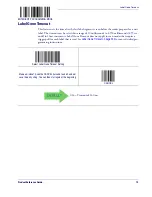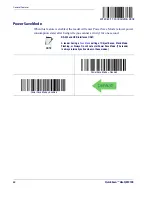Setting Up the Reader
Product Reference Guide
9
Using the Programming Bar Codes
This manual contains feature descriptions and bar codes which allow you to reconfigure
your reader. Some programming bar code labels, like
Resetting the Product Configura-
, require only the scan of that single label to enact the change.
Most of the programming labels in this manual, however, require the reader to be placed
in Programming Mode prior to scanning them. Scan an ENTER/EXIT bar code once to
enter Programming Mode. Once the reader is in Programming Mode, you can scan a
number of parameter settings before scanning the ENTER/EXIT bar code a second time,
which will then accept your changes, exit Programming Mode and return the reader to
normal operation.
Select the Interface Type
Upon completing the physical connection between the reader and its host, proceed di-
rectly to
for information and programming for the interface type
the reader is connected to (for example: RS-232, Keyboard Wedge, USB, etc.) and scan
the appropriate bar code in that section to select your system’s correct interface type.
Configure Interface Settings
The reader is typically factory-configured with a set of default features standard to the
interface type you ordered. If after scanning the interface bar code from the
section, your installation requires you to select options to further customize your reader,
turn to the appropriate section for your interface type as listed below:
•
RS-232 ONLY Interface, starting on page 37
•
RS-232/USB-Com Interfaces, starting on page 43
•
Keyboard Interface, starting on page 53
•
USB-OEM Interface, starting on page 65
Configure Other Features
If your installation requires different programming than the standard factory default set-
tings, the following sections of this manual allow configuration of non-interface-specific
settings you might require:
—
General Features includes programming for scanning, beeper and
LED indicators and other such universal settings.
—
Includes options concerning the bar code label types (symbologies).
These settings allow you to enable/disable symbologies, set label lengths, require check
digit, etc.
NOTE
There are some exceptions to the typical programming sequence
described above. Please read the description and setting instruc-
tions carefully when configuring each given programmable feature.
Summary of Contents for QuickScan Lite QW2100
Page 14: ...Introduction 4 QuickScanTM Lite QW2100 NOTES...
Page 52: ...RS 232 ONLY Interface 42 QuickScanTM Lite QW2100 NOTES...
Page 280: ...References 270 QuickScan TM Lite QW2100 NOTES...
Page 284: ...274 QuickScanTM Lite QW2100 NOTES...
Page 302: ...292 QuickScanTM Lite QW2100 NOTES...
Page 304: ...294 QuickScanTM Lite QW2100 Sample Bar Codes continued Code 32 Codabar Code 93 Code 11...
Page 306: ...296 QuickScanTM Lite QW2100 NOTES...
Page 308: ...298 QuickScanTM Lite QW2100 6 7 8 9 A B C...
Page 309: ...Product Reference Guide 299 D E F...
Page 310: ...300 QuickScanTM Lite QW2100 NOTES...