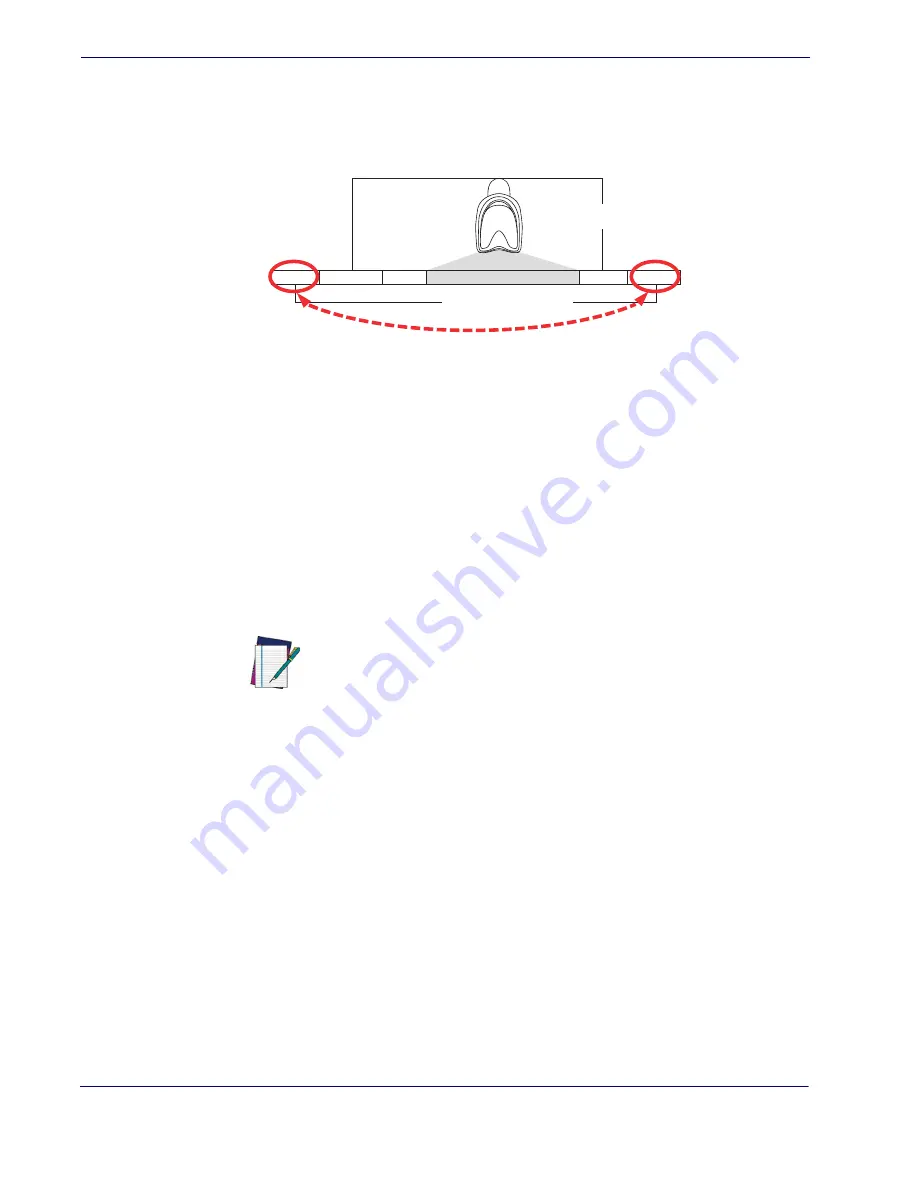
References
260
QuickScan
TM
Lite QW2100
Global Prefix/Suffix
Up to 20 ASCII characters may be added as a prefix (in a position before the bar code data) and/
or as a suffix (in a position following the bar code data) as indicated in
Figure 7. Prefix and Suffix Positions
Example: Setting a Prefix
In this example, we’ll set a prefix for all symbologies.
1. Determine which ASCII character(s) are to be added to scanned bar code data. In this
example, we’ll add a dollar sign (‘$’) as a prefix.
2. Scan the ENTER/EXIT bar code.
3. Scan the SET GLOBAL PREFIX bar code.
4. Reference the ASCII Chart on the inside back cover of this manual, to find the hex value
assigned to the desired character. The corresponding hex number for the ‘$’ character is
24. To enter this selection code, scan the ‘2’ and ‘4’ bar codes from
5. If less than the expected string of 20 characters are selected, scan the ENTER/EXIT bar
code to terminate the string.
6. Scan the ENTER/EXIT bar code once again to exit Programming Mode.
7. The resulting message string would appear as follows:
Scanned bar code data:12345
Resulting message string output: $12345
This option sets up to 20 characters each from the set of ASCII characters or any hex value from
00 to FF. To configure this feature, scan the ENTER/EXIT bar code to place the unit in Pro-
gramming Mode, then the “Set Global Prefix” or “Set Global Suffix,” bar code followed by the
digits (in hex) from the Alphanumeric characters in
representing your
desired character(s). If less than the expected string of 20 characters are selected, scan the
ENTER/EXIT bar code to terminate the string. Reference the section,
, for more information. Exit programming mode by scanning the
ENTER/EXIT bar code once again.
Prefix
Su
ffix
AIM ID
L
ab
el ID
L
ab
el ID
B
a
r Code D
a
t
a
00 - 20 Ch
a
r
a
cter
s
(A
S
CII)
AND
OR
OR...
NOTE
If you make a mistake before the last character, scan the CANCEL bar code
to abort and not save the entry string. You can then start again at the begin-
ning.
Summary of Contents for QuickScan Lite 21 Series
Page 14: ...Introduction 4 QuickScanTM Lite QW2100 NOTES...
Page 52: ...RS 232 ONLY Interface 42 QuickScanTM Lite QW2100 NOTES...
Page 280: ...References 270 QuickScan TM Lite QW2100 NOTES...
Page 284: ...274 QuickScanTM Lite QW2100 NOTES...
Page 302: ...292 QuickScanTM Lite QW2100 NOTES...
Page 304: ...294 QuickScanTM Lite QW2100 Sample Bar Codes continued Code 32 Codabar Code 93 Code 11...
Page 306: ...296 QuickScanTM Lite QW2100 NOTES...
Page 308: ...298 QuickScanTM Lite QW2100 6 7 8 9 A B C...
Page 309: ...Product Reference Guide 299 D E F...
Page 310: ...300 QuickScanTM Lite QW2100 NOTES...






























