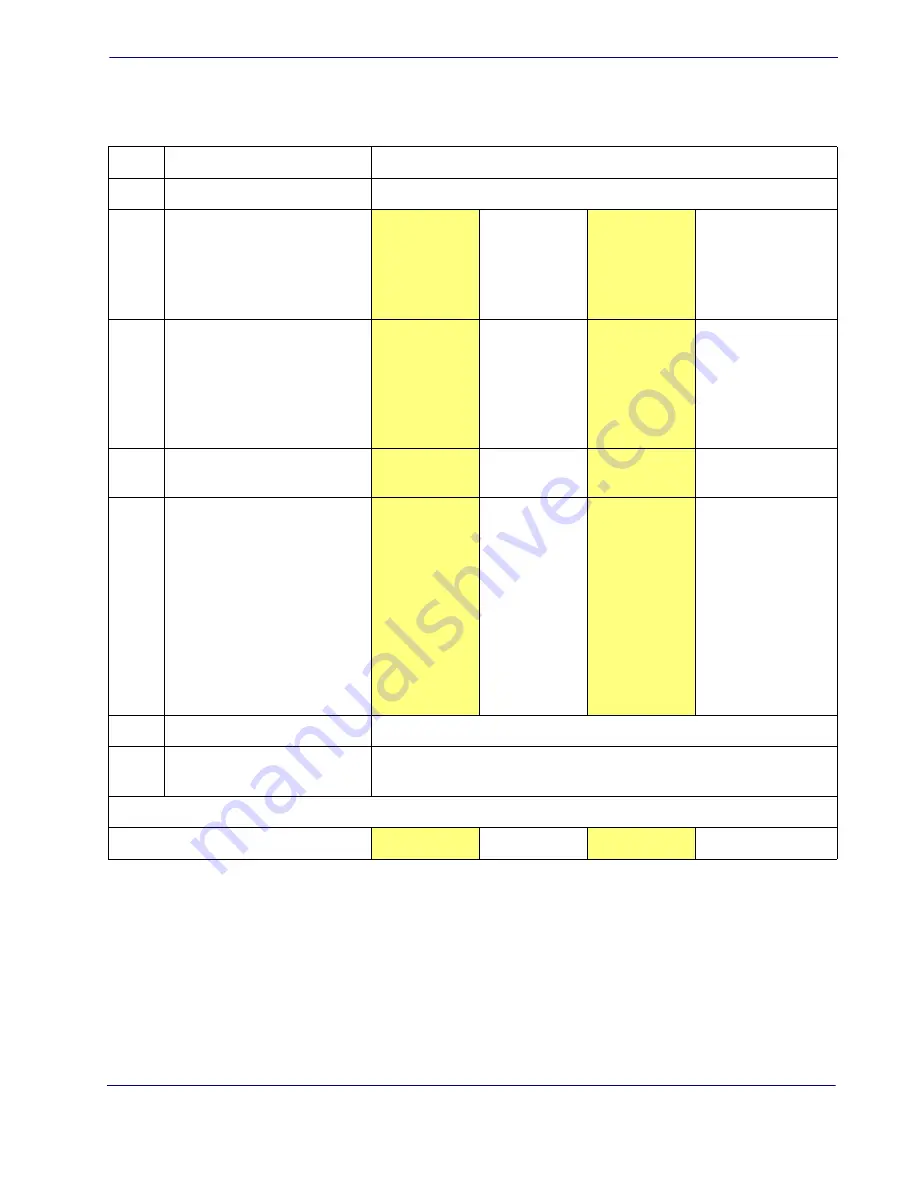
Label ID
Product Reference Guide
107
Table 18. Label ID Examples
STEP
ACTION
EXAMPLES
1.
Scan the ENTER/EXIT barcode
(Scanner enters Programming Mode)
2.
Determine placement of the Label
ID characters BEFORE or AFTER
with regard to scanned data using
Enable as Prefix
Enable as Suffix
Enable as Prefix
Enable as Suffix
3.
Scan the barcode selecting the
symbology type you wish to
designate label ID characters for
using
Selection, starting on page
109
GS1 DataBar
Omnidirectional
Code 39
Interleaved 2 of 5
Code 32
4.
Custom Label ID example (desired
characters):
D B *
= C 3
+
P H
5.
Find hex equivalents from the
ASCII table (inside back cover),
then scan in these digits/
characters using the barcodes in
the section:
. f you make a
mistake before the last character,
scan the CANCEL barcode to
abort and not save the entry
string. You can then start again at
the beginning.
44 42 2A
3D 43 33
2B
50 48
6.
Scan theENTER/EXIT barcode
(Scanner exits Label ID entry)
7.
Scan the ENTER/EXIT barcode
once again
(Scanner exits Programming Mode)
Result:
DB*[barcode data] [barcode data]=C3
+[barcode data]
[barcode data]PH
Summary of Contents for QuickScan i
Page 10: ...8 QuickScanTM QD2100 NOTES...
Page 14: ...Introduction 4 QuickScan QD2100 NOTES...
Page 76: ...RS 232 USB Com Interfaces 66 QuickScan QD2100 NOTES...
Page 94: ...USB OEM Interface 84 QuickScan QD2100 NOTES...
Page 106: ...Wand Emulation Interface 96 QuickScan QD2100 NOTES...
Page 130: ...Data Editing 120 QuickScan QD2100 NOTES...
Page 346: ...336 QuickScan QD2100 NOTES...
Page 364: ...354 QuickScan QD2100 NOTES...
Page 366: ...356 QuickScan QD2100 Sample Barcodes continued Code 32 Codabar Code 93 Code 11...
Page 368: ...358 QuickScan QD2100 NOTES...
Page 370: ...360 QuickScan QD2100 6 7 8 9 A B C...
Page 371: ...Product Reference Guide 361 D E F...
Page 372: ...362 QuickScan QD2100 NOTES...






























