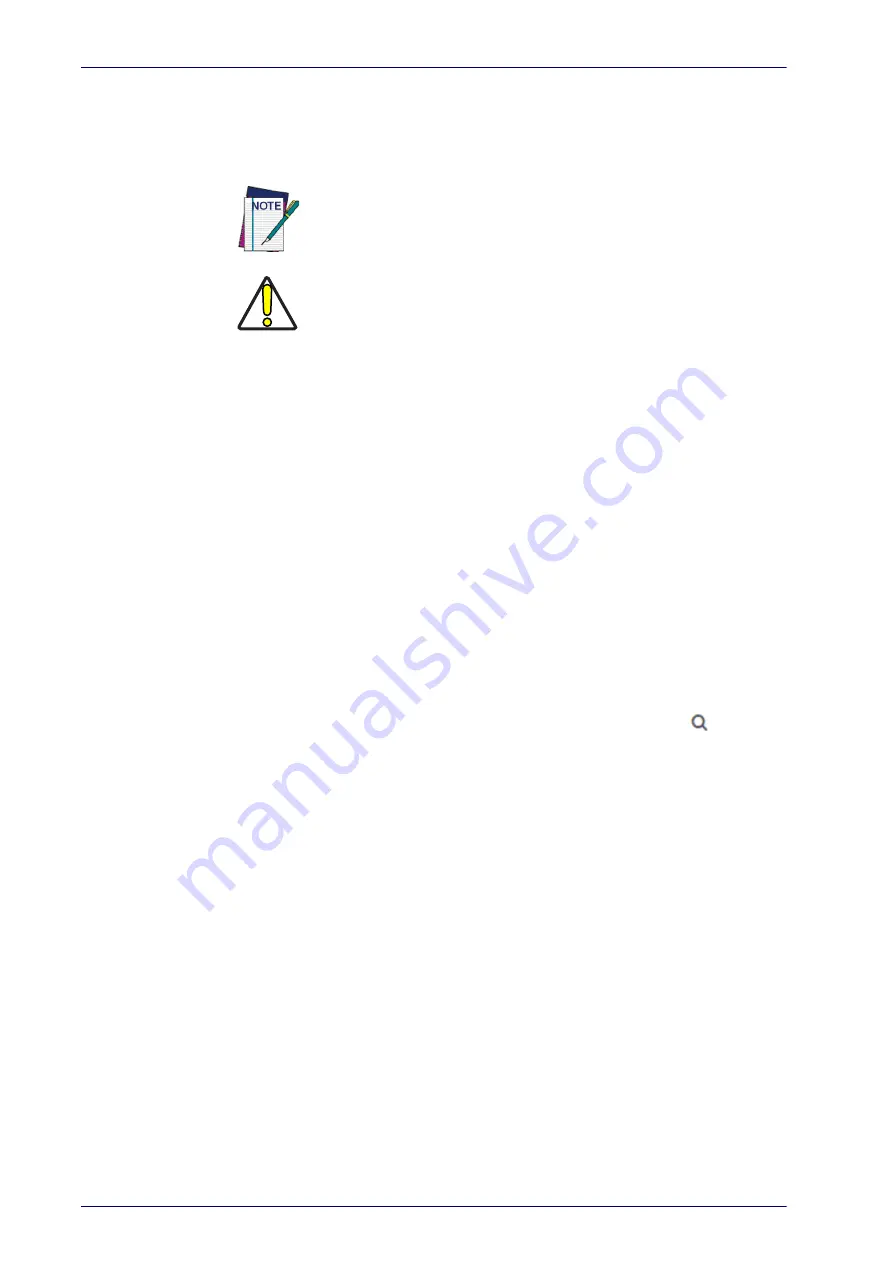
Introduction
2
PowerScan™ PD9531-AR/PBT9501-AR/PM9501-AR
Manual Conventions
The following conventions are used in this document:
The symbols listed below are used in this manual to notify the reader of key
issues or procedures that must be observed when using the reader:
Notes contain information necessary for properly diagnosing,
repairing and operating the reader.
CAUTION
The CAUTION symbol advises you of actions that could damage
equipment or property.
References
Current versions of this Product Reference Guide (PRG), Quick Reference
Guide (QRG), the Datalogic Aladdin™ Configuration application, and any
other manuals, instruction sheets and utilities for this product can be down-
loaded from the website listed below. Alternatively, printed copies or prod-
uct support CDs for most products can be purchased through your Datalogic
reseller.
Technical Support
Support through the Website
Datalogic provides several services as well as technical support through its
website. Log on to
www.datalogic.com
.
For quick access, from the home page click on the search icon
, and
type in the name of the product you're looking for. This allows you access to
download Data Sheets, Manuals, Software & Utilities, and Drawings.
Hover over the Support & Service menu for access to Services and Technical
Support.
Reseller Technical Support
An excellent source for technical assistance and information is an autho-
rized Datalogic reseller. A reseller is acquainted with specific types of busi-
nesses, application software, and computer systems and can provide
individualized assistance.
Telephone Technical Support
If you do not have internet or email access, you may contact Datalogic tech-
nical support at (541) 349-8283 or check the back cover of your manual for
more contact information.
Summary of Contents for PowerScan 9501-AR Series
Page 32: ...Setup 22 PowerScan PD9531 AR PBT9501 AR PM9501 AR NOTES...
Page 36: ...Configuration Using Bar Codes 26 PowerScan PD9531 AR PBT9501 AR PM9501 AR NOTES...
Page 92: ...Enter Exit Programming Mode 82 PowerScan PD9531 AR PBT9501 AR PM9501 AR NOTES...
Page 184: ...174 PowerScan PD9531 AR PBT9501 AR PM9501 AR NOTES...
Page 318: ...References 308 PowerScan PD9531 AR PBT9501 AR PM9501 AR NOTES...
Page 322: ...Message Formatting 312 PowerScan PD9531 AR PBT9501 AR PM9501 AR NOTES...
Page 360: ...Scancode Tables 350 PowerScan PD9531 AR PBT9501 AR PM9501 AR...













































