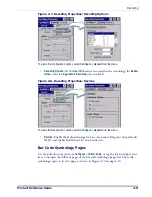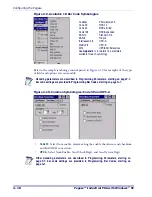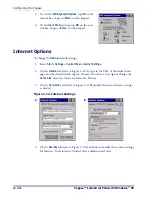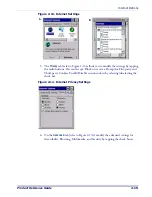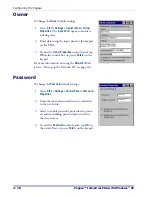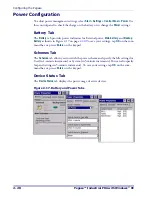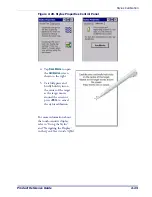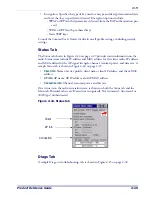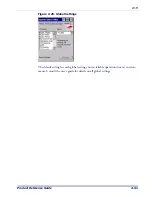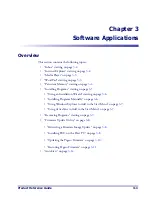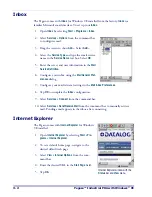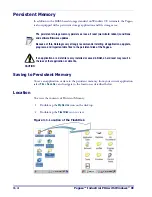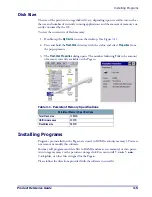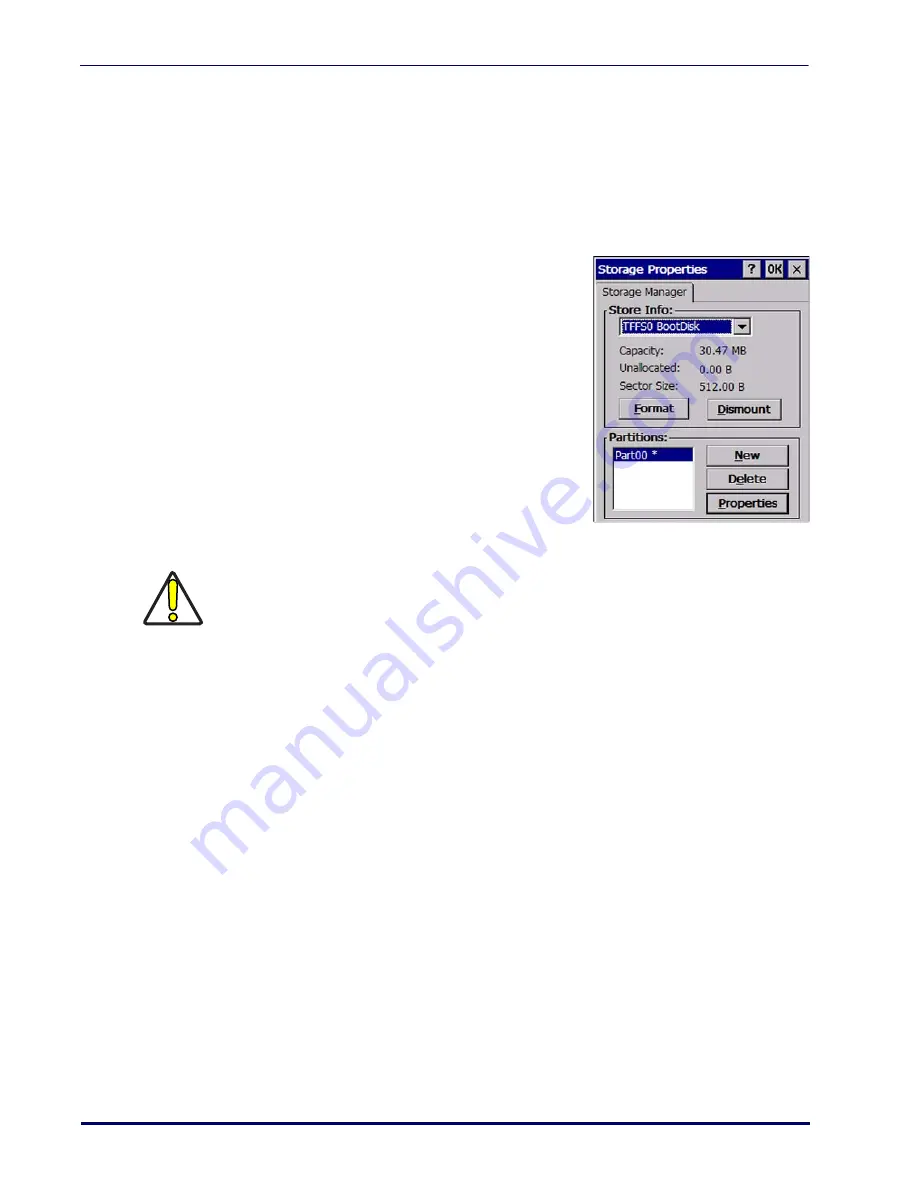
Configuring the Pegaso
2-22
Pegaso™ Industrial PDA with Windows
®
CE
Remove Programs
See "Removing Programs" on page
Storage Manager
To change the
Storage Manager
control panel default settings:
1. Select
Start > Settings > Control Panel > Storage
Manager
.
2. From the
Store Info
pull-down list, select the
desired storage device.
3. You can also format, dismount, and create par-
titions on storage devices using this control
panel.
4. To save and exit the
Storage Manager
control
panel, tap
OK
on the control bar, or press
<Enter>
on the keypad.
Stylus Calibration
You might need to recalibrate the touch screen (i.e. when you attempt to select one item
with the stylus, another item is erroneously selected).
To recalibrate the touch screen, complete the following steps:
1. Select
Start > Settings > Control Panel > Stylus
to open the
Stylus Properties
dialog as
.
2. Adjust
Double-Tap
sensitivity if needed or desired.
3. Select the
Calibration
tab to open the
Calibration
application.
CAUTION
Dismounting or formatting the persistent storage drive will erase all files and programs
stored in Memory.
Summary of Contents for Pegaso
Page 1: ...Industrial PDA with Windows CE Product Reference Guide ...
Page 10: ...Preface About this Guide viii Pegaso Industrial PDA with Windows CE NOTES ...
Page 14: ...Batteries and Power 1 4 Pegaso Industrial PDA with Windows CE NOTES ...
Page 46: ...Configuring the Pegaso 2 32 Pegaso Industrial PDA with Windows CE NOTES ...
Page 72: ...Networks Communications and Connections 4 10 Pegaso Industrial PDA with Windows CE NOTES ...
Page 98: ...Falcon Desktop Utility for Windows CE B 14 Pegaso Industrial PDA with Windows CE NOTES ...
Page 104: ...Configuring the Web Server C 6 Pegaso Industrial PDA with Windows CE NOTES ...
Page 156: ...Programming Bar Codes G 32 Pegaso Industrial PDA with Windows CE NOTES ...
Page 170: ...I 8 Pegaso Industrial PDA with Windows CE Index NOTES ...
Page 171: ......