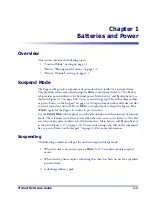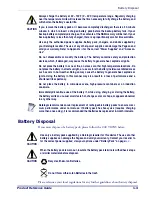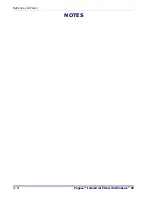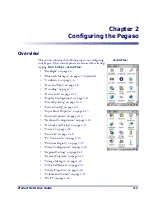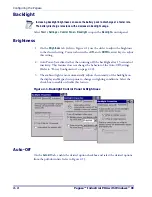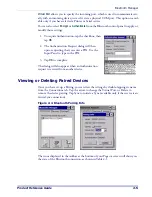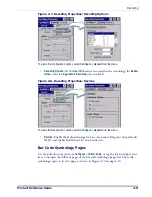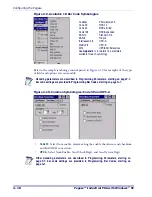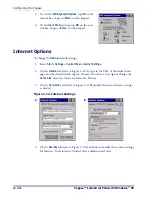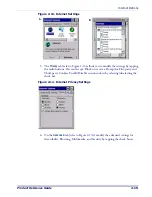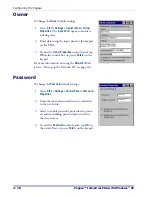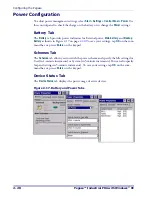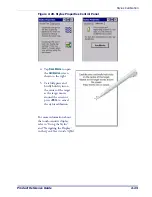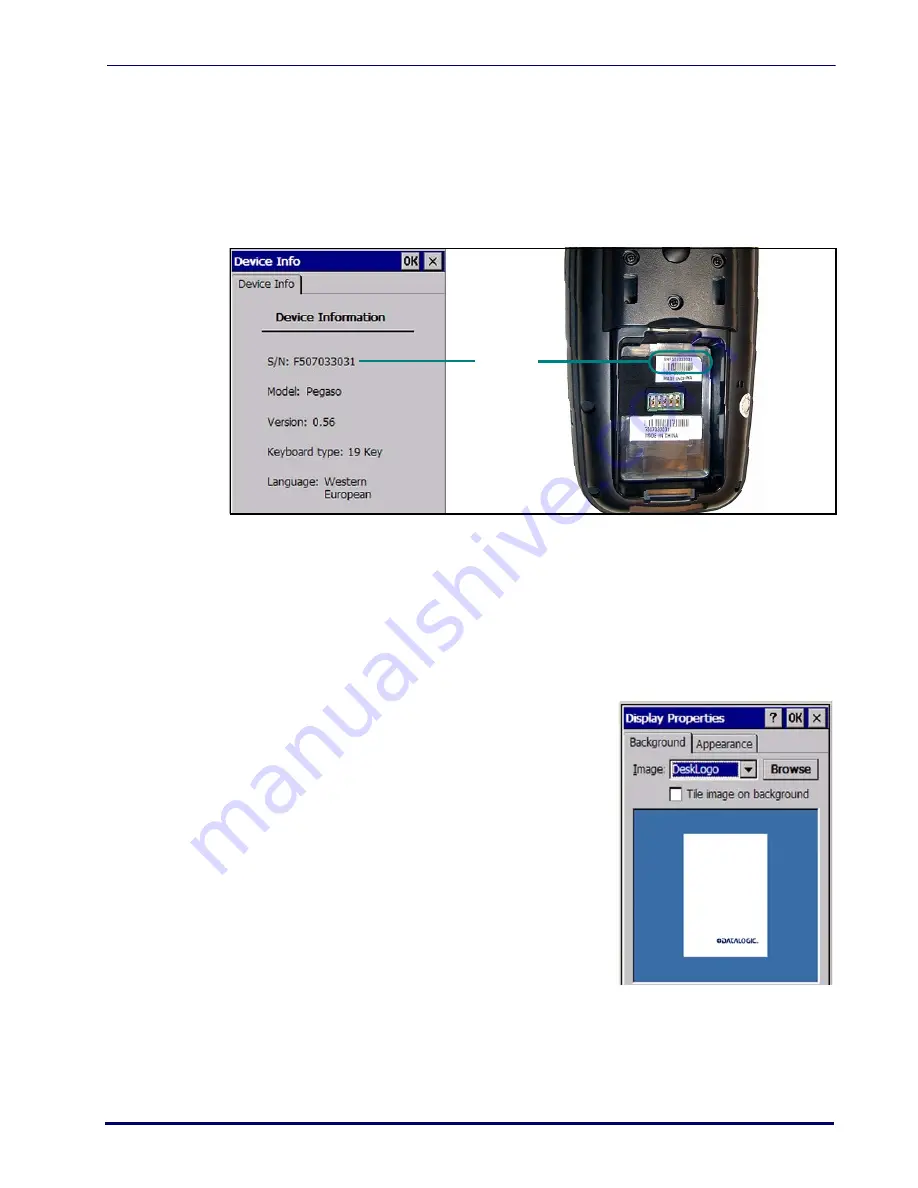
Device Info
Product Reference Guide
2-11
Device Info
Select
Start > Settings > Control Panel > Device Info
to view the device serial number, model
number, firmware version, and keyboard type.
The serial number is also displayed on a label inside the Battery compartment, as shown
in Figure
.
Figure 2-11. Serial Number Locations
Display Configuration
To change the default Background or Appearance (Windows Color Scheme), select
Start
> Settings > Control Panel > Display
.
Background
To change the Background image:
1. Select
Start > Settings > Control Panel > Display
.
2. Place a new image in the
Windows
directory.
This file must be exactly 480 pixels wide by
640 pixels high.
3. The current file is located in the Windows
directory with the Datalogic logo file named
DeskLogo.bmp
.
4. Select the new file name by using
Browse
.
Serial
Number
Summary of Contents for Pegaso
Page 1: ...Industrial PDA with Windows CE Product Reference Guide ...
Page 10: ...Preface About this Guide viii Pegaso Industrial PDA with Windows CE NOTES ...
Page 14: ...Batteries and Power 1 4 Pegaso Industrial PDA with Windows CE NOTES ...
Page 46: ...Configuring the Pegaso 2 32 Pegaso Industrial PDA with Windows CE NOTES ...
Page 72: ...Networks Communications and Connections 4 10 Pegaso Industrial PDA with Windows CE NOTES ...
Page 98: ...Falcon Desktop Utility for Windows CE B 14 Pegaso Industrial PDA with Windows CE NOTES ...
Page 104: ...Configuring the Web Server C 6 Pegaso Industrial PDA with Windows CE NOTES ...
Page 156: ...Programming Bar Codes G 32 Pegaso Industrial PDA with Windows CE NOTES ...
Page 170: ...I 8 Pegaso Industrial PDA with Windows CE Index NOTES ...
Page 171: ......