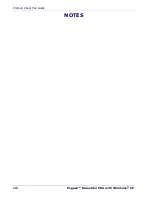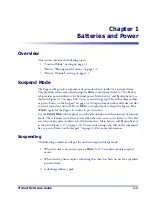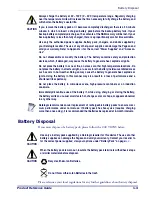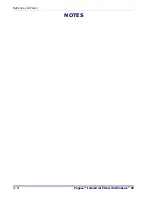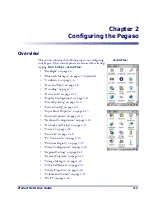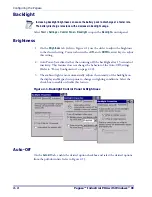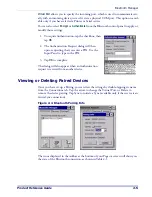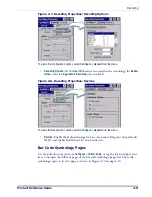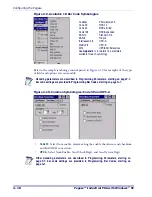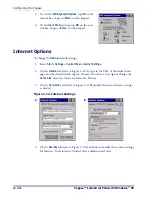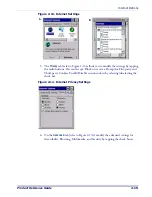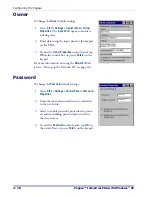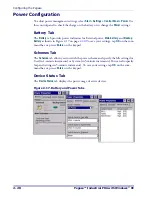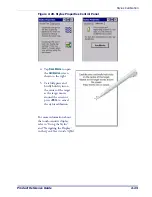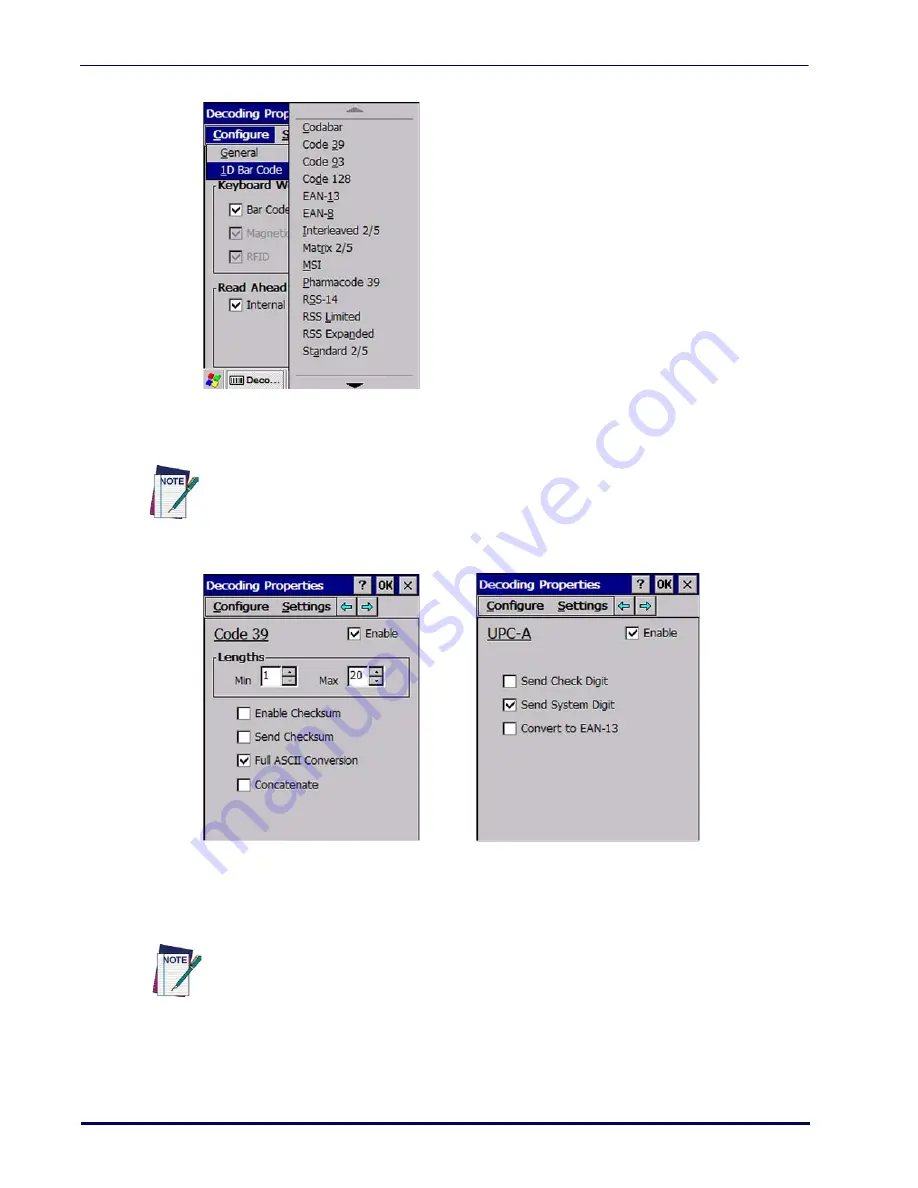
Configuring the Pegaso
2-10
Pegaso™ Industrial PDA with Windows
®
CE
Figure 2-9. Available 1D Bar Code Symbologies
Refer to the sample symbology control panels in
for examples of the types
of fields and options you can modify.
Figure 2-10. Common Symbologies: Code 39 and UPC-A
•
Code 39
: Select from enable, min/max lengths, enable checksum, send checksum,
and Full ASCII conversion.
•
UPC-A
: Select from Enable, Send Check Digit, and Send System Digit.
Codabar
Pharmacode 39
Code 39
RSS-14
Code 93
RSS-Limited
Code 128
RSS-Expanded
EAN-13
Standard 2/5
EAN-8
Trioptic
Interleaved 2/5
UPC-A
Matrix 2/5
UPC-E
MSI
UPC/EAN Extensions
See
for details on parameters
available for each symbology.
Decoding parameters are described in Programming Parameters, starting on page F-1;
bar code settings are provided in Programming Bar Codes, starting on page G-1.
Other decoding parameters are described in Programming Parameters, starting on
page F-1; bar code settings are provided in Programming Bar Codes, starting on
page G-1.
Summary of Contents for Pegaso
Page 1: ...Industrial PDA with Windows CE Product Reference Guide ...
Page 10: ...Preface About this Guide viii Pegaso Industrial PDA with Windows CE NOTES ...
Page 14: ...Batteries and Power 1 4 Pegaso Industrial PDA with Windows CE NOTES ...
Page 46: ...Configuring the Pegaso 2 32 Pegaso Industrial PDA with Windows CE NOTES ...
Page 72: ...Networks Communications and Connections 4 10 Pegaso Industrial PDA with Windows CE NOTES ...
Page 98: ...Falcon Desktop Utility for Windows CE B 14 Pegaso Industrial PDA with Windows CE NOTES ...
Page 104: ...Configuring the Web Server C 6 Pegaso Industrial PDA with Windows CE NOTES ...
Page 156: ...Programming Bar Codes G 32 Pegaso Industrial PDA with Windows CE NOTES ...
Page 170: ...I 8 Pegaso Industrial PDA with Windows CE Index NOTES ...
Page 171: ......