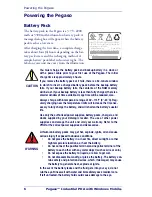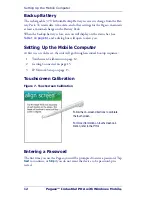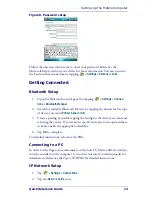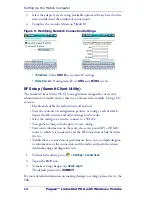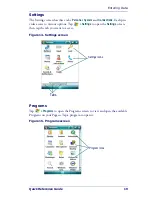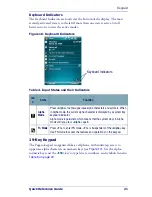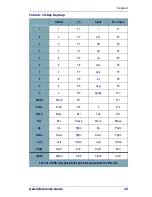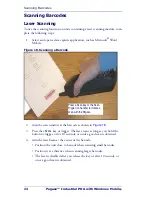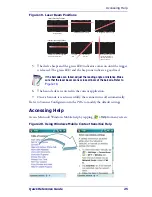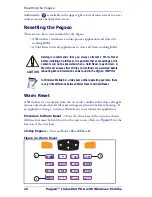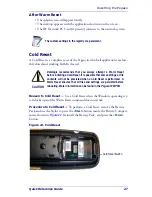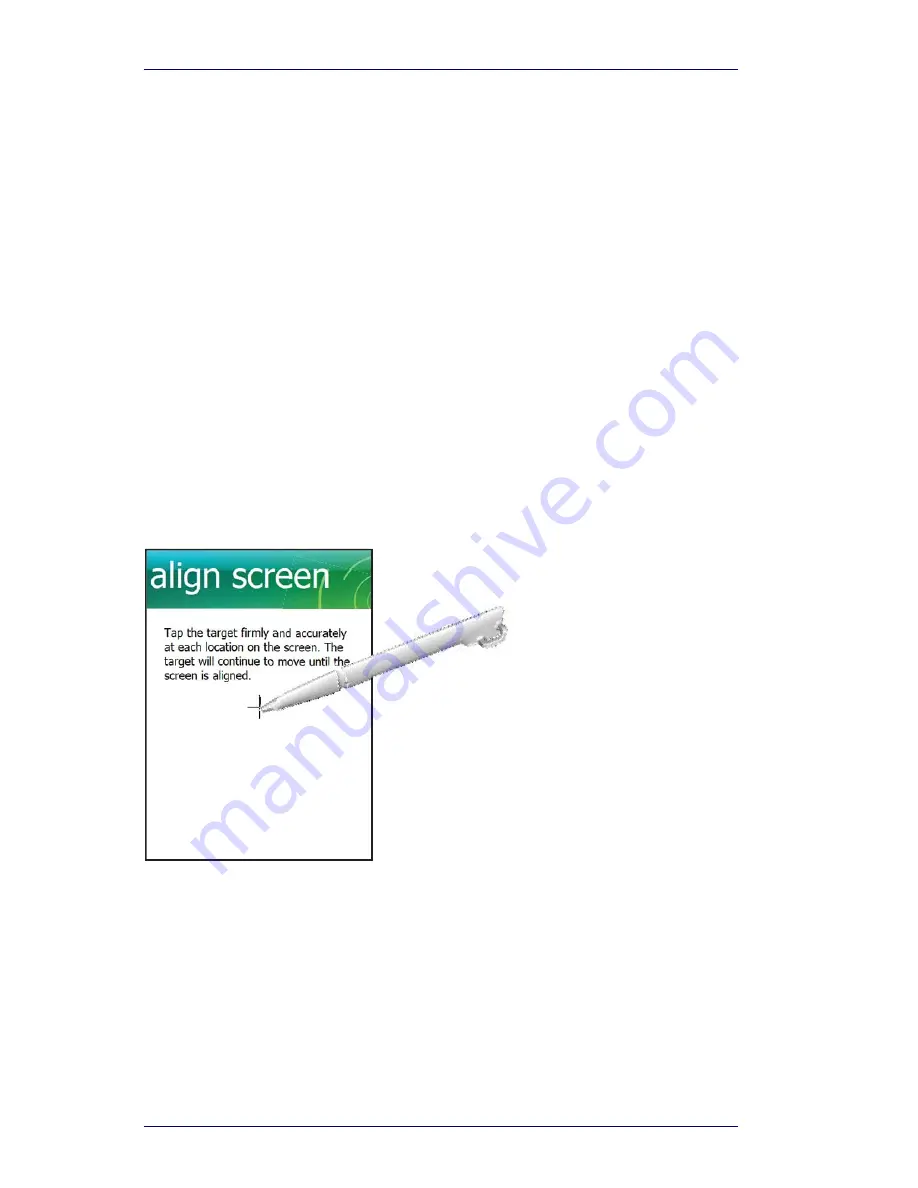
Setting Up the Mobile Computer
12
Pegaso™ Industrial PDA with Windows Mobile
®
Backup Battery
The rechargeable 3.7V Lithium Backup Battery receives its charge from the Bat-
tery Pack. To retain date, time, data, and other settings for the Pegaso, maintain
at least a minimal charge on the Battery Pack.
When the backup battery is low, an icon will display on the status bar (see
Table 1 on page 8
), and a dialog box will open to alert you.
Setting Up the Mobile Computer
At first use or cold reset, the unit will go through an initial bootup sequence:
1.
Touchscreen Calibration on page 12.
2.
Getting Connected on page 13.
3.
IP Network Setup on page 13.
Touchscreen Calibration
Figure 7. Touchscreen Calibration
Entering a Password
The first time you use the Pegaso you will be prompted to enter a password. Tap
Next
to continue, or
Skip
if you do not want the device to be password-pro-
tected.
Follow the on-screen directions to calibrate
the touchscreen.
For more information on touchscreen cali-
bration, refer to the
PRG
.