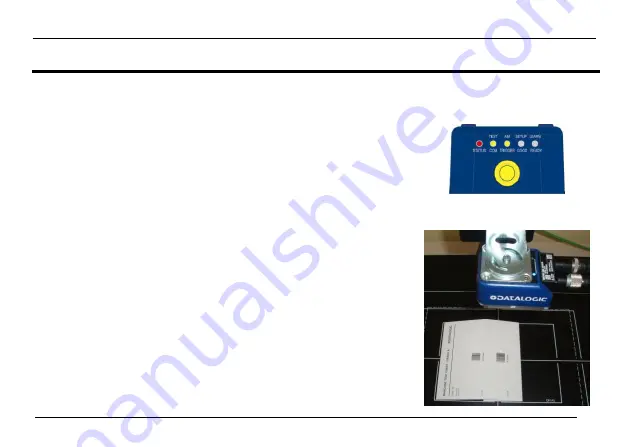
MATRIX 300™ QUICK GUIDE
7
STEP 3
– AIM AND AUTOFOCUS THE READER
(Liquid Lens Models only)
Matrix 300™ provides a built-in laser pointer aiming system to aid reader positioning. For Liquid Lens models the autofocus feature is also
incorporated into this function. The aiming system is accessed through the X-
PRESS™ Interface.
1.
Power the reader on. During the reader startup (reset or restart phase), all the LEDs blink
for one second. On the reverse side of the reader near the bracket, the “POWER ON” LED
(blue) indicates the reader is correctly powered.
2.
Place the
Grade A Barcode Test Chart
in front of the reader at the correct reading
distance for your application. See the Reading Diagrams in the Appendix of this Quick
Reference Guide or in the Reference Manual.
3.
Enter the Aim/Autofocus function by pressing and holding the X-
PRESS™ push button
until the Aim LED is on.
Figure 4
– X-PRESS™ Interface:
Aim/Autofocus Function
4.
Release the button to enter the Aim function. The laser pointers turn on, and the Autofocus
procedure begins, see Figure 4. The Aim LED will blink until the procedure is completed.
Within 3 seconds (before the reader flashes), center one of the larger codes on the
aiming system pointers (the code must not move during this procedure).
The Autofocus procedure ends when the Reading Distance and PPI values are successfully
saved in the reader memory, the Aim LED will stop blinking and Matrix 300™ emits 3 high
pitched beeps.
If the Autofocus cannot be reached after a timeout of about 3 (three) minutes M
atrix 300™ will
exit without saving the parameters to memory, the Aim LED will stop blinking and in this case
Matrix 300™ emits a long low pitched beep.
You can exit the Aim/Autofocus function at any time by pressing the X-
PRESS™ push
button once. After a short delay the autofocus procedure is cancelled and the laser
pointers turn off.






















