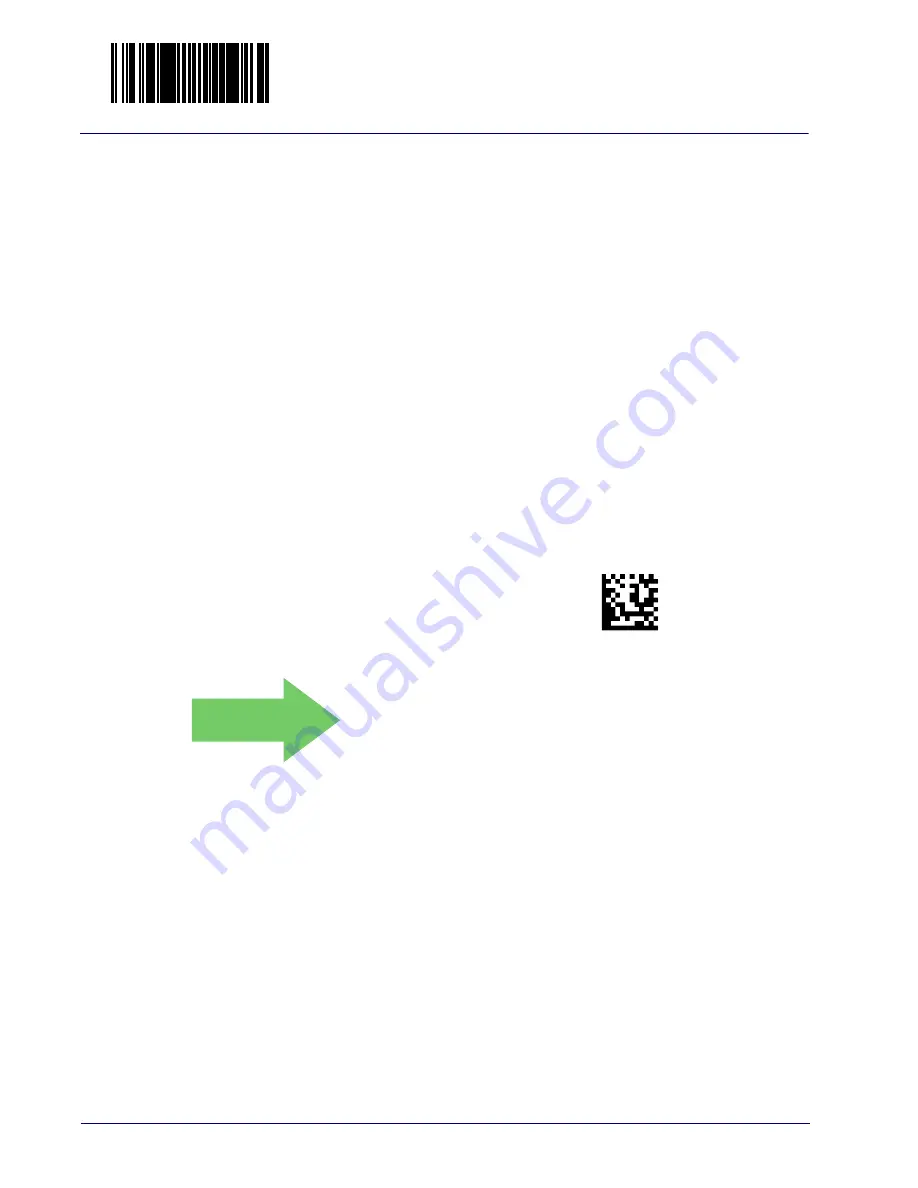
Enter/Exit Programming Mode
1D Symbology Programming
420
Magellan™ 9300i / 9400i Scanners
Standard 2 of 5 Length 1
If Standard 2 of 5 Length Control is set to Fixed-Length decoding, this feature
specifies Standard 2 of 5 first fixed length. If Standard 2of 5 Length Control is
set to Variable-Length decoding, this feature specifies the minimum label
length.
To set this feature:
1. Scan the ENTER/EXIT Programming Mode bar code.
2. Scan the bar code,
Set Standard 2 of 5 Length 1 on page 420
below. You’ll
need to cover any unused bar codes on this and the facing page to ensure
that the scanner reads only the bar code you intend to scan.
3. Scan the appropriate digits from the
that represent the desired label length. The selectable range for this
option is 1 to 50. Pad all single digit numbers with a leading zero to yield a
two-digit entry (01-50).
4. Complete the programming sequence by scanning the ENTER/EXIT Pro-
gramming Mode bar code.
Set Standard 2 of 5 Length 1
Default setting for this feature = 08
0498(CR)
DEFAULT
Summary of Contents for Magellan 9300i
Page 1: ...Magellan 9300i 9400i Scanner and Scanner Scale with Imaging Technology Product Reference Guide...
Page 12: ...x Magellan 9300i 9400i Scanners NOTES...
Page 28: ...16 Magellan 9300i 9400i Scanners NOTES...
Page 60: ...48 Magellan 9300i 9400i Scanners NOTES...
Page 72: ...60 Magellan 9300i 9400i Scanners NOTES...
Page 92: ...80 Magellan 9300i 9400i Scanners Figure 46 EAS antenna EAS Antenna Calibration Switch Cover...
Page 104: ...92 Magellan 9300i 9400i Scanners NOTES...
Page 114: ...102 Magellan 9300i 9400i Scanners NOTES...
Page 136: ...Enter Exit Programming Mode Imaging and CSS Features 124 Magellan 9300i 9400i Scanners NOTES...
Page 214: ...202 Magellan 9300i 9400i Scanners NOTES...
Page 276: ...Enter Exit Programming Mode Interface Related Features 264 Magellan 9300i 9400i Scanners NOTES...
Page 292: ...Enter Exit Programming Mode Data Editing 280 Magellan 9300i 9400i Scanners NOTES...
Page 468: ...456 Magellan 9300i 9400i Scanners NOTES...
Page 472: ...460 Magellan 9300i 9400i Scanners NOTES...
Page 480: ...468 Magellan 9300i 9400i Scanners NOTES...
Page 482: ...470 Magellan 9300i 9400i Scanners NOTES...






























