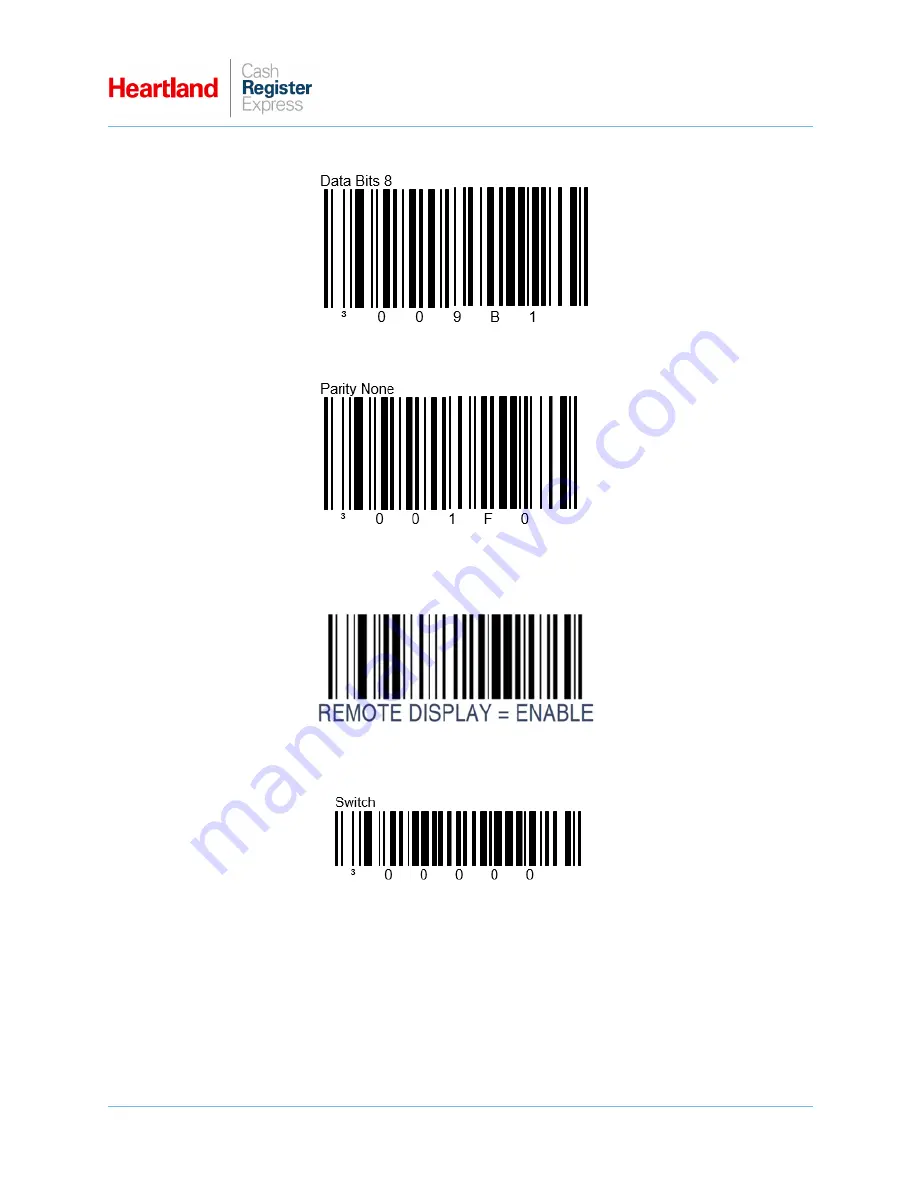
Magellan 9300i Setup Guide
A
Global Payments
Company
Page 5
6
After scan, the device will beep twice to indicate that it scanned correctly.
7
After scan, the device will beep twice to indicate that it scanned correctly.
8
FOR OPTIONAL REMOTE DISPLAY USE ONLY. Skip this step barcode and continue to Step 9
if you are not using the Remote Display.
After scan, the device will beep twice to indicate that it scanned correctly.
9
After scan, the device will reboot and the green lights will stop flashing, indicating the device has
exited programming mode.














